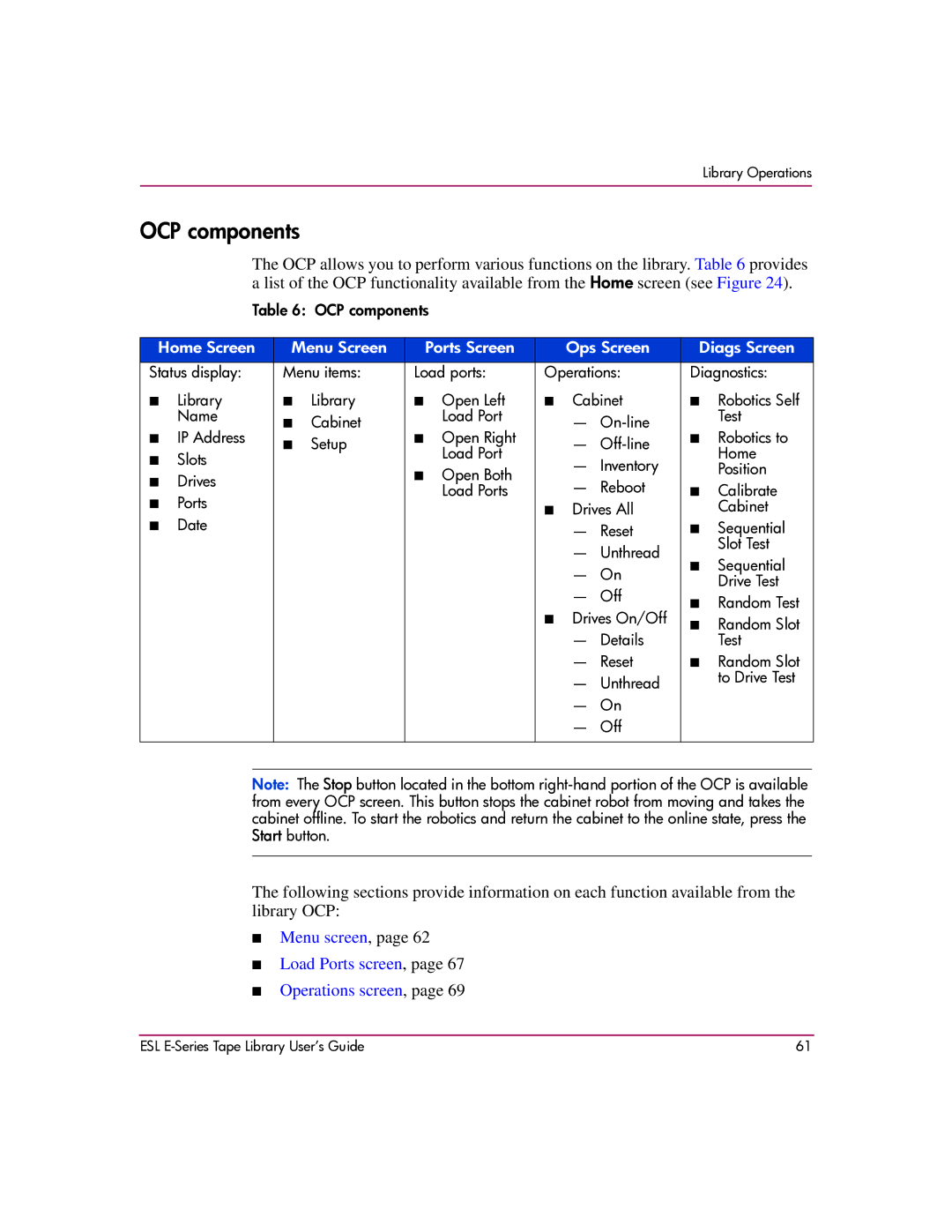Library Operations
OCP components
The OCP allows you to perform various functions on the library. Table 6 provides a list of the OCP functionality available from the Home screen (see Figure 24).
Table 6: OCP components
Home Screen | Menu Screen |
| Ports Screen |
| Ops Screen |
| Diags Screen | |||
Status display: | Menu items: | Load ports: | Operations: | Diagnostics: | ||||||
■ | Library | ■ | Library | ■ | Open Left | ■ | Cabinet | ■ | Robotics Self | |
| Name | ■ | Cabinet |
| Load Port |
| — |
| Test | |
| IP Address |
| Open Right |
|
| Robotics to | ||||
■ | ■ | Setup | ■ |
| — | ■ | ||||
| Slots |
| Load Port |
|
| Home | ||||
■ |
|
|
|
| — | Inventory |
| |||
|
|
| Open Both |
|
| Position | ||||
■ | Drives |
|
| ■ |
|
| ||||
|
|
| — | Reboot |
|
| ||||
|
|
| Load Ports |
| ■ | Calibrate | ||||
| Ports |
|
|
|
| |||||
■ |
|
|
|
| ■ | Drives All |
| Cabinet | ||
■ | Date |
|
|
|
|
| — | Reset | ■ | Sequential |
|
|
|
|
|
|
| — | Unthread |
| Slot Test |
|
|
|
|
|
|
| ■ | Sequential | ||
|
|
|
|
|
|
| — On | |||
|
|
|
|
|
|
|
| Drive Test | ||
|
|
|
|
|
|
| — | Off |
| |
|
|
|
|
|
|
| ■ | Random Test | ||
|
|
|
|
|
|
| Drives On/Off | |||
|
|
|
|
|
| ■ | ■ | Random Slot | ||
|
|
|
|
|
|
| — | Details |
| Test |
|
|
|
|
|
|
| — | Reset | ■ | Random Slot |
|
|
|
|
|
|
| — | Unthread |
| to Drive Test |
|
|
|
|
|
|
|
|
| ||
|
|
|
|
|
|
| — On |
|
| |
|
|
|
|
|
|
| — | Off |
|
|
|
|
|
|
|
|
|
|
|
|
|
Note: The Stop button located in the bottom
The following sections provide information on each function available from the library OCP:
■Menu screen, page 62
■Load Ports screen, page 67
■Operations screen, page 69
ESL | 61 |