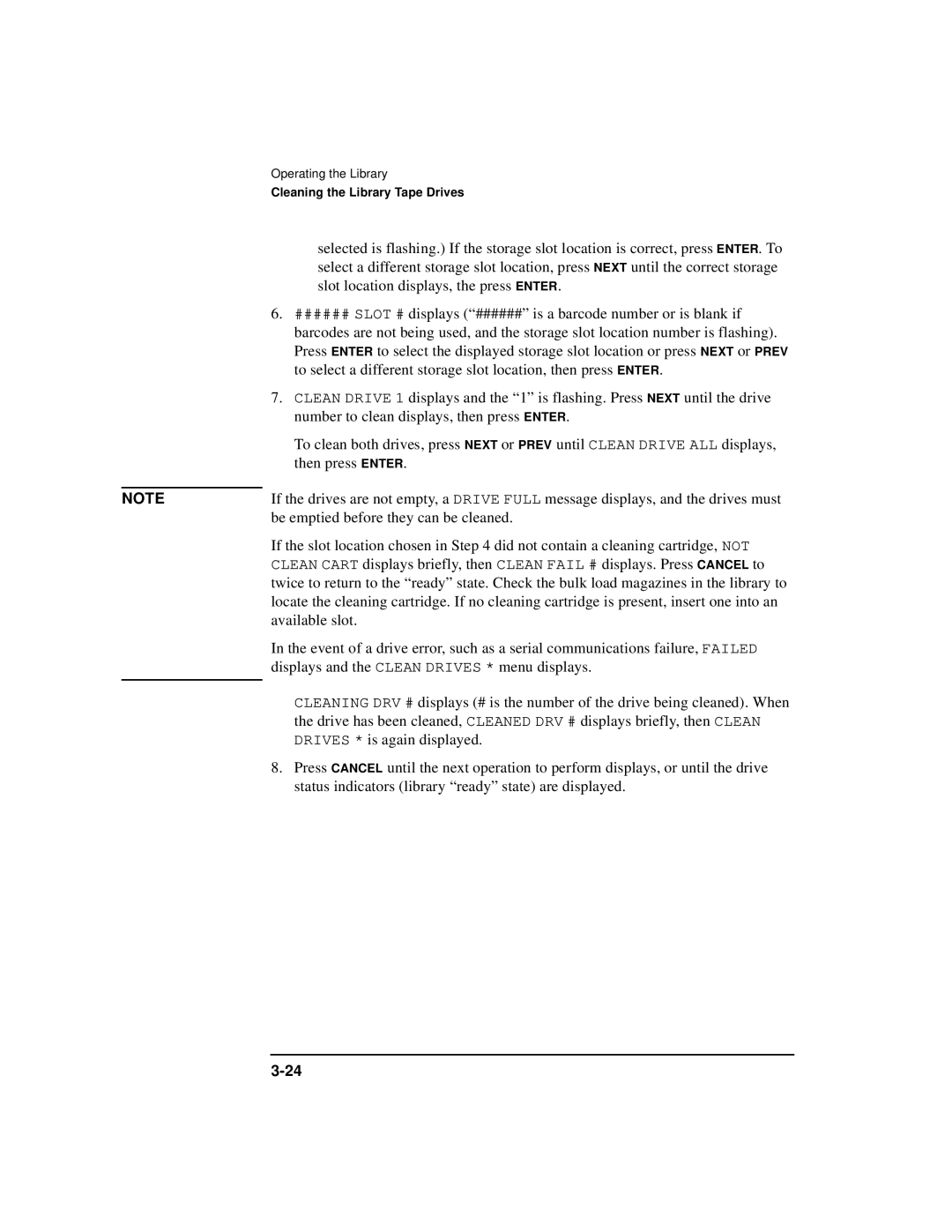Operating the Library
Cleaning the Library Tape Drives
selected is flashing.) If the storage slot location is correct, press ENTER. To select a different storage slot location, press NEXT until the correct storage slot location displays, the press ENTER.
6.###### SLOT # displays (“######” is a barcode number or is blank if barcodes are not being used, and the storage slot location number is flashing). Press ENTER to select the displayed storage slot location or press NEXT or PREV to select a different storage slot location, then press ENTER.
7.CLEAN DRIVE 1 displays and the “1” is flashing. Press NEXT until the drive number to clean displays, then press ENTER.
To clean both drives, press NEXT or PREV until CLEAN DRIVE ALL displays, then press ENTER.
NOTE | If the drives are not empty, a DRIVE FULL message displays, and the drives must |
| be emptied before they can be cleaned. |
| If the slot location chosen in Step 4 did not contain a cleaning cartridge, NOT |
| CLEAN CART displays briefly, then CLEAN FAIL # displays. Press CANCEL to |
| twice to return to the “ready” state. Check the bulk load magazines in the library to |
| locate the cleaning cartridge. If no cleaning cartridge is present, insert one into an |
| available slot. |
| In the event of a drive error, such as a serial communications failure, FAILED |
| displays and the CLEAN DRIVES * menu displays. |
|
|
CLEANING DRV # displays (# is the number of the drive being cleaned). When the drive has been cleaned, CLEANED DRV # displays briefly, then CLEAN DRIVES * is again displayed.
8.Press CANCEL until the next operation to perform displays, or until the drive status indicators (library “ready” state) are displayed.