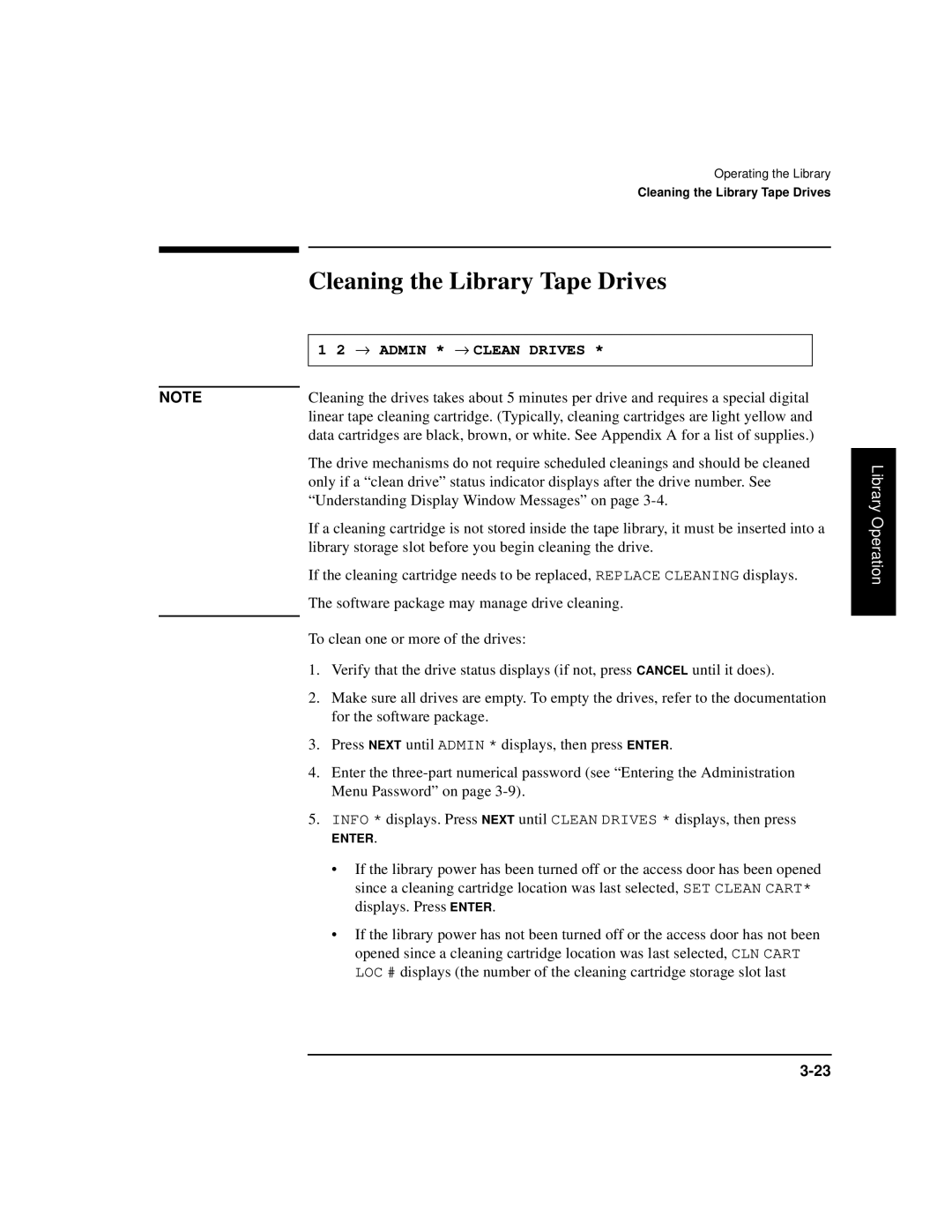NOTE
Operating the Library
Cleaning the Library Tape Drives
Cleaning the Library Tape Drives
1 2 → ADMIN * → CLEAN DRIVES *
Cleaning the drives takes about 5 minutes per drive and requires a special digital linear tape cleaning cartridge. (Typically, cleaning cartridges are light yellow and data cartridges are black, brown, or white. See Appendix A for a list of supplies.)
The drive mechanisms do not require scheduled cleanings and should be cleaned only if a “clean drive” status indicator displays after the drive number. See “Understanding Display Window Messages” on page
If a cleaning cartridge is not stored inside the tape library, it must be inserted into a library storage slot before you begin cleaning the drive.
If the cleaning cartridge needs to be replaced, REPLACE CLEANING displays.
The software package may manage drive cleaning.
To clean one or more of the drives:
1.Verify that the drive status displays (if not, press CANCEL until it does).
2.Make sure all drives are empty. To empty the drives, refer to the documentation for the software package.
3.Press NEXT until ADMIN * displays, then press ENTER.
4.Enter the
5.INFO * displays. Press NEXT until CLEAN DRIVES * displays, then press
ENTER.
•If the library power has been turned off or the access door has been opened since a cleaning cartridge location was last selected, SET CLEAN CART* displays. Press ENTER.
•If the library power has not been turned off or the access door has not been opened since a cleaning cartridge location was last selected, CLN CART LOC # displays (the number of the cleaning cartridge storage slot last
Library Operation