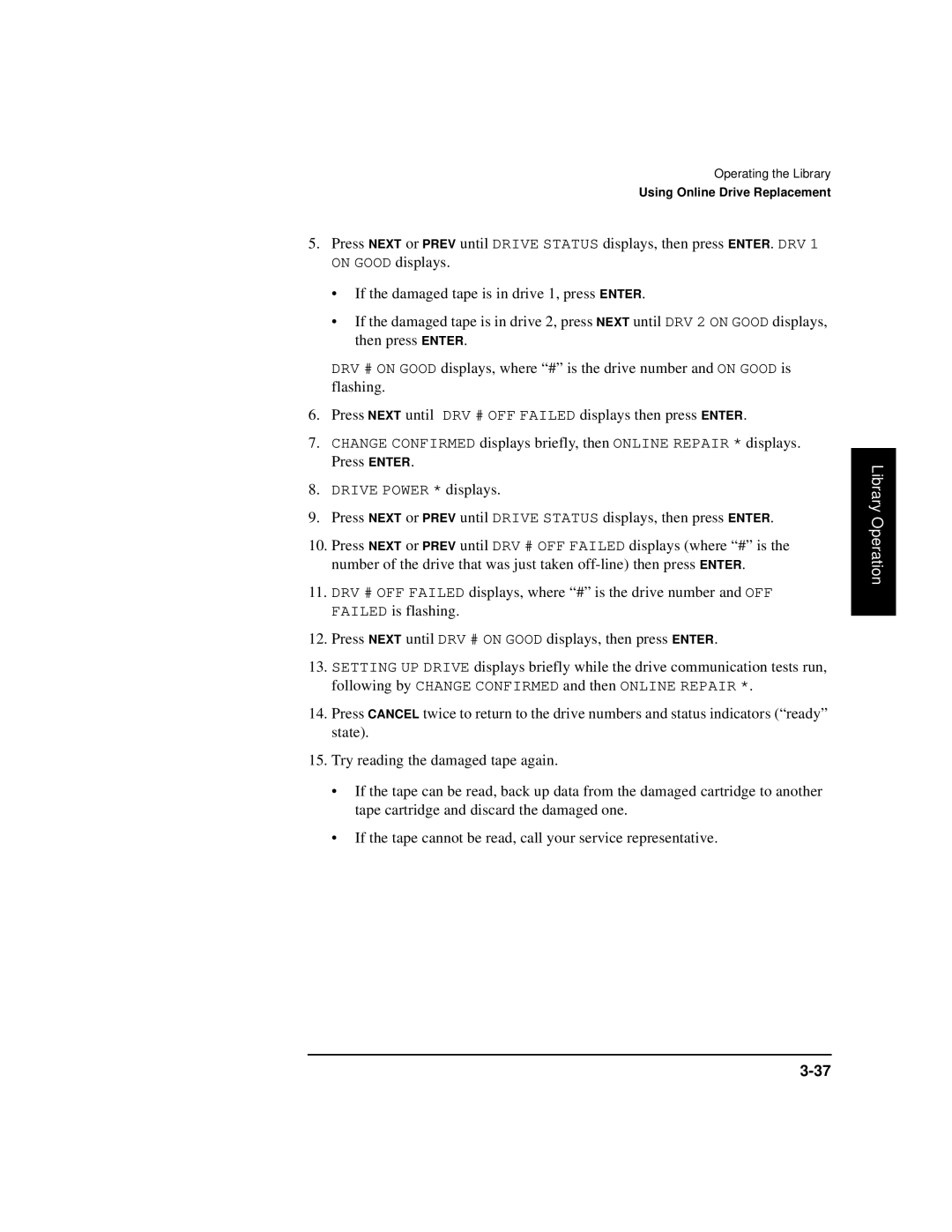Operating the Library
Using Online Drive Replacement
5.Press NEXT or PREV until DRIVE STATUS displays, then press ENTER. DRV 1 ON GOOD displays.
•If the damaged tape is in drive 1, press ENTER.
•If the damaged tape is in drive 2, press NEXT until DRV 2 ON GOOD displays, then press ENTER.
DRV # ON GOOD displays, where “#” is the drive number and ON GOOD is flashing.
6.Press NEXT until DRV # OFF FAILED displays then press ENTER.
7.CHANGE CONFIRMED displays briefly, then ONLINE REPAIR * displays. Press ENTER.
8.DRIVE POWER * displays.
9.Press NEXT or PREV until DRIVE STATUS displays, then press ENTER.
10.Press NEXT or PREV until DRV # OFF FAILED displays (where “#” is the number of the drive that was just taken
11.DRV # OFF FAILED displays, where “#” is the drive number and OFF FAILED is flashing.
12.Press NEXT until DRV # ON GOOD displays, then press ENTER.
13.SETTING UP DRIVE displays briefly while the drive communication tests run, following by CHANGE CONFIRMED and then ONLINE REPAIR *.
14.Press CANCEL twice to return to the drive numbers and status indicators (“ready” state).
15.Try reading the damaged tape again.
•If the tape can be read, back up data from the damaged cartridge to another tape cartridge and discard the damaged one.
•If the tape cannot be read, call your service representative.