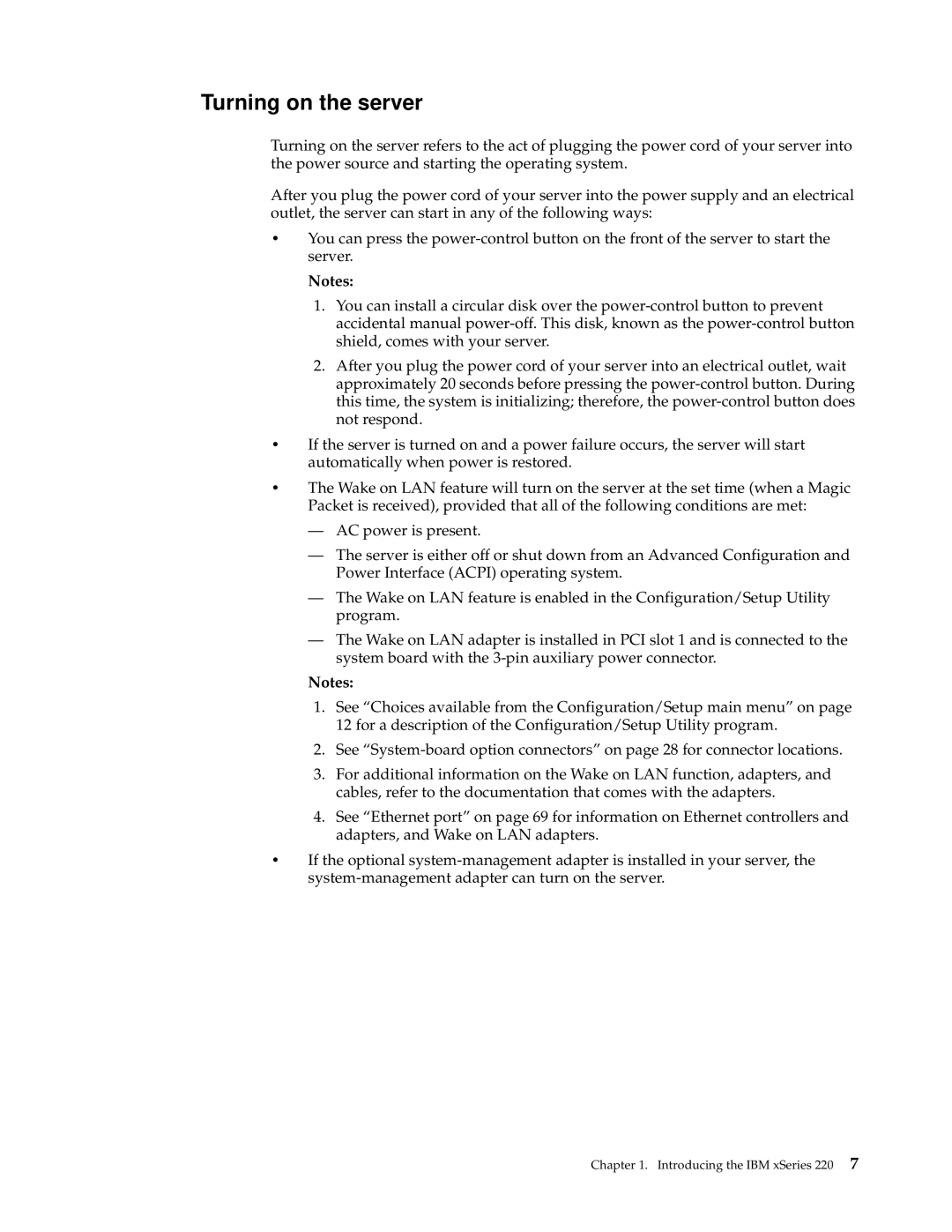Turning on the server
Turning on the server refers to the act of plugging the power cord of your server into the power source and starting the operating system.
After you plug the power cord of your server into the power supply and an electrical outlet, the server can start in any of the following ways:
•You can press the
Notes:
1.You can install a circular disk over the
2.After you plug the power cord of your server into an electrical outlet, wait approximately 20 seconds before pressing the
•If the server is turned on and a power failure occurs, the server will start automatically when power is restored.
•The Wake on LAN feature will turn on the server at the set time (when a Magic Packet is received), provided that all of the following conditions are met:
—AC power is present.
—The server is either off or shut down from an Advanced Configuration and Power Interface (ACPI) operating system.
—The Wake on LAN feature is enabled in the Configuration/Setup Utility program.
—The Wake on LAN adapter is installed in PCI slot 1 and is connected to the system board with the
Notes:
1.See “Choices available from the Configuration/Setup main menu” on page 12 for a description of the Configuration/Setup Utility program.
2.See
3.For additional information on the Wake on LAN function, adapters, and cables, refer to the documentation that comes with the adapters.
4.See “Ethernet port” on page 69 for information on Ethernet controllers and adapters, and Wake on LAN adapters.
•If the optional
Chapter 1. Introducing the IBM xSeries 220 7