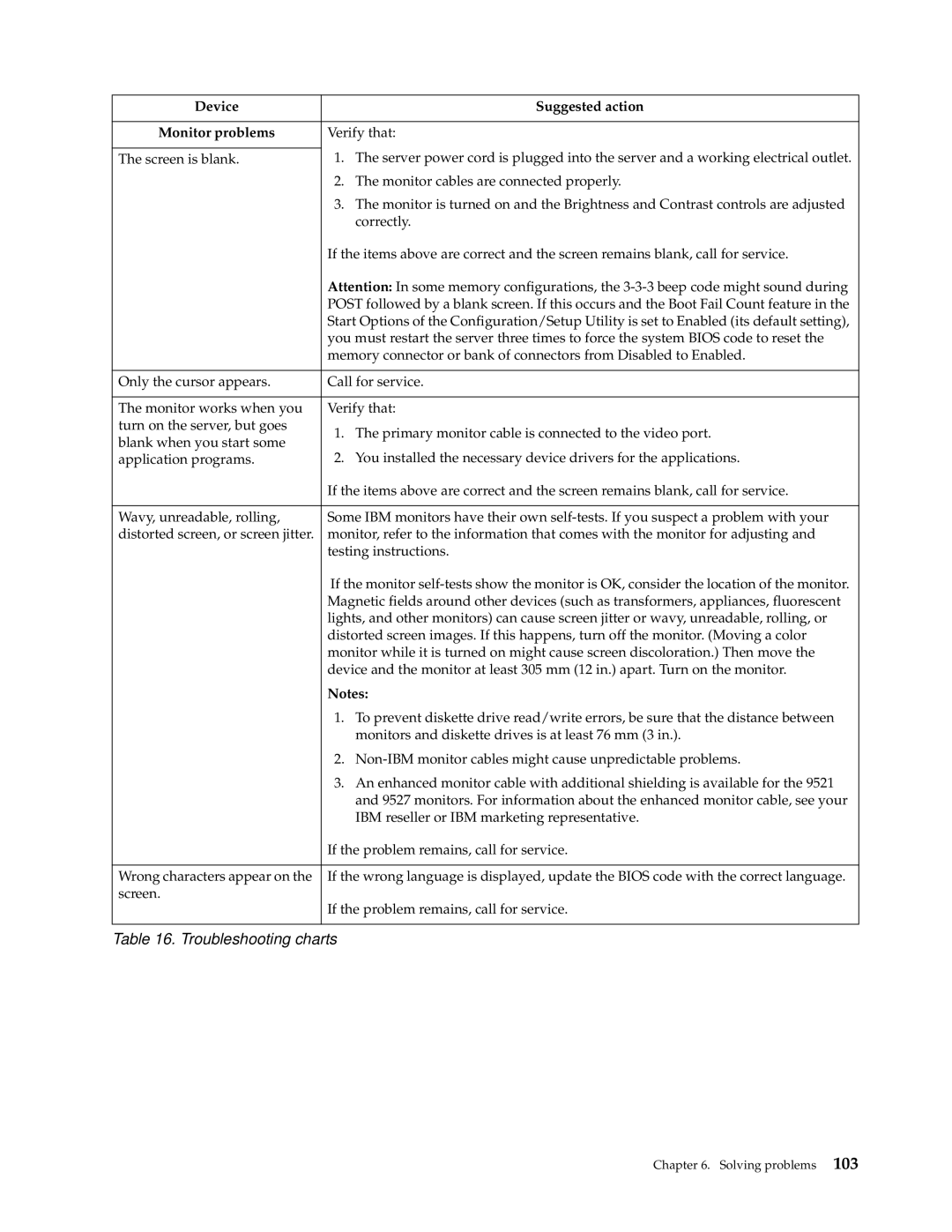Device |
| Suggested action | |
|
| ||
Monitor problems | Verify that: | ||
| 1. | The server power cord is plugged into the server and a working electrical outlet. | |
The screen is blank. | |||
| 2. | The monitor cables are connected properly. | |
| 3. | The monitor is turned on and the Brightness and Contrast controls are adjusted | |
|
| correctly. | |
| If the items above are correct and the screen remains blank, call for service. | ||
| Attention: In some memory configurations, the | ||
| POST followed by a blank screen. If this occurs and the Boot Fail Count feature in the | ||
| Start Options of the Configuration/Setup Utility is set to Enabled (its default setting), | ||
| you must restart the server three times to force the system BIOS code to reset the | ||
| memory connector or bank of connectors from Disabled to Enabled. | ||
|
| ||
Only the cursor appears. | Call for service. | ||
|
| ||
The monitor works when you | Verify that: | ||
turn on the server, but goes | 1. | The primary monitor cable is connected to the video port. | |
blank when you start some | |||
2. | You installed the necessary device drivers for the applications. | ||
application programs. | |||
| If the items above are correct and the screen remains blank, call for service. | ||
|
| ||
Wavy, unreadable, rolling, | Some IBM monitors have their own | ||
distorted screen, or screen jitter. | monitor, refer to the information that comes with the monitor for adjusting and | ||
| testing instructions. | ||
| If the monitor | ||
| Magnetic fields around other devices (such as transformers, appliances, fluorescent | ||
| lights, and other monitors) can cause screen jitter or wavy, unreadable, rolling, or | ||
| distorted screen images. If this happens, turn off the monitor. (Moving a color | ||
| monitor while it is turned on might cause screen discoloration.) Then move the | ||
| device and the monitor at least 305 mm (12 in.) apart. Turn on the monitor. | ||
| Notes: | ||
| 1. | To prevent diskette drive read/write errors, be sure that the distance between | |
|
| monitors and diskette drives is at least 76 mm (3 in.). | |
| 2. | ||
| 3. | An enhanced monitor cable with additional shielding is available for the 9521 | |
|
| and 9527 monitors. For information about the enhanced monitor cable, see your | |
|
| IBM reseller or IBM marketing representative. | |
| If the problem remains, call for service. | ||
|
| ||
Wrong characters appear on the | If the wrong language is displayed, update the BIOS code with the correct language. | ||
screen. | If the problem remains, call for service. | ||
| |||
|
|
| |
Table 16. Troubleshooting charts
Chapter 6. Solving problems 103