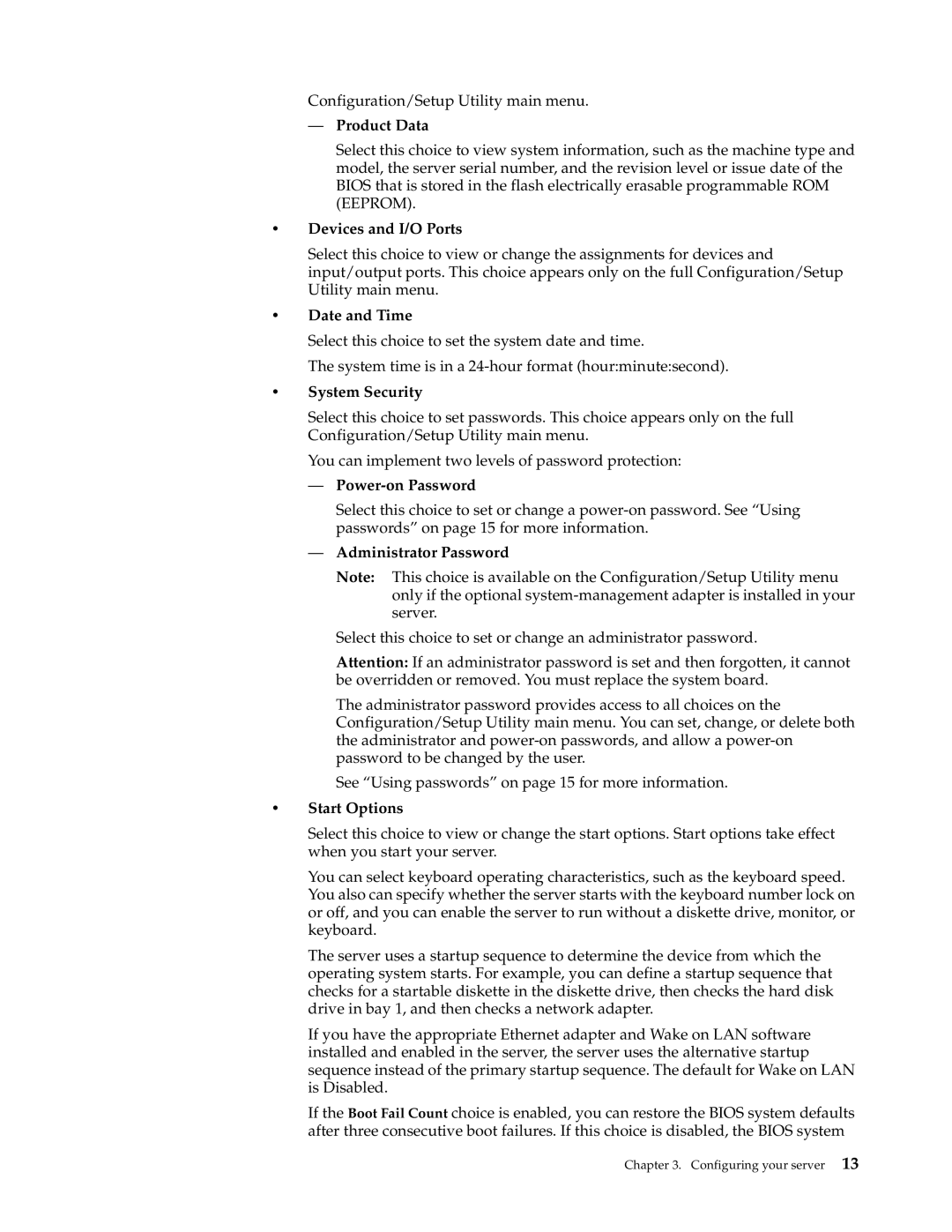Configuration/Setup Utility main menu.
—Product Data
Select this choice to view system information, such as the machine type and model, the server serial number, and the revision level or issue date of the BIOS that is stored in the flash electrically erasable programmable ROM (EEPROM).
•Devices and I/O Ports
Select this choice to view or change the assignments for devices and input/output ports. This choice appears only on the full Configuration/Setup Utility main menu.
•Date and Time
Select this choice to set the system date and time.
The system time is in a
•System Security
Select this choice to set passwords. This choice appears only on the full Configuration/Setup Utility main menu.
You can implement two levels of password protection:
—Power-on Password
Select this choice to set or change a
—Administrator Password
Note: This choice is available on the Configuration/Setup Utility menu only if the optional
Select this choice to set or change an administrator password.
Attention: If an administrator password is set and then forgotten, it cannot be overridden or removed. You must replace the system board.
The administrator password provides access to all choices on the Configuration/Setup Utility main menu. You can set, change, or delete both the administrator and
See “Using passwords” on page 15 for more information.
•Start Options
Select this choice to view or change the start options. Start options take effect when you start your server.
You can select keyboard operating characteristics, such as the keyboard speed. You also can specify whether the server starts with the keyboard number lock on or off, and you can enable the server to run without a diskette drive, monitor, or keyboard.
The server uses a startup sequence to determine the device from which the operating system starts. For example, you can define a startup sequence that checks for a startable diskette in the diskette drive, then checks the hard disk drive in bay 1, and then checks a network adapter.
If you have the appropriate Ethernet adapter and Wake on LAN software installed and enabled in the server, the server uses the alternative startup sequence instead of the primary startup sequence. The default for Wake on LAN is Disabled.
If the Boot Fail Count choice is enabled, you can restore the BIOS system defaults after three consecutive boot failures. If this choice is disabled, the BIOS system
Chapter 3. Configuring your server 13