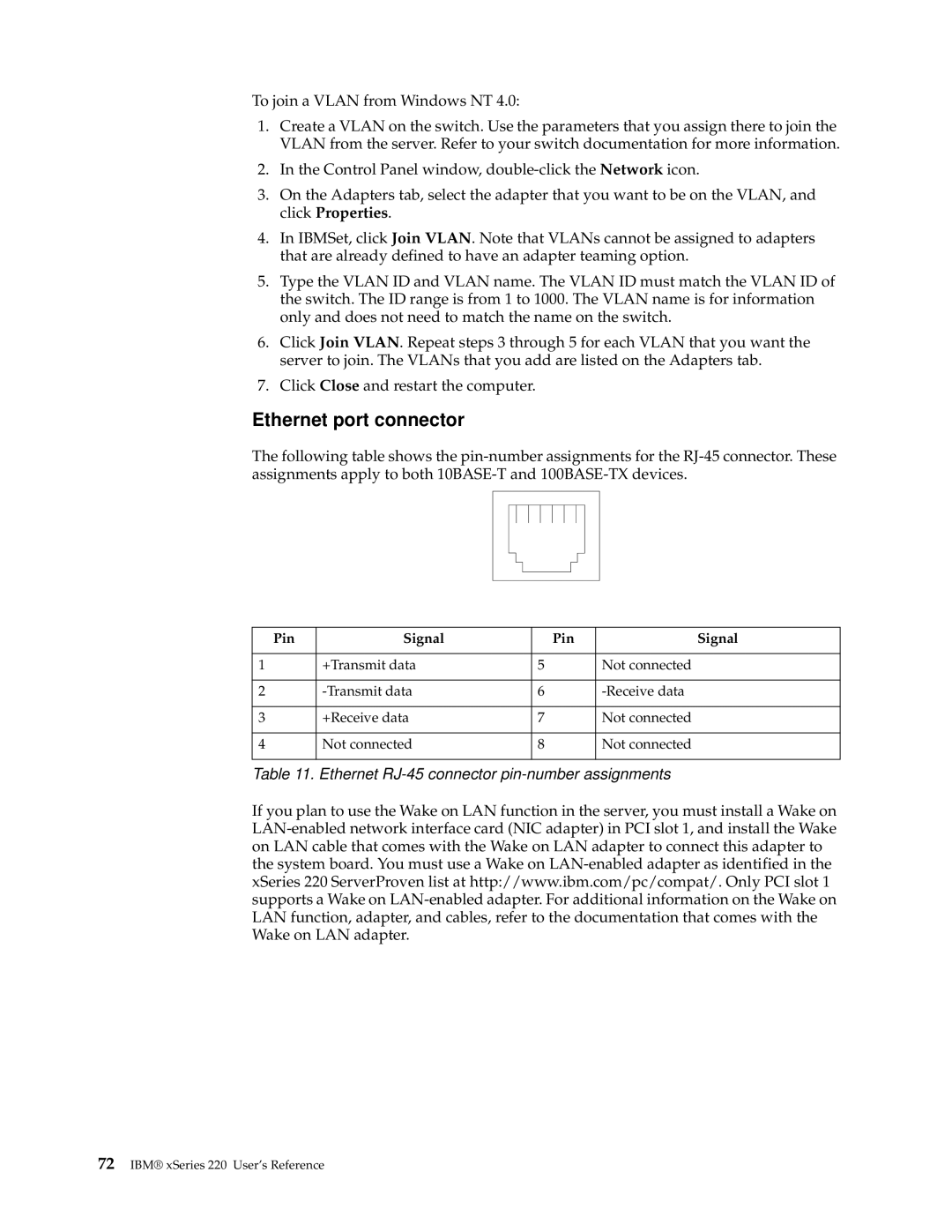To join a VLAN from Windows NT 4.0:
1.Create a VLAN on the switch. Use the parameters that you assign there to join the VLAN from the server. Refer to your switch documentation for more information.
2.In the Control Panel window,
3.On the Adapters tab, select the adapter that you want to be on the VLAN, and click Properties.
4.In IBMSet, click Join VLAN. Note that VLANs cannot be assigned to adapters that are already defined to have an adapter teaming option.
5.Type the VLAN ID and VLAN name. The VLAN ID must match the VLAN ID of the switch. The ID range is from 1 to 1000. The VLAN name is for information only and does not need to match the name on the switch.
6.Click Join VLAN. Repeat steps 3 through 5 for each VLAN that you want the server to join. The VLANs that you add are listed on the Adapters tab.
7.Click Close and restart the computer.
Ethernet port connector
The following table shows the
Pin | Signal | Pin | Signal |
|
|
|
|
1 | +Transmit data | 5 | Not connected |
|
|
|
|
2 | 6 | ||
|
|
|
|
3 | +Receive data | 7 | Not connected |
|
|
|
|
4 | Not connected | 8 | Not connected |
|
|
|
|
Table 11. Ethernet
If you plan to use the Wake on LAN function in the server, you must install a Wake on