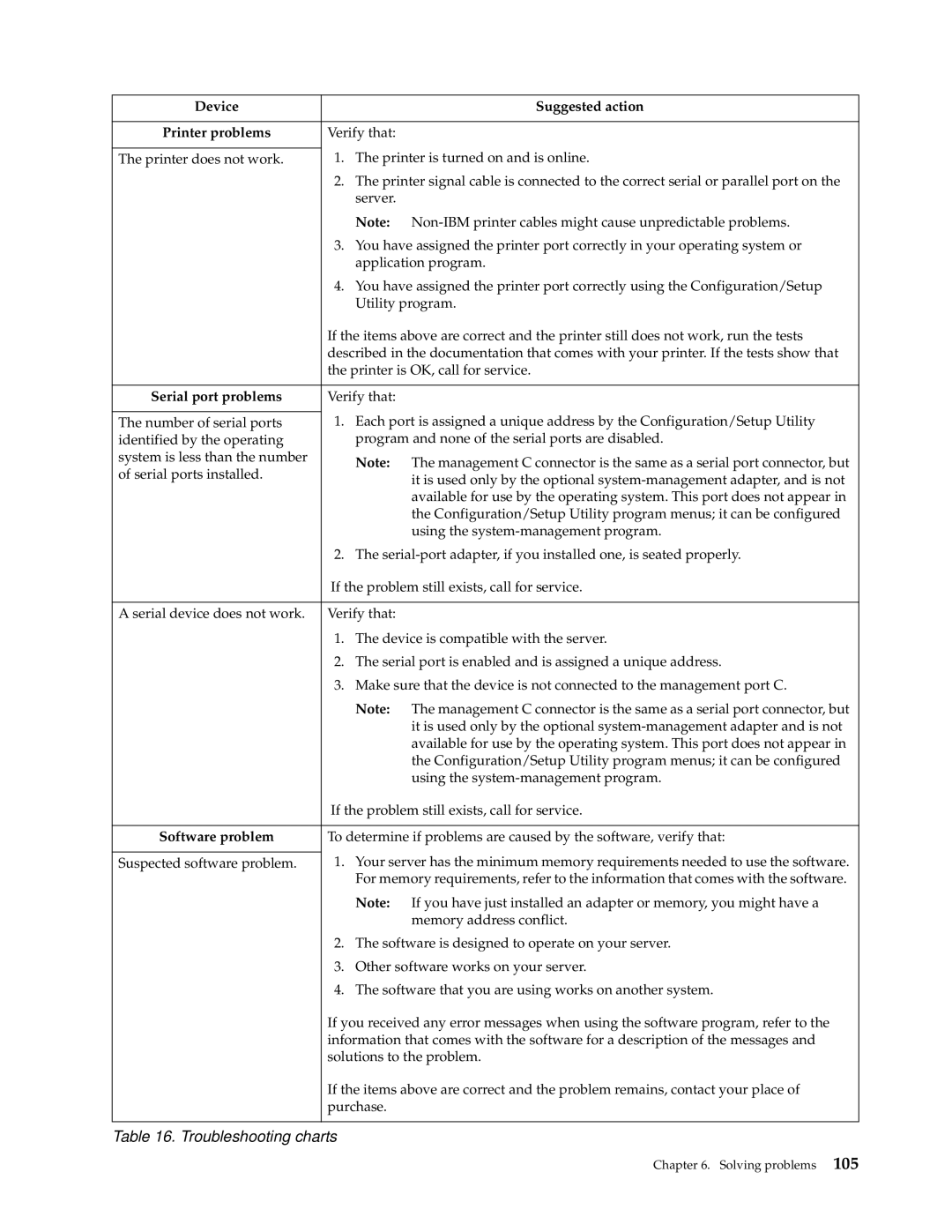Device |
|
| Suggested action |
|
|
| |
Printer problems | Verify that: |
| |
| 1. | The printer is turned on and is online. | |
The printer does not work. | |||
| 2. | The printer signal cable is connected to the correct serial or parallel port on the | |
|
| server. |
|
|
| Note: | |
| 3. | You have assigned the printer port correctly in your operating system or | |
|
| application program. | |
| 4. | You have assigned the printer port correctly using the Configuration/Setup | |
|
| Utility program. | |
| If the items above are correct and the printer still does not work, run the tests | ||
| described in the documentation that comes with your printer. If the tests show that | ||
| the printer is OK, call for service. | ||
|
|
| |
Serial port problems | Verify that: |
| |
| 1. | Each port is assigned a unique address by the Configuration/Setup Utility | |
The number of serial ports | |||
identified by the operating |
| program and none of the serial ports are disabled. | |
system is less than the number |
| Note: | The management C connector is the same as a serial port connector, but |
of serial ports installed. |
| ||
|
| it is used only by the optional | |
|
|
| |
|
|
| available for use by the operating system. This port does not appear in |
|
|
| the Configuration/Setup Utility program menus; it can be configured |
|
|
| using the |
| 2. | The | |
| If the problem still exists, call for service. | ||
|
|
| |
A serial device does not work. | Verify that: |
| |
| 1. | The device is compatible with the server. | |
| 2. | The serial port is enabled and is assigned a unique address. | |
| 3. | Make sure that the device is not connected to the management port C. | |
|
| Note: | The management C connector is the same as a serial port connector, but |
|
|
| it is used only by the optional |
|
|
| available for use by the operating system. This port does not appear in |
|
|
| the Configuration/Setup Utility program menus; it can be configured |
|
|
| using the |
| If the problem still exists, call for service. | ||
|
| ||
Software problem | To determine if problems are caused by the software, verify that: | ||
| 1. | Your server has the minimum memory requirements needed to use the software. | |
Suspected software problem. | |||
|
| For memory requirements, refer to the information that comes with the software. | |
|
| Note: | If you have just installed an adapter or memory, you might have a |
|
|
| memory address conflict. |
| 2. | The software is designed to operate on your server. | |
| 3. | Other software works on your server. | |
| 4. | The software that you are using works on another system. | |
| If you received any error messages when using the software program, refer to the | ||
| information that comes with the software for a description of the messages and | ||
| solutions to the problem. | ||
| If the items above are correct and the problem remains, contact your place of | ||
| purchase. |
| |
|
|
|
|
Table 16. Troubleshooting charts
Chapter 6. Solving problems 105