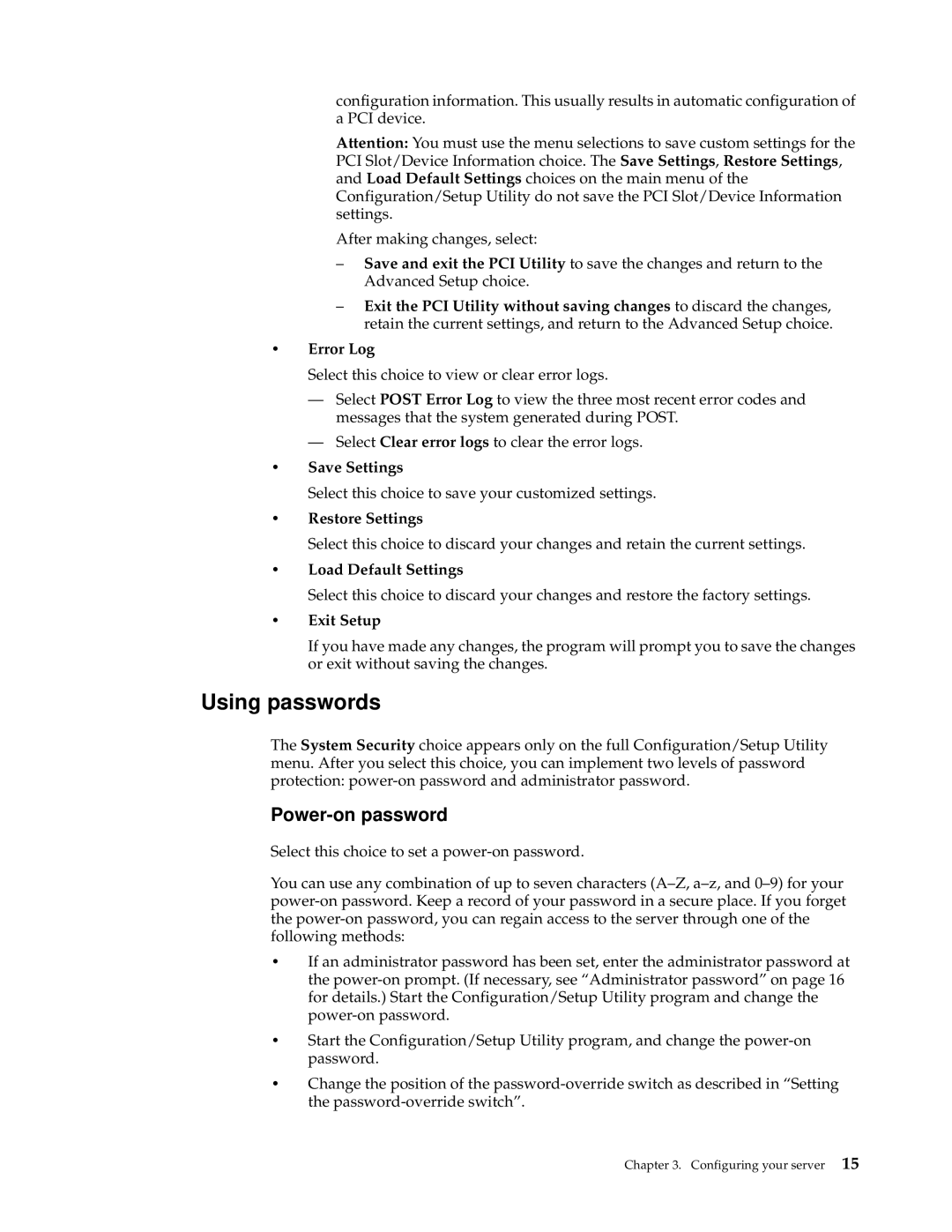configuration information. This usually results in automatic configuration of a PCI device.
Attention: You must use the menu selections to save custom settings for the PCI Slot/Device Information choice. The Save Settings, Restore Settings, and Load Default Settings choices on the main menu of the Configuration/Setup Utility do not save the PCI Slot/Device Information settings.
After making changes, select:
–Save and exit the PCI Utility to save the changes and return to the Advanced Setup choice.
–Exit the PCI Utility without saving changes to discard the changes, retain the current settings, and return to the Advanced Setup choice.
•Error Log
Select this choice to view or clear error logs.
—Select POST Error Log to view the three most recent error codes and messages that the system generated during POST.
—Select Clear error logs to clear the error logs.
•Save Settings
Select this choice to save your customized settings.
•Restore Settings
Select this choice to discard your changes and retain the current settings.
•Load Default Settings
Select this choice to discard your changes and restore the factory settings.
•Exit Setup
If you have made any changes, the program will prompt you to save the changes or exit without saving the changes.
Using passwords
The System Security choice appears only on the full Configuration/Setup Utility menu. After you select this choice, you can implement two levels of password protection:
Power-on password
Select this choice to set a
You can use any combination of up to seven characters
•If an administrator password has been set, enter the administrator password at the
•Start the Configuration/Setup Utility program, and change the
•Change the position of the
Chapter 3. Configuring your server 15