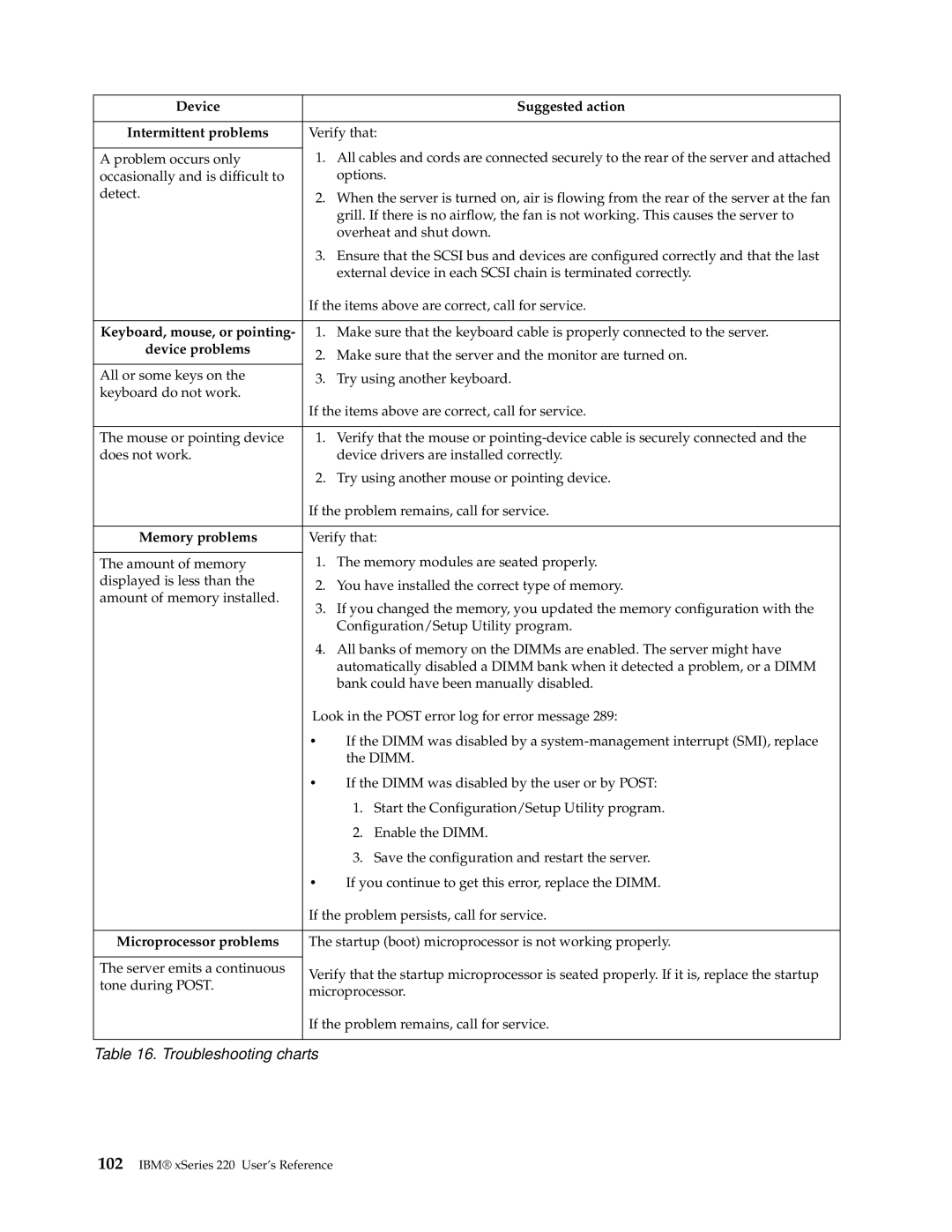Device |
| Suggested action | |
|
| ||
Intermittent problems | Verify that: | ||
| 1. | All cables and cords are connected securely to the rear of the server and attached | |
A problem occurs only | |||
occasionally and is difficult to |
| options. | |
detect. | 2. | When the server is turned on, air is flowing from the rear of the server at the fan | |
| |||
|
| grill. If there is no airflow, the fan is not working. This causes the server to | |
|
| overheat and shut down. | |
| 3. | Ensure that the SCSI bus and devices are configured correctly and that the last | |
|
| external device in each SCSI chain is terminated correctly. | |
| If the items above are correct, call for service. | ||
|
| ||
Keyboard, mouse, or pointing- | 1. Make sure that the keyboard cable is properly connected to the server. | ||
device problems | 2. | Make sure that the server and the monitor are turned on. | |
| |||
All or some keys on the | 3. | Try using another keyboard. | |
keyboard do not work. |
|
| |
| If the items above are correct, call for service. | ||
|
|
| |
The mouse or pointing device | 1. | Verify that the mouse or | |
does not work. |
| device drivers are installed correctly. | |
| 2. | Try using another mouse or pointing device. | |
| If the problem remains, call for service. | ||
|
| ||
Memory problems | Verify that: | ||
| 1. | The memory modules are seated properly. | |
The amount of memory | |||
displayed is less than the | 2. | You have installed the correct type of memory. | |
amount of memory installed. | |||
3. | If you changed the memory, you updated the memory configuration with the | ||
| |||
|
| Configuration/Setup Utility program. | |
| 4. | All banks of memory on the DIMMs are enabled. The server might have | |
|
| automatically disabled a DIMM bank when it detected a problem, or a DIMM | |
|
| bank could have been manually disabled. | |
| Look in the POST error log for error message 289: | ||
| • | If the DIMM was disabled by a | |
|
| the DIMM. | |
| • | If the DIMM was disabled by the user or by POST: | |
|
| 1. Start the Configuration/Setup Utility program. | |
|
| 2. Enable the DIMM. | |
|
| 3. Save the configuration and restart the server. | |
| • | If you continue to get this error, replace the DIMM. | |
| If the problem persists, call for service. | ||
|
| ||
Microprocessor problems | The startup (boot) microprocessor is not working properly. | ||
|
|
| |
The server emits a continuous | Verify that the startup microprocessor is seated properly. If it is, replace the startup | ||
tone during POST. | |||
microprocessor. | |||
| |||
| If the problem remains, call for service. | ||
|
|
| |
Page 112
Image 112