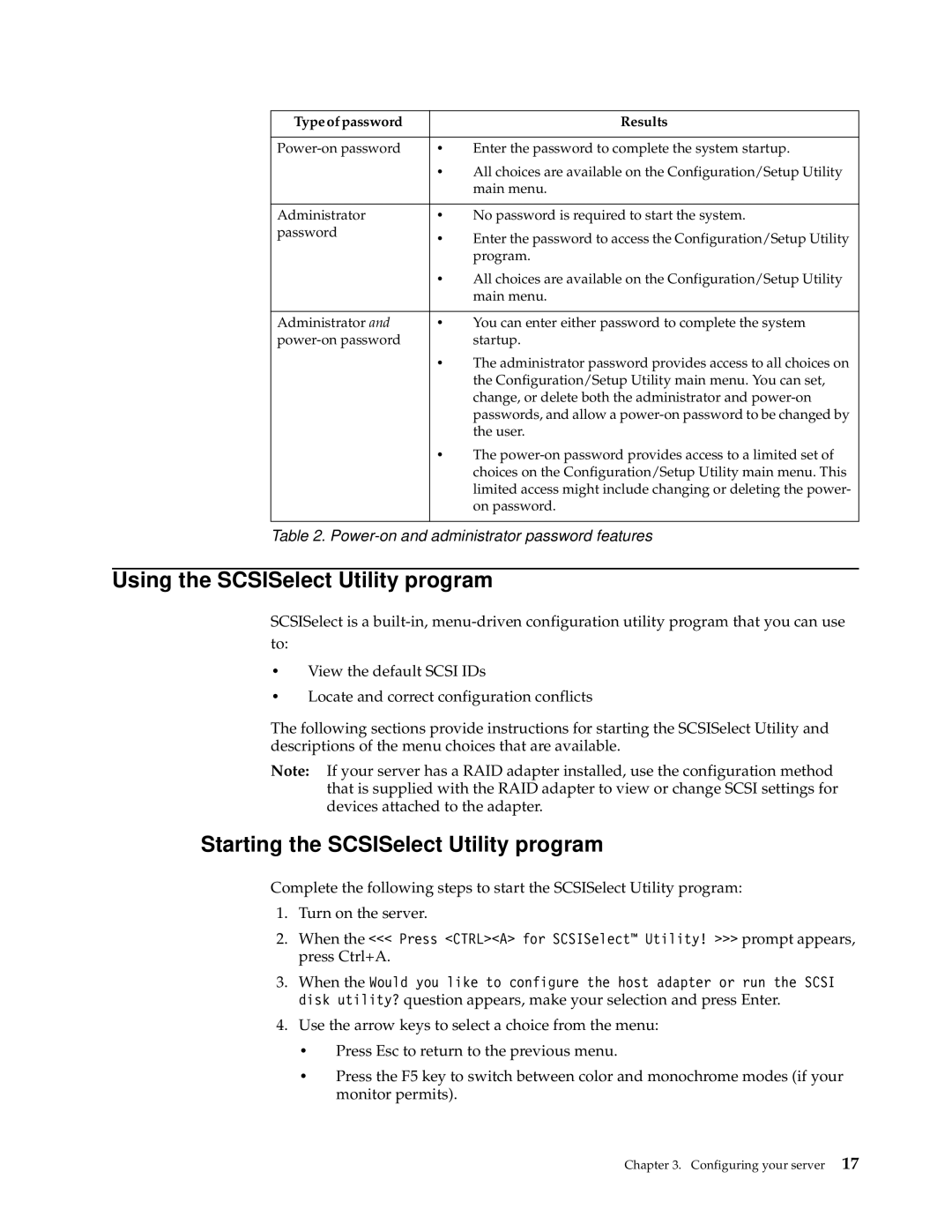Type of password |
| Results |
|
|
|
• | Enter the password to complete the system startup. | |
| • | All choices are available on the Configuration/Setup Utility |
|
| main menu. |
|
|
|
Administrator | • | No password is required to start the system. |
password | • | Enter the password to access the Configuration/Setup Utility |
| ||
|
| program. |
| • | All choices are available on the Configuration/Setup Utility |
|
| main menu. |
|
|
|
Administrator and | • | You can enter either password to complete the system |
| startup. | |
| • | The administrator password provides access to all choices on |
|
| the Configuration/Setup Utility main menu. You can set, |
|
| change, or delete both the administrator and |
|
| passwords, and allow a |
|
| the user. |
| • | The |
|
| choices on the Configuration/Setup Utility main menu. This |
|
| limited access might include changing or deleting the power- |
|
| on password. |
|
|
|
Table 2.
Using the SCSISelect Utility program
SCSISelect is a
•View the default SCSI IDs
•Locate and correct configuration conflicts
The following sections provide instructions for starting the SCSISelect Utility and descriptions of the menu choices that are available.
Note: If your server has a RAID adapter installed, use the configuration method that is supplied with the RAID adapter to view or change SCSI settings for devices attached to the adapter.
Starting the SCSISelect Utility program
Complete the following steps to start the SCSISelect Utility program:
1.Turn on the server.
2.When the <<< Press <CTRL><A> for SCSISelect™ Utility! >>> prompt appears, press Ctrl+A.
3.When the Would you like to configure the host adapter or run the SCSI disk utility? question appears, make your selection and press Enter.
4.Use the arrow keys to select a choice from the menu:
•Press Esc to return to the previous menu.
•Press the F5 key to switch between color and monochrome modes (if your monitor permits).
Chapter 3. Configuring your server 17