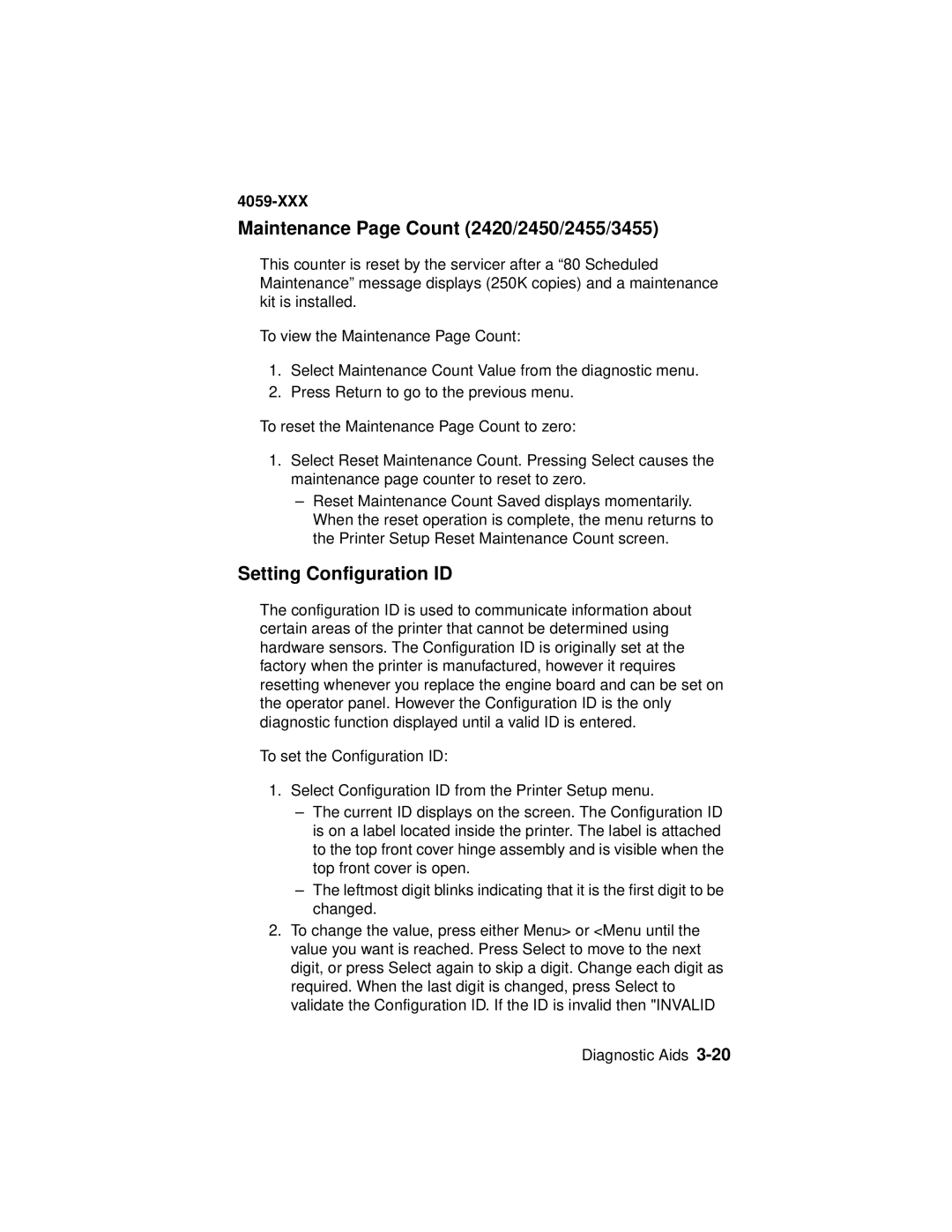4059-XXX
Maintenance Page Count (2420/2450/2455/3455)
This counter is reset by the servicer after a “80 Scheduled Maintenance” message displays (250K copies) and a maintenance kit is installed.
To view the Maintenance Page Count:
1.Select Maintenance Count Value from the diagnostic menu.
2.Press Return to go to the previous menu.
To reset the Maintenance Page Count to zero:
1.Select Reset Maintenance Count. Pressing Select causes the maintenance page counter to reset to zero.
–Reset Maintenance Count Saved displays momentarily. When the reset operation is complete, the menu returns to the Printer Setup Reset Maintenance Count screen.
Setting Configuration ID
The configuration ID is used to communicate information about certain areas of the printer that cannot be determined using hardware sensors. The Configuration ID is originally set at the factory when the printer is manufactured, however it requires resetting whenever you replace the engine board and can be set on the operator panel. However the Configuration ID is the only diagnostic function displayed until a valid ID is entered.
To set the Configuration ID:
1.Select Configuration ID from the Printer Setup menu.
–The current ID displays on the screen. The Configuration ID is on a label located inside the printer. The label is attached to the top front cover hinge assembly and is visible when the top front cover is open.
–The leftmost digit blinks indicating that it is the first digit to be changed.
2.To change the value, press either Menu> or <Menu until the value you want is reached. Press Select to move to the next digit, or press Select again to skip a digit. Change each digit as required. When the last digit is changed, press Select to validate the Configuration ID. If the ID is invalid then "INVALID
Diagnostic Aids