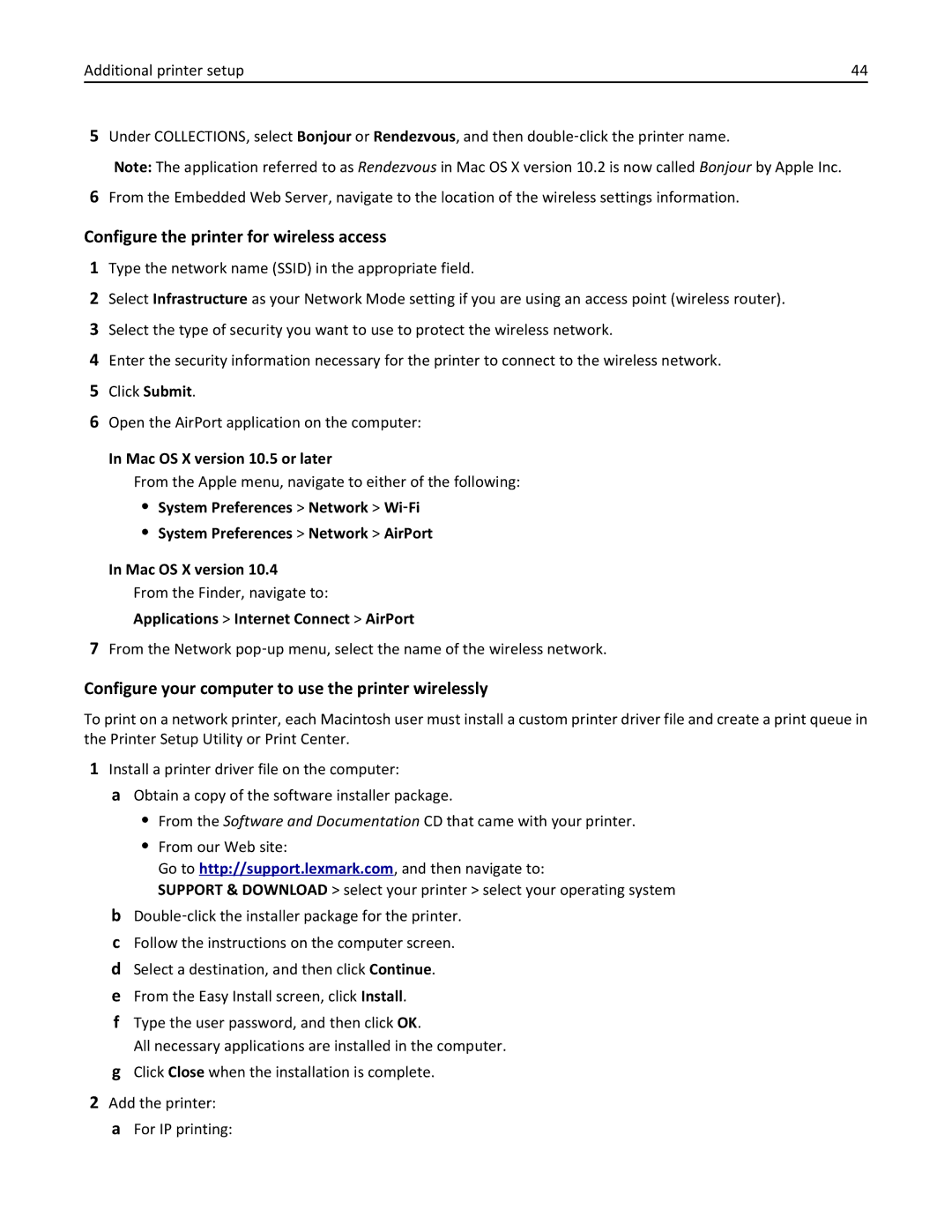Users Guide
December
Contents
Paper and specialty media guidelines
Printing
Copying
Mailing
Faxing
Scanning to an FTP address
Scanning to a computer or flash drive
Understanding printer menus
Administrative support 214
Troubleshooting 217
Maintaining the printer 198
287
Power consumption
Index 304
Safety information
Safety information
Page
Learning about the printer
Thank you for choosing this printer
Finding information about the printer
Learning about the printer
Selecting a location for the printer
Other countries and regions -See the printed
Printer configurations
Basic model
Scanner
Printer control panel
Configured model
Basic functions of the scanner
Finisher
High capacity feeder
Using the ADF
Using the scanner glass
Understanding the ADF and scanner glass
You can use the ADF or the scanner glass to scan documents
Understanding the printer control panel
Description
Understanding the home screen
Home Press to return to the home screen
Display item Function
Other buttons that may appear on the home screen
Display item Description
Using the touch-screen buttons
Sample touch screen
Display item
Button Function Home Returns to the home screen
Button
Other touch-screen buttons
Button Function
Button Function Up arrow Moves up to the next screen
Features
Feature Description
Using recycled paper and other office papers
Minimizing your printers environmental impact
Saving paper and toner
Minimizing your printers environmental impact
Adjusting Power Saver
Using the Embedded Web Server
Using the printer control panel
Saving energy
To select a Quiet Mode setting On the home screen, touch
Touch Settings Touch General Settings Touch Quiet Mode
Touch the arrows to select a setting Touch Submit
Recycling
Returning Lexmark cartridges for reuse or recycling
Additional printer setup
Installing internal options
Additional printer setup
Available internal options
Accessing the system board to install internal options
Installing a memory card
Page
Installing a flash memory or firmware card
Plastic pins
Metal pins
Push the card firmly into place
Installing an internal print server or port interface card
Installing a printer hard disk
Page
Reinstalling the system board
Gently insert the system board into the printer
Installing hardware options
Order of installation
Installing optional trays
Attaching cables
Touch Menu Settings
Verifying printer setup
Printing a menu settings
Setting up the printer software
Printing a network setup
Installing the printer software
Windows
Updating available options in the printer driver
For Windows users
For Macintosh users
Macintosh
Follow these instructions if your printer model is wireless
Setting up wireless printing
Preparing to set up the printer on a wireless network
Installing the printer on a wireless network Windows
Installing the printer on a wireless network Macintosh
Prepare to configure the printer
Reports Network Setup Page or
Enter the printer information
Mac OS X version 10.5 or later
Applications Internet Connect AirPort
Configure the printer for wireless access
Configure your computer to use the printer wirelessly
Click Default Browser tab More Printers
Installing the printer on an Ethernet network
Double‑click Printer Setup Utility or Print Center
Select Ethernet connection, and then click Continue
Mac OS X version 10.5 or later
Mac OS X version 10.4 or earlier
Mac OS X version
From the first pop‑up menu, select AppleTalk
For Windows users
Setting up serial printing
Click Continue Finish
Windows
Windows 7 or earlier
Additional printer setup
Setting the Paper Size and Paper Type
Configuring Universal paper settings
Loading paper and specialty media
Specify a unit of measurement
Loading the standard or optional 500‑sheet trays
Long ‑edge orientation Short ‑edge orientation
Touch Size Sensing
Touch Exit Configuration Menu
Loading A5 or Statement paper sizes
Loading B5 or Executive paper sizes
Loading the 2000‑sheet high capacity feeder
Page
Loading the 2,000-sheet dual input trays
Page
Loading the multipurpose feeder
Page
Press Exit Config Menu
Linking and unlinking trays
Linking trays
Unlinking trays
Assigning a custom paper type name
Changing a Custom Type x name
Click Paper Menu Click Custom Name
Type a name for the paper type in a Custom Name x box
Loading paper and specialty media Click Submit
Click Custom Types
Paper guidelines
Paper characteristics
Paper and specialty media guidelines
Fiber content
Unacceptable paper
Selecting paper
Selecting preprinted forms and letterhead
Supported paper sizes, types, and weights
Storing paper
Supported paper sizes
Basic input trays
Letter
Tabloid
Legal
Executive
Optional input trays
Monarch
Supported paper types and weights
Printer engine supports 38-128 g/m2 16-32 lb paper weights
Paper and specialty media guidelines
Click Properties, Preferences, Options, or Setup
Printing
Printing a document
Printing
Tips on using letterhead
Printing on specialty media
Placing paper in the trays
Orienting the paper for long‑ or short‑edge printing
High capacity feeder
Without finisher With finisher
Tips on using transparencies
Tips on using envelopes
Multipurpose tray
Simplex one-sided printing Duplex two-sided printing
Page
Printing confidential and other held jobs
Holding jobs in the printer
Printing confidential and other held jobs from Windows
Job type
Printing Touch your user name
Touch Confidential Jobs
Printing from a flash drive
Printing information pages
Printing a font sample list
Printing a directory list
Printing the print quality test pages
Canceling a print job
Canceling a print job from the printer control panel
Canceling a print job from the computer
Touch Delete Selected Jobs
Finisher Bin
Supported finishing features
Standard bin
Finisher Bin 2 finishing features
Adjusting toner darkness
Bin 3 finishing features
Click Settings Click Print Settings Click Quality Menu
Adjust the toner darkness setting Click Submit
Copying using the ADF
Copying
Making copies
Making a quick copy
Copying using the scanner glass
Copying photos
Copying on specialty media
Making transparencies
Customizing copy settings
Making copies using paper from a selected tray
Copying to letterhead
Copying from one size to another
Example 2 Copying to a single paper size
Copying a document that contains mixed paper sizes
Example 1 Copying to mixed paper sizes
Reducing or enlarging copies
Adjusting copy quality
Copying on both sides of the paper duplexing
Collating copies
Placing separator sheets between copies
Touch Separator Sheets
Select one of the following
Copying multiple pages onto a single sheet
Between Pages
Touch Done Touch Copy It
Touch Paper Saver
Placing information on copies
Creating a custom job job build
Placing the date and time at the top of each
Touch Custom Job
Canceling a copy job
Canceling a copy job while the document is in the ADF
Canceling a copy job while the pages are being printed
Placing an overlay message on each
Understanding the copy screens and options
Copy from
Copy to
Scale
Content
Sides Duplex
Collate
Options
Advanced Imaging
Custom Job
Separator Sheets
Margin Shift
Improving copy quality
Question Tip
Setting up the e-mail function
Click Settings
Click E-mail Settings Click Setup E-mail Server
Mailing
Configuring the e‑mail settings
Creating an e-mail shortcut using the Embedded Web Server
Creating an e-mail shortcut using the touch screen
Creating an e-mail shortcut
Sending an e-mail using the touch screen
Sending an e‑mail using a shortcut number
Sending an e-mail using the address book
Mailing a document
Customizing e-mail settings
Adding e-mail subject and message information
Changing the output file type
Mailing 101
Canceling an e-mail
Mailing color documents
Understanding e-mail options
Original Size
Resolution
Orientation
Binding
Mail Subject
Advanced Options
Initial fax setup
Using the printer control panel for fax setup
Faxing
Getting printer ready to fax
Using the Embedded Web Server for fax setup
Click Settings Click Fax Settings Click Analog Fax Setup
Equipment and service options Fax connection setup
Choosing a fax connection
Faxing 107
Connecting to an analog telephone line
Connecting to a DSL service
Connecting to a PBX or Isdn system
Connecting to a distinctive ring service
Touch Settings Touch Fax Settings Touch Analog Fax Settings
Faxing 108
Connecting to an adapter for your country or region
Touch Distinctive Ring Settings
Faxing 109
Country/region
Setting the outgoing fax name and number
Setting the date and time
Sending a fax using the printer control panel
Click Settings Click Security Click Set Date and Time
Sending a fax using the computer
Creating shortcuts
Creating a fax destination shortcut using the touch screen
Using shortcuts and the address book
Using fax shortcuts
Using the address book
Faxing 113
Customizing fax settings
Changing the fax resolution
Making a fax lighter or darker
Sending a fax at a scheduled time
Canceling an outgoing fax
Touch Delayed Send
Viewing a fax log
Blocking junk faxes
Understanding fax options
Faxing 116
Improving fax quality
Faxing 117
Holding and forwarding faxes
Holding faxes
Forwarding a fax
Faxing 118
Click Fax Settings Click Analog Fax Setup
Print Print and Forward
Fax ‑mail
ESF
Scanning to an FTP address using the keypad
Scanning to an FTP address
Scanning to an FTP address
Scanning to an FTP address 120
Scanning to an FTP address using a shortcut number
Scanning to an FTP address using the address book
Creating an FTP shortcut using the Embedded Web Server
Click FTP Shortcut Setup
Creating an FTP shortcut using the touch screen
Understanding FTP options
Scanning to an FTP address 123
Improving FTP quality
Scanning to an FTP address 124
Scanning to a computer or flash drive
Scanning to a computer
Scanning to a computer or flash drive 125
Click Scan Profile Click Create Scan Profile
Quick Setup
Scanning to a flash drive
Understanding scan profile options
Format Type
Color
Default Content
Compression
Scanning to a computer or flash drive 128
Improving scan quality
Advanced Imaging
To access the menus, touch on the home screen
Understanding printer menus
Menus list
Understanding printer menus 129
Default Source menu
Paper menu
Paper Size/Type menu
Understanding printer menus 130
MP Feeder Size
Understanding printer menus 131
Tray x Type
Manual Paper Size
Understanding printer menus 132
MP Feeder Type
Configure MP menu
Understanding printer menus 133
Understanding printer menus 134
Substitute Size menu
Paper Texture menu
Understanding printer menus 135
Paper Loading menu
Understanding printer menus 136
Custom Types menu
Custom Names menu
Understanding printer menus 137
Menu item Definition
Universal Setup menu
Custom Scan Sizes menu
Custom Bin Names menu
Understanding printer menus 138
Bin Setup menu
Understanding printer menus 139
Reports menu
Understanding printer menus 140
Understanding printer menus 141
Network/Ports menu
Active NIC menu
Standard Network or Network x menus
Understanding printer menus 142
Understanding printer menus 143
USB Buffer
Standard USB menu
Understanding printer menus 144
Network Reports menu
Network Card menu
Understanding printer menus 145
This menu is available from the Network/Ports menu
TCP/IP menu
Understanding printer menus 146
IPv6 menu
Understanding printer menus 147
Wireless menu
Network/Ports Network x Net x Setup Wireless
AppleTalk menu
Understanding printer menus 148
Smtp Setup menu
Use the following menu to configure the Smtp server
NetWare menu
LexLink menu
Understanding printer menus 150
Security menu
Miscellaneous menu
Confidential Print menu
Understanding printer menus 151
Disk Wiping menu
Understanding printer menus 152
Understanding printer menus 153
Security Audit Log menu
Set Date and Time menu
Understanding printer menus 154
Settings menu
General Settings menu
Run Initial setup
Understanding printer menus 155
Eco-Mode
Paper Sizes
Understanding printer menus 156
Alarms
Timeouts
Understanding printer menus 157
Print Recovery
Factory Defaults
Copy Settings menu
Understanding printer menus 158
Understanding printer menus 159
Understanding printer menus 160
Header/Footer
Understanding printer menus 161
Understanding printer menus 162
Fax Settings menu
Fax Mode Analog Fax Setup menu
General Fax Settings
Understanding printer menus 163
Fax Send Settings
Understanding printer menus 164
Understanding printer menus 165
Understanding printer menus 166
Fax Receive Settings
Understanding printer menus 167
Fax Log Settings
Understanding printer menus 168
Speaker Settings
Distinctive Rings
Understanding printer menus 169
Menu item Single Ring
Understanding printer menus 170
Fax Mode Fax Server Setup menu
Fax Server Setup
‑mail Settings menu
Understanding printer menus 171
Understanding printer menus 172
Format
Understanding printer menus 173
Color
Understanding printer menus 174
Jpeg Quality
‑mail images sent as
‑mail Bit Depth
Understanding printer menus 175
Use cc/bcc
FTP Settings menu
Understanding printer menus 176
Understanding printer menus 177
Base File Name
Understanding printer menus 178
FTP bit Depth
Understanding printer menus 179
Scan Settings
Flash Drive menu
Understanding printer menus 180
Scan bit Depth
Understanding printer menus 181
Photo Jpeg Quality
Copies
Print Settings
Understanding printer menus 182
Understanding printer menus 183
Duplex Binding
‑up pages/side
‑up Border
Understanding printer menus 184
Print Settings
Setup menu
Understanding printer menus 185
Print Area
Download Target
Job Accounting
Finishing menu
Understanding printer menus 186
Menu item Resource Save
Print All Order
Understanding printer menus 187
‑up pages ‑side
Quality menu
Understanding printer menus 188
Utilities menu
Understanding printer menus 189
Understanding printer menus 190
Menu item Scale to Fit
Understanding printer menus 191
PostScript menu
PCL Emul menu
Understanding printer menus 192
Symbol Set
PCL Emulation Settings
Understanding printer menus 193
Tray Renumber
Html menu
Understanding printer menus 194
Font Size
Scale
Booklet Adjustments menu
Image menu
XPS menu
Understanding printer menus 195
Touch Booklet Adjustments
Help menu
Understanding printer menus 197
Maintaining the printer 198
Cleaning the exterior of the printer
Maintaining the printer
Cleaning the scanner glass
Adjusting scanner registration
Maintaining the printer 199
Touch Scanner Test
Storing supplies
Conserving supplies
Checking the status of supplies
Checking the status of supplies from a network computer
Ordering a maintenance kit
Ordering supplies
Ordering toner cartridges
Ordering a photoconductor kit
Ordering a cleaning kit
Replacing supplies
Ordering staple cartridges
Replacing the toner cartridge
Page
Replacing the photoconductor
Maintaining the printer 205
Page
Page
Page
Moving the printer
Before moving the printer
Removing the optional trays
Page
Page
Maintaining the printer 213
Moving the printer to another location
Shipping the printer
Checking the virtual display
Administrative support
Administrative support 214
Click Device Status
Administrative support 215
Checking the device status
Restoring the factory default settings
Administrative support 216
Troubleshooting
Solving basic problems
Solving basic printer problems
Embedded Web Server does not open
Troubleshooting 218
Understanding printer messages
Change input src to Custom Type Name
Change input src to Custom Type Name load orientation
Troubleshooting 219
Change input src to Custom String load orientation
Change input src to size
Change input src to size load orientation
Change input src to type size load orientation
Check input src guides
Check input src orientation or guides
Close door
Weblink server not set up. Contact system administrator
Disk Full ‑ Scan Job Canceled
Fax Station Name not set up
Fax Station Number not set up
Insert Tray
Load src with
Load input src with Custom Type Name
Load input src with Custom String
Troubleshooting 223 Cancel the current job
Load input src with size
Load manual feeder with
Load Manual Feeder with Custom Type Name
Load Manual Feeder with size
Load Manual Feeder with type size
Load Staples G5, G11, G12
Memory full, cannot print faxes
Restore Held Jobs?
Remove paper from standard output bin
Replace all originals if restarting job
Remove the stack of paper from the standard exit bin
Scanner Jam Access Cover Open
Some held jobs were not restored
Replace jammed originals if restarting job
Scan Document Too Long
Insufficient memory to support Resource Save feature
Yy Replace defective or missing cartridge
Cartridge part number unsupported by device
Short paper
Insufficient memory, some held jobs will not be restored
Ppds font error
Insufficient memory for Flash Memory Defragment operation
Insufficient memory, some Held Jobs were deleted
Network x software error
Serial option x error
Standard network software error
Defective flash detected
Parallel port x disabled
Serial port x disabled
Standard parallel port disabled
Standard USB port disabled
USB port x disabled
Configuration change, held jobs were not restored
Too many disks installed
Too many flash options installed
Routine maintenance needed
Too many trays attached
Remove defective disk
Disk full
Clearing jams
Understanding jam numbers and locations
Paper recommendations
Open Door A, and then remove the jam
Troubleshooting 235
Jam numbers What to do
Troubleshooting 236
Paper jams
Troubleshooting 237
Paper jam
Paper jam
Troubleshooting 238
203, 230-231 paper jams
Open Door D
Page
Page
Troubleshooting 242
Open Door D Remove the jam Close Door D
Page
Jam in Tray
Troubleshooting 244
24x paper jam
Troubleshooting 245
Clearing Area a
Troubleshooting 246
Clearing Area B
Open Door B Pull the jam up and toward you Close Door B
Touch Continue
Open Door C Pull the jam up and toward you Close Door C
Troubleshooting 247
Clearing Area C
Troubleshooting 248
280‑281 paper jams
Page
Troubleshooting 250
Open Door F Remove the jam Close Door F
Staple error
Troubleshooting 251
283, 289 staple jams
Lift Door H Remove the jam Close Door H
Page
Page
Troubleshooting 254
28x paper jam
Page
Troubleshooting 256
Paper jams
Paper jams
Page
Paper jam
Jobs do not print
Solving printing problems
Error message about reading USB drive appears
Confidential and other held jobs do not print
Job takes longer than expected to print
Job prints from the wrong tray or on the wrong paper
Incorrect characters print
Tray linking does not work
Large jobs do not collate
Solving copy problems
Unexpected page breaks occur
Copier does not respond
Scanner unit does not close
Poor copy quality
Checking an unresponsive scanner
Solving scanner problems
Partial document or photo copies
Poor scanned image quality
Scan was not successful
Scanning takes too long or freezes the computer
Solving fax problems
Troubleshooting 267
Partial document or photo scans
Cannot scan from a computer
Review this Digital Phone Service Checklist
Cannot send or receive a fax
Check the Printer Connections
Check the Telephone Wall Jack
Can send but not receive faxes
Can receive but not send faxes
Received fax has poor print quality
Solving option problems
Paper tray problems
Solving 2,000-sheet drawer problems
Internal Solutions Port
Memory card
Flash memory card
Hard disk with adapter
Solving paper feed problems
USB/parallel interface card
Paper frequently jams
Paper jam message remains after jam is cleared
Solving print quality problems
Isolating print quality problems
Blank pages
Packing Material MAY be on the Toner Cartridge
Troubleshooting 276
Clipped images
Ghost images
Check the Guides
Troubleshooting 277
Check the Toner Darkness Setting
Gray background
Incorrect margins
Troubleshooting 278
Paper curl
Print irregularities
Paper has Absorbed Moisture DUE to High Humidity
Check the DARKNESS, BRIGHTNESS, and Contrast Settings
Print is too dark
Fuser MAY be Worn or Defective
Toner Cartridge MAY be Defective
Troubleshooting 280
When 88 Cartridge Low appears, order a new toner cartridge
Print is too light
Toner is LOW
Troubleshooting 281
Repeating defects
Skewed print
Ensure That the Fill Pattern is Correct
Streaked horizontal lines
Check the Paper Type
Toner Cartridge MAY be Defective or LOW on Toner
Toner is Smeared
Streaked vertical lines
Toner fog or background shading appears on
There is Toner in the Paper Path
Toner Cartridge is Defective
Troubleshooting 284
Check the Paper Texture Setting
Toner rubs off
Charge Rolls MAY be Defective
Troubleshooting 285
Contacting customer support
Toner specks
Transparency print quality is poor
Troubleshooting 286
Tech Library
Mail
Live chat
Product information
Edition notice
287
December
Trademarks
288
Modular component notice
Noise emission levels
289
Meter average sound pressure, dBA
Temperature information
290
Power consumption
Product power consumption
Laser notice
Laser advisory label
Power Saver
Off mode
European Community EC directives conformity
Industry Canada compliance statement
Avis de conformité aux normes de l’industrie du Canada
Radio interference notice
CCC EMC notice Bsmi EMC notice
Regulatory notices for telecommunication terminal equipment
South Africa telecommunications notice
294
295
Using this product in Switzerland
Utilisation de ce produit en Suisse
Verwendung dieses Produkts in der Schweiz
Uso del prodotto in Svizzera
Regulatory notices for wireless products
Exposure to radio frequency radiation
Industry Canada Canada
Industry Canada Canada
Taiwan NCC RF notice statement India emissions notice
298
299
ΤΗΣ Οδηγιασ 1999/5/ΕΚ
300
Limited warranty
Lexmark International, Inc., Lexington, KY
301
Limited warranty service
Extent of limited warranty
Patent acknowledgment
Limitation of liability
Additional rights
302
303
Symbols
Index
Numerics
Index 304
Page
FTP
Page
Page
Page