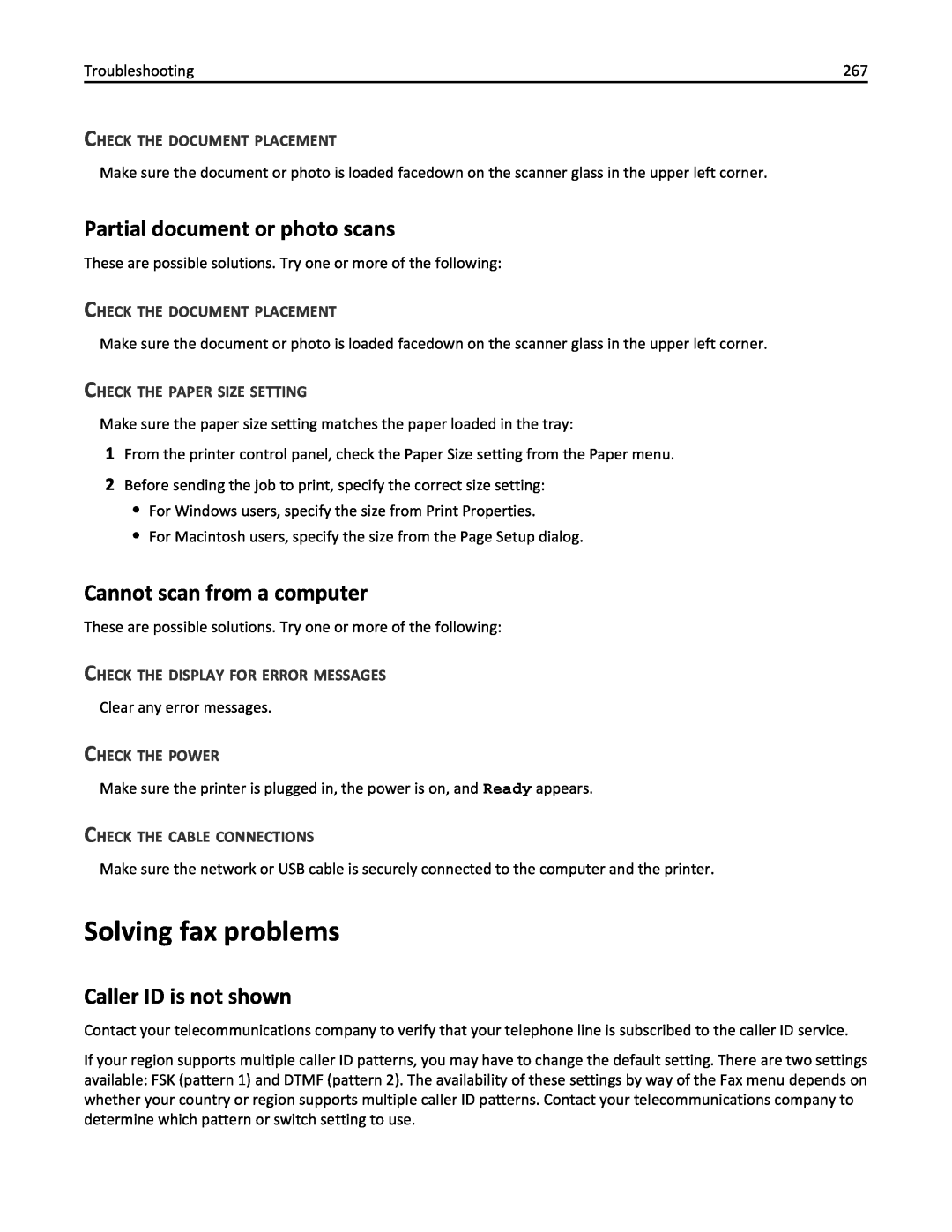Users Guide
December
X860de, X862de, X864de
Learning about the printer
Contents
Safety information
Additional printer setup
E-mailing
Paper and specialty media guidelines
Printing
Copying
Understanding printer menus
Faxing
Scanning to an FTP address
Scanning to a computer or flash drive
Notices
Administrative support
Troubleshooting
Maintaining the printer
Edition notice
Index
Safety information
SAVE THESE INSTRUCTIONS
Learning about theprinter
Thank you for choosing this printer
Finding information about the printer
In other countries and regions -See the printed
Selecting a location for the printer
Basic model
Printer configurations
Basic functions of the scanner
Configured model
Using the ADF
Using the scanner glass
Understanding the ADF and scanner glass
Description
Understanding the printer control panel
5 Home
Understanding the home screen
Learning about the printer
Description
Display item
Display item
Description
Copy
Function
Using the touch-screen buttons
Sample touch screen
Display item
Button
Other touch-screen buttons
Button
Function
Up arrow
Learning about the printer
Button
Function
Features
Feature
Description
Using recycled paper and other office papers
Minimizing your printersenvironmental impact
Saving paper and toner
Saving energy
Adjusting Power Saver
Using the Embedded Web Server
Using the printer control panel
Recycling
Recycling Lexmark products
2 Touch Settings 3 Touch General Settings 4 Touch Quiet Mode
Returning Lexmark cartridges for reuse or recycling
Additional printer setup
Installing internal options
Available internal options
Accessing the system board to install internal options
1 Flash memory and firmware card connectors 2 Memory card connector
Installing a memory card
6 Reattach the system board cover
Additional printer setup
3 Open the memory card connector latches
4 Align the notch on the memory card with the ridge on the connector
Installing a flash memory or firmware card
Plastic pins
Metal pins
Installing an internal print server or port interface card
Installing a printer hard disk
Additional printer setup
3 Attach the ribbon cable to the hard disk
4 Attach the mounting plate to the hard disk with the screws
Reinstalling the system board
Order of installation
Installing hardware options
Tray 5 2,000-sheet high capacity feeder
Installing optional trays
1 Tray 3 and Tray 4 500-sheet trays or 2,000-sheet dual input trays
2 Tray 1 and Tray 2 500-sheet trays
Duplex unit
Attaching cables
Verifying printer setup
Printing a menu settings page
4 Touch Menu Settings Page
In Windows
Setting up the printer software
Printing a network setup page
Installing the printer software
In Macintosh
Updating available options in the printer driver
For Windows users
For Macintosh users
Preparing to set up the printer on a wireless network
Setting up wireless printing
Installing the printer on a wireless network Windows
In Windows 7 or earlier
Installing the printer on a wireless network Macintosh
Prepare to configure the printer
In Windows
System Preferences Network Wi‑Fi
Enter the printer information
Reports Network Setup Page or Reports Network Setup Page
In Mac OS X version 10.5 or later
System Preferences Network Wi‑Fi
Configure the printer for wireless access
Configure your computer to use the printer wirelessly
In Mac OS X version 10.5 or later
4 Click Default Browser tab More Printers
Installing the printer on an Ethernet network
2 Double‑click Printer Setup Utility or Print Center
2 Double‑click Printer Setup Utility or Print Center
In Windows 7 or earlier
For Windows users
For Macintosh users
In Windows
b Double‑click Printer Setup Utility or Print Center
In Mac OS X version 10.5 or later
In Mac OS X version 10.4 or earlier
In Mac OS X version
For Windows users
In Windows
In Windows 7 or earlier
Setting up serial printing
For Macintosh users
System Preferences Print & Scan System Preferences Print & Fax
h Click Continue Finish
In Windows
In Windows 7 or earlier
In Windows
In Windows 7 or earlier
Specify a unit of measurement
Setting the Paper Size and Paper Type
Configuring Universal paper settings
Loadingpaperand specialty media
Loading the standard or optional 500‑sheet trays
Short ‑edge orientation
Long ‑edge orientation
Loading A5 or Statement paper sizes
10 Touch Exit Configuration Menu
6 Touch Size Sensing
6 Touch Size Sensing
Loading B5 or Executive paper sizes
Loading the 2000‑sheet high capacity feeder
10 Touch Exit Configuration Menu
Loading paper and specialty media
Loading the 2,000-sheet dual input trays
Loading paper and specialty media
4 Load paper in the tray with the print side up
5 Insert the tray
Loading the multipurpose feeder
5 Load the paper or specialty media into the feeder
Loading paper and specialty media
Unlinking trays
Loading letter‑ or A4‑size paper in the short-edge orientation
Linking and unlinking trays
Linking trays
5 Click Paper Menu 6 Click Custom Name
Assigning a custom paper type name
Changing a Custom Type x name
3 Touch Paper Menu 4 Touch Paper Size/Type
Submitting Selection appears
9 Click Custom Types
Submitting Selection appears
Paper andspecialtymedia guidelines
Paper characteristics
Weight
Moisture content
Selecting preprinted forms and letterhead
Fiber content
Unacceptable paper
Selecting paper
Basic input trays
Supported paper sizes, types, and weights
Storing paper
Supported paper sizes
Standard 500 ‑sheet trays Tray 1 Multipurpose feeder
Dimensions
Paper and specialty media guidelines
Paper size
Optional
Optional input trays
Dimensions
Paper size
Paper size
Supported paper types and weights
Dimensions
Paper and specialty media guidelines
Optional
Paper type
Standard
Multipurpose
For Windows users
Printing
Printing a document
b Click Properties, Preferences, Options, or Setup
Orienting the paper for long‑ or short‑edge printing
Tips on using letterhead
Printing on specialty media
Placing paper in the trays
Long ‑edge orientation
High capacity feeder
Printing
Short ‑edge orientation
Tips on using transparencies
Tips on using envelopes
Multipurpose tray
Have bent corners Have rough, cockle, or laid finishes
Printing
2 Click Properties, Preferences, Options, or Setup
Printing confidential and other held jobs
Holding jobs in the printer
Printing confidential and other held jobs from Windows
Printing confidential and other held jobs from a Macintosh computer
8 Touch Confidential Jobs
7 Touch Confidential Jobs
Printing from a flash drive
Printing the print quality test pages
Printing information pages
Printing a font sample list
Printing a directory list
For Windows users
Canceling a print job
Canceling a print job from the printer control panel
Canceling a print job from the computer
Finisher Bin
Supported finishing features
Standard bin
Finisher Bin
Two hole punch
Finisher Bin 2 finishing features
Finisher Bin
Size
Adjusting toner darkness
Bin 3 finishing features
2 Click Settings 3 Click Print Settings 4 Click Quality Menu
Making a quick copy
Copying using the ADF
Copying
Making copies
Making transparencies
Copying using the scanner glass
Copying photos
Copying on specialty media
Copying from one size to another
Customizing copy settings
Making copies using paper from a selected tray
Copying to letterhead
Copying a document that contains mixed paper sizes
Example 1 Copying to mixed paper sizes
Example 2 Copying to a single paper size
Adjusting copy quality
Copying on both sides of the paper duplexing
Reducing or enlarging copies
Between Copies Between Jobs
Collating copies
Placing separator sheets between copies
5 Touch Separator Sheets
Copying multiple pages onto a single sheet
Between Pages
6 Touch Paper Saver
5 Touch Custom Job
Placing information on copies
Creating a custom job job build
Placing the date and time at the top of each page
Canceling a copy job while the pages are being printed
Canceling a copy job
Canceling a copy job while the document is in the ADF
Canceling a copy job while copying pages using the scanner glass
Scale
Understanding the copy screens and options
Copy from
Copy to
Options
Content
Sides Duplex
Collate
Margin Shift
Advanced Imaging
Custom Job
Separator Sheets
Question
Improving copy quality
2 Click Settings
Setting up the e-mail function
E-mailing
Getting ready to e-mail
Creating an e-mail shortcut
Configuring the e‑mail settings
Creating an e-mail shortcut using the Embedded Web Server
Creating an e-mail shortcut using the touch screen
E-mailing a document
Sending an e-mail using the touch screen
Sending an e‑mail using a shortcut number
Sending an e-mail using the address book
12 Touch E-mail It
Customizing e-mail settings
Adding e-mail subject and message information
Changing the output file type
Original Size
Canceling an e-mail
E-mailing color documents
Understanding e-mail options
E-mail Subject
Resolution
Orientation
Binding
Advanced Options
Getting printer ready to fax
Initial fax setup
Using the printer control panel for fax setup
Faxing
Using the Embedded Web Server for fax setup
Choosing a fax connection
2 Click Settings 3 Click Fax Settings 4 Click Analog Fax Setup
Connecting to a DSL service
Connecting to an analog telephone line
Connecting to a PBX or ISDN system
Connecting to a distinctive ring service
b Touch Settings c Touch Fax Settings d Touch Analog Fax Settings
f Touch Distinctive Ring Settings
Connecting to an adapter for your country or region
Sending a fax
Setting the outgoing fax name and number
Setting the date and time
Sending a fax using the printer control panel
2 Click Settings 3 Click Manage Shortcuts
Sending a fax using the computer
Creating a fax destination shortcut using the Embedded Web Server
Creating shortcuts
4 Click Fax Shortcut Setup
Creating a fax destination shortcut using the touch screen
Changing the fax destination shortcut using the Embedded Web Server
2 Click Settings 3 Click Manage Shortcuts
4 Touch Search Address Book
Using shortcuts and the address book
Using fax shortcuts
Using the address book
Sending a fax at a scheduled time
Customizing fax settings
Changing the fax resolution
Making a fax lighter or darker
Blocking junk faxes
Canceling an outgoing fax
Canceling a fax while the original documents are still scanning
Viewing a fax log
Sides Duplex
Understanding fax options
Content
Original Size
Advanced Options
Improving fax quality
Resolution
Darkness
2 Click Settings 3 Click Fax Settings 4 Click Analog Fax Setup
Holding and forwarding faxes
Holding faxes
Forwarding a fax
3 Click Fax Settings 4 Click Analog Fax Setup
Print Print and Forward Forward
Fax E‑mail FTP LDSS eSF
Scanning to an FTP address using the keypad
Scanningto an FTPaddress
Scanning to an FTP address
2 Click Settings
Scanning to an FTP address using a shortcut number
Scanning to an FTP address using the address book
Creating an FTP shortcut using the Embedded Web Server
Sides Duplex
Creating an FTP shortcut using the touch screen
Understanding FTP options
Original Size
Advanced Options
Resolution
Content
Send As
Question
Improving FTP quality
Scanningto a computer orflash drive
Scanning to a computer
2 Click Scan Profile 3 Click Create Scan Profile
Format Type
Quick Setup
Scanning to a flash drive
Understanding scan profile options
Original Size
Default Content
Compression
Color
Improving scan quality
Advanced Imaging
Resolution
Menus list
Understandingprintermenus
Menu item
Default Source menu
Paper menu
Paper Size/Type menu
Tray x Type
Understanding printer menus
Menu item
Description
MP Feeder Type
Understanding printer menus
Menu item
Description
Menu item
Configure MP menu
Menu item
Description
Description
Substitute Size menu
Paper Texture menu
Menu item
Rough Envelope Texture
Understanding printer menus
Menu item
Description
Paper Loading menu
Menu item
Description
Description
Custom Types menu
Custom Names menu
Menu item
Menu item
Universal Setup menu
Custom Scan Sizes menu
Custom Bin Names menu
Menu Item
Bin Setup menu
Menu item
Description
Menu item
Reports menu
Menu Item
Description
Network Setup Page
Menu item
Description
Menu item Asset Report
Network/Ports menu
Active NIC menu
Standard Network or Network x menus
Description
Std Network Setup
Net x Setup
Menu item
Description
Standard USB menu
Understanding printer menus
Menu item
Network Reports menu
Network Card menu
Reports
Menu item
TCP/IP menu
Menu item
Description
Menu item
IPv6 menu
Menu item
Description
Menu item
Wireless menu
AppleTalk menu
Network/Ports Network x Net x Setup Wireless
SMTP Setup menu
NetWare menu
LexLink menu
Menu item
Description
Primary SMTP Gateway
Menu item
Security menu
Miscellaneous menu
Confidential Print menu
Menu item
Disk Wiping menu
Menu item
Description
Description
Security Audit Log menu
Set Date and Time menu
Menu item
Description
Settings menu
General Settings menu
Menu item
Description
Run Initial setup
Understanding printer menus
Menu item
Description
end ‑of ‑job message before canceling the remainder of the print job
Understanding printer menus
Menu item
Sets the amount of time in seconds the printer waits for additional
Understanding printer menus
Menu item
Description
Description
Copy Settings menu
Content
Menu item
Understanding printer menus
Menu item
Description
Understanding printer menus
Menu item
Description
Understanding printer menus
Menu item
Description
Description
Fax Settings menu
Fax Mode Analog Fax Setup menu
Menu item
Description
General Fax Settings
Enable Manual Fax
Menu item
Menu item
Fax Send Settings
Menu item
Description
Understanding printer menus
Menu item
Description
Understanding printer menus
Menu item
Description
Menu item
Fax Receive Settings
Menu item
Description
Menu item
Fax Log Settings
Menu item
Description
Description
Speaker Settings
Distinctive Rings
Menu item
Description
Fax Mode Fax Server Setup menu
Fax Server Setup
Menu item
Menu item
E ‑mail Settings menu
Menu item
Description
Understanding printer menus
Menu item
Description
Understanding printer menus
Menu item
Description
Understanding printer menus
Menu item
Description
Understanding printer menus
Menu item
Description
Description
FTP Settings menu
Understanding printer menus
Menu item
Understanding printer menus
Menu item
Description
Understanding printer menus
Menu item
Description
Description
Scan Settings
Flash Drive menu
Menu item
Understanding printer menus
Menu item
Description
Understanding printer menus
Menu item
Description
Menu item
Print Settings
Menu item
Description
Understanding printer menus
Menu item
Description
Description
Print Settings
Setup menu
Menu item
Download Target
Understanding printer menus
Menu item
Print Area
Menu item
Finishing menu
Menu item Resource Save
Description
Understanding printer menus
Menu item
Description
Menu item
Quality menu
Menu item
Description
Menu item
Utilities menu
Menu item
Description
Menu item Scale to Fit
PDF menu
Menu item
Description
Description
PostScript menu
PCL Emul menu
Menu item
Understanding printer menus
Menu item
Description
Understanding printer menus
Menu item
Description
Menu item
HTML menu
Menu item
Description
Menu item
Booklet Adjustments menu
Image menu
XPS menu
5 Touch Booklet Adjustments
Help menu
Understanding printer menus
Menu item
Description
Maintaining theprinter
Cleaning the exterior of the printer
Cleaning the scanner glass
Adjusting scanner registration
6 Touch Scanner Test
Checking the status of supplies from the printer control panel
Storing supplies
Conserving supplies
Checking the status of supplies
Ordering a photoconductor kit
Ordering a maintenance kit
Ordering supplies
Ordering toner cartridges
Replacing the toner cartridge
Ordering a cleaning kit
Replacing supplies
Ordering staple cartridges
Maintaining the printer
3 Grasp the handle and pull out the cartridge
4 Unpack a new cartridge
Replacing the photoconductor
When 84 Replace photoconductor or 84 Photoconductor low appears, order a new photoconductor immediately. While the printer may continue to function properly after the photoconductor has reached its official end‑of‑life, print quality significantly decreases
5 Unpack the new photoconductor
Place the photoconductor on a flat, clean surface
Maintaining the printer
3 Lower Side Door A 4 Pull the photoconductor out of the printer
Maintaining the printer
6 Align and insert the end of the photoconductor
7 Remove the tape from the top of the photoconductor
9 Close Side Door A
The photoconductor clicks into place when correctly installed
Maintaining the printer
8 Push the photoconductor as far as it will go
Before moving the printer
Moving the printer
Removing the optional trays
3 Place the tray into the printer 4 Remove the cable cover
Maintaining the printer
5 Disconnect the optional drawer connector 6 Attach the cable cover
Maintaining the printer
7 Lift the printer off the trays
Shipping the printer
Moving the printer to another location
Checking the virtual display
Administrativesupport
Finding advanced networking and administrator information
Using the Embedded Web Server
2 Click Device Status
Checking the device status
Restoring the factory default settings
3 Touch Settings 4 Touch General Settings
3 Touch Settings 4 Touch General Settings
Printer control panel display is blank or displays only diamonds
Troubleshooting
Solving basic problems
Solving basic printer problems
Change input src to Custom String
Understanding printer messages
Change input src to Custom Type Name
Change input src to Custom Type Name load orientation
Change input src to type size
Change input src to Custom String load orientation
Change input src to size
Change input src to size load orientation
Close door
Change input src to type size load orientation
Check input src guides
Check input src orientation or guides
Fax Station Name not set up
Weblink server not set up. Contact system administrator
Disk Full ‑ Scan Job Canceled
Fax server To Format not set up. Contact system administrator
Load input src with Custom String
Insert Tray
Load src with
Load input src with Custom Type Name
Load Manual Feeder with Custom String
Load input src with size
Load manual feeder with
Load Manual Feeder with Custom Type Name
Memory full, cannot print faxes
Load Manual Feeder with size
Load Manual Feeder with type size
Load Staples G5, G11, G12
Replace last scanned page and jammed originals if restarting job
Restore Held Jobs?
Remove paper from standard output bin
Replace all originals if restarting job
Scan Document Too Long
Scanner Jam Access Cover Open
Some held jobs were not restored
Replace jammed originals if restarting job
34 Short paper
35 Insufficient memory to support Resource Save feature
31.yy Replace defective or missing cartridge
32 Cartridge part number unsupported by device
37 Insufficient memory, some Held Jobs were deleted
37 Insufficient memory, some held jobs will not be restored
50 PPDS font error
37 Insufficient memory for Flash Memory Defragment operation
51 Defective flash detected
54 Network x software error
54 Serial option x error
54 Standard network software error
56 Standard USB port disabled
56 Parallel port x disabled
56 Serial port x disabled
56 Standard parallel port disabled
58 Too many flash options installed
56 USB port x disabled
57 Configuration change, held jobs were not restored
58 Too many disks installed
62 Disk full
80 Routine maintenance needed
58 Too many trays attached
61 Remove defective disk
84 Replace photoconductor
1565 Emulation error, load emulation option
Clearing jams
84 Photoconductor low
Paper recommendations
Understanding jam numbers and locations
280-281
Jam numbers
What to do
Open Door A, and then remove the jam
200-201 paper jams
202 paper jam
203 paper jam
203, 230-231 paper jams
1 Open Door D
230 paper jam
Troubleshooting
3 Pull the jam up 4 Close Door E 5 Close Door A
Troubleshooting
2 Remove the jam 3 Close Door D
4 Open Door A by pushing the release latch up and lowering the door
Troubleshooting
5 Open Door E by pushing the release latch and lowering the door
6 Pull the jam up 7 Close Door E 8 Close Door A
3 Close Door D
231 paper jam
Troubleshooting
1 Open Door D 2 Remove the jam
6 Close Door A
Troubleshooting
4 Open Door A by pushing the release latch up and lowering the door
5 Pull the jam up and toward you
Jam in Tray
24x paper jam
Clearing Area A
4 Touch Continue
Clearing Area B
4 Touch Continue
Clearing Area C
250 paper jam
280-282 paper jams
280‑281 paper jams
6 Close Door F
Troubleshooting
2 Pull the jam up and toward you
3 Close Door A 4 Open Door F 5 Remove the jam
282 paper jam
Troubleshooting
1 Open Door F 2 Remove the jam 3 Close Door F
289 staple error
283, 289 staple jams
283 paper jam
3 Firmly pull the colored tab to remove the staple cartridge
Troubleshooting
Troubleshooting
6 Press down on the staple guard until it snaps securely into place
8 Close Door G
284 paper jam
28x paper jam
9 Close Door H
Troubleshooting
4 Open Door G 5 Remove the jam 6 Close Door G 7 Lift Door H
8 Remove the jam
1 Lift Door H 2 Remove the jam 3 Close Door H
285-286 paper jams
287-288 paper jams
Troubleshooting
6 Close Door G
290-294 paper jams
Troubleshooting
2 Remove the jam 3 Close Door F 4 Open Door G 5 Remove the jam
6 Close the ADF cover
Troubleshooting
4 Raise the sheet guard
5 Turn the paper advance wheel to the left to remove any jammed pages
9 Touch Continue
293 paper jam
Jobs do not print
Solving printing problems
Error message about reading USB drive appears
Multiple‑language PDFs do not print
CHANGE THE PAGE PROTECT SETTING TO OFF
Confidential and other held jobs do not print
Job takes longer than expected to print
MAKE SURE YOU ARE USING A RECOMMENDED USB, SERIAL, OR ETHERNET CABLE
Large jobs do not collate
Job prints from the wrong tray or on the wrong paper
Incorrect characters print
Tray linking does not work
Scanner unit does not close
Solving copy problems
Unexpected page breaks occur
Copier does not respond
THE TONER MAY BE LOW
Poor copy quality
CHECK THE DISPLAY FOR ERROR MESSAGES
CHECK THE DOCUMENT PLACEMENT
CHECK THE DOCUMENT PLACEMENT
Solving scanner problems
Partial document or photo copies
Checking an unresponsive scanner
AN ERROR MAY HAVE OCCURRED IN THE PROGRAM
Scan was not successful
Scanning takes too long or freezes the computer
Poor scanned image quality
Caller ID is not shown
Solving fax problems
Partial document or photo scans
Cannot scan from a computer
REVIEW THIS DIGITAL PHONE SERVICE CHECKLIST
Cannot send or receive a fax
CHECK THE DISPLAY FOR ERROR MESSAGES
CHECK THE POWER
CHECK THE RING COUNT DELAY SETTINGS
Can send but not receive faxes
TEMPORARILY DISABLE CALL WAITING
VOICE MAIL SERVICE MAY BE INTERFERING WITH THE FAX TRANSMISSION
MAKE SURE THE SHORTCUT NUMBER IS SET UP PROPERLY
Can receive but not send faxes
Received fax has poor print quality
THE PRINTER IS NOT IN FAX MODE
RESET THE PRINTER
Solving option problems
Option does not operate correctly or quits after it is installed
4 Click Analog Fax Setup
MAKE SURE THE PAPER TRAY IS INSTALLED CORRECTLY
Paper tray problems
Solving 2,000-sheet drawer problems
RESET THE PRINTER
Hard disk with adapter
Internal Solutions Port
Memory card
Flash memory card
Paper jam message remains after jam is cleared
Solving paper feed problems
USB/parallel interface card
Paper frequently jams
4 Touch General Settings
Solving print quality problems
Isolating print quality problems
Blank pages
CHECK THE PAPER SIZE SETTING
ABCDE ABCDE ABCDE
Clipped images
Ghost images
CHECK THE PAPER SIZE SETTING
Gray background
Incorrect margins
CHECK THE TONER DARKNESS SETTING
CHECK THE PAPER TYPE SETTING
Paper curl
Print irregularities
CHECK THE PAPER TYPE SETTING
THE TONER MAY BE LOW
Print is too dark
CHECK THE DARKNESS, BRIGHTNESS, AND CONTRAST SETTINGS
CHECK THE PAPER TYPE SETTING
THE PAPER HAS ABSORBED MOISTURE DUE TO HIGH HUMIDITY
Print is too light
CHECK THE DARKNESS, BRIGHTNESS, AND CONTRAST SETTINGS
CHECK THE PAPER TYPE SETTING
CHECK THE PAPER GUIDES
Repeating defects
Skewed print
Solid black or white streaks appear on transparencies or paper
THE TONER CARTRIDGE MAY BE DEFECTIVE OR LOW ON TONER
Streaked horizontal lines
ABCDE ABCDE ABCDE
CHECK THE PAPER TYPE
THERE IS TONER IN THE PAPER PATH
Streaked vertical lines
Toner fog or background shading appears on the page
ABCDE ABCDE ABCDE
THE CHARGE ROLLS MAY BE DEFECTIVE
Toner rubs off
CHECK THE PAPER TYPE SETTING
CHECK THE PAPER TEXTURE SETTING
CHECK THE PAPER TYPE SETTING
Contacting customer support
Toner specks
Transparency print quality is poor
Tech Library
E-mail
Live chat
2012 Lexmark International, Inc All rights reserved
Notices
Product information
Edition notice
Trademarks
GOVERNMENT END USERS
Modular component notice
Noise emission levels
1-meter average sound pressure, dBA
ENERGY STAR
Temperature information
Waste from Electrical and Electronic Equipment WEEE directive
Product disposal
Laser advisory label
Power consumption
Product power consumption
Laser notice
Industry Canada compliance statement
Power Saver
Off mode
European Community EC directives conformity
Regulatory notices for telecommunication terminal equipment
Avis de conformité aux normes de l’industrie du Canada
Radio interference notice
CCC EMC notice BSMI EMC notice
Notice to users of the Canadian telephone network
South Africa telecommunications notice
Avis réservé aux utilisateurs du réseau téléphonique du Canada
Notice to users of the New Zealand telephone network
Uso del prodotto in Svizzera
Using this product in Switzerland
Utilisation de ce produit en Suisse
Verwendung dieses Produkts in der Schweiz
Industry Canada Canada
Regulatory notices for wireless products
Exposure to radio frequency radiation
Notice to users in Brazil
Notice to users in the European Union
Taiwan NCC RF notice statement India emissions notice
Ελληνική
Lexmark International, Inc., Lexington, KY
Limited warranty
Extent of limited warranty
Limited warranty service
Patent acknowledgment
Limitation of liability
Additional rights
Notices
Symbols
Index
Numerics
Page
Page
Page
Page
50 PPDS font error
an error has occurred with the
jobs will not be restored
Restore Held Jobs?