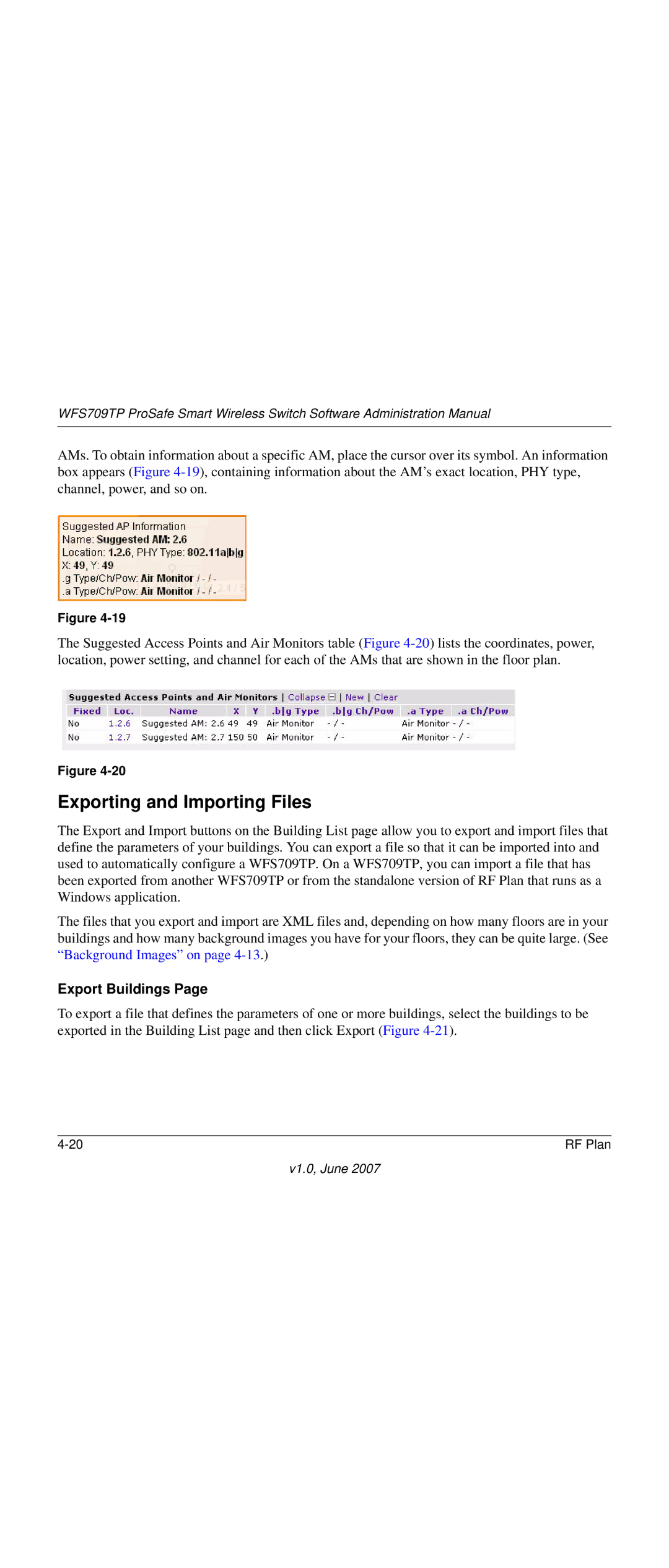WFS709TP ProSafe Smart Wireless Switch Software Administration Manual
AMs. To obtain information about a specific AM, place the cursor over its symbol. An information box appears (Figure
Figure
The Suggested Access Points and Air Monitors table (Figure
Figure
Exporting and Importing Files
The Export and Import buttons on the Building List page allow you to export and import files that define the parameters of your buildings. You can export a file so that it can be imported into and used to automatically configure a WFS709TP. On a WFS709TP, you can import a file that has been exported from another WFS709TP or from the standalone version of RF Plan that runs as a Windows application.
The files that you export and import are XML files and, depending on how many floors are in your buildings and how many background images you have for your floors, they can be quite large. (See “Background Images” on page
Export Buildings Page
To export a file that defines the parameters of one or more buildings, select the buildings to be exported in the Building List page and then click Export (Figure
RF Plan |