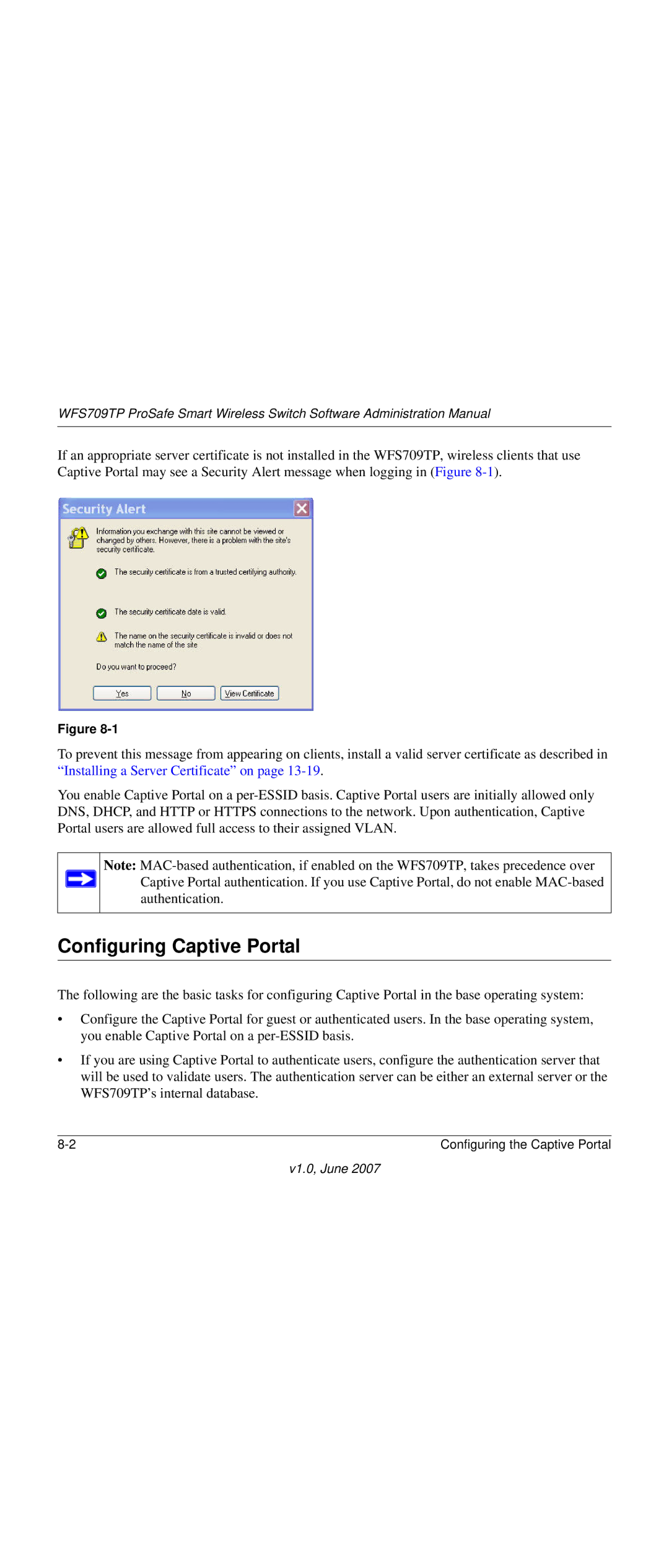WFS709TP ProSafe Smart Wireless Switch Software Administration Manual
If an appropriate server certificate is not installed in the WFS709TP, wireless clients that use Captive Portal may see a Security Alert message when logging in (Figure
Figure
To prevent this message from appearing on clients, install a valid server certificate as described in “Installing a Server Certificate” on page
You enable Captive Portal on a
Note: ![]() Captive Portal authentication. If you use Captive Portal, do not enable
Captive Portal authentication. If you use Captive Portal, do not enable
authentication.
Configuring Captive Portal
The following are the basic tasks for configuring Captive Portal in the base operating system:
•Configure the Captive Portal for guest or authenticated users. In the base operating system, you enable Captive Portal on a
•If you are using Captive Portal to authenticate users, configure the authentication server that will be used to validate users. The authentication server can be either an external server or the WFS709TP’s internal database.
Configuring the Captive Portal |