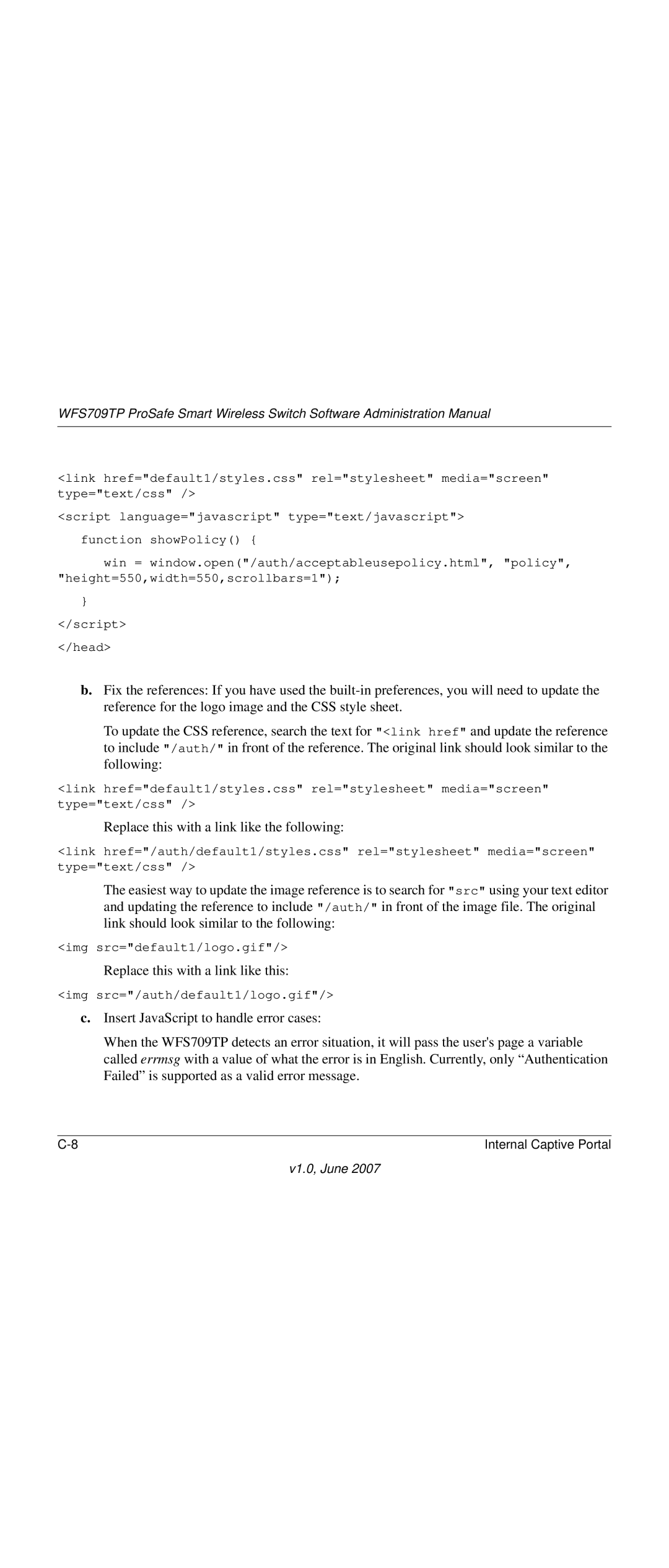WFS709TP ProSafe Smart Wireless Switch Software Administration Manual
<link href="default1/styles.css" rel="stylesheet" media="screen" type="text/css" />
<script language="javascript" type="text/javascript">
function showPolicy() {
win = window.open("/auth/acceptableusepolicy.html", "policy", "height=550,width=550,scrollbars=1");
}
</script>
</head>
b.Fix the references: If you have used the
To update the CSS reference, search the text for "<link href" and update the reference to include "/auth/" in front of the reference. The original link should look similar to the following:
<link href="default1/styles.css" rel="stylesheet" media="screen" type="text/css" />
Replace this with a link like the following:
<link href="/auth/default1/styles.css" rel="stylesheet" media="screen" type="text/css" />
The easiest way to update the image reference is to search for "src" using your text editor and updating the reference to include "/auth/" in front of the image file. The original link should look similar to the following:
<img src="default1/logo.gif"/>
Replace this with a link like this:
<img src="/auth/default1/logo.gif"/>
c.Insert JavaScript to handle error cases:
When the WFS709TP detects an error situation, it will pass the user's page a variable called errmsg with a value of what the error is in English. Currently, only “Authentication Failed” is supported as a valid error message.
Internal Captive Portal |