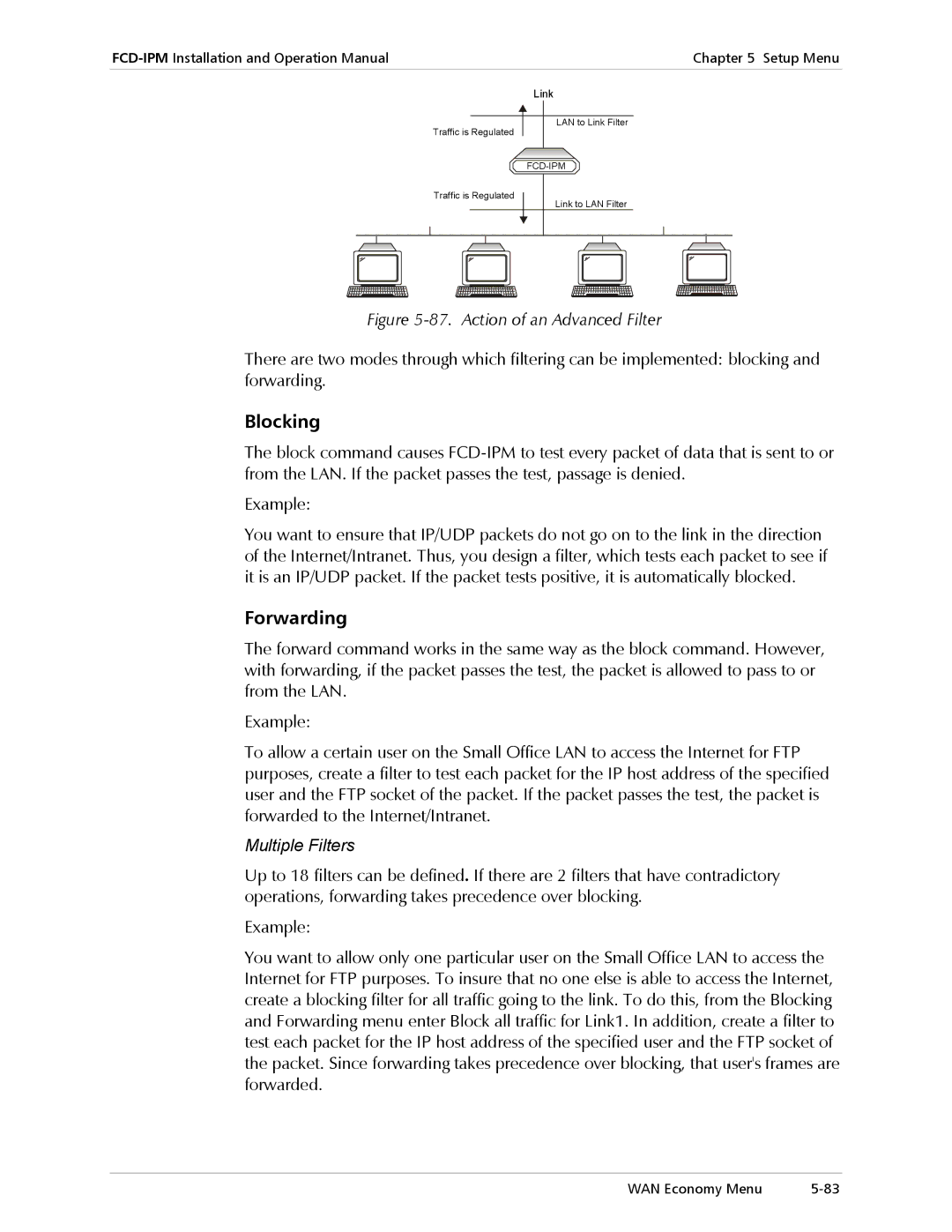FCD-IPM
Page
International Headquarters RAD Data Communications Inc
FCD-IPM
Limited Warranty
Please observe the following precautions
General Safety Instructions
Connection of DC Mains
General Safety Practices
Connection of AC Mains
Connection of Data and Telecommunications Cables
Ports Safety Status
Electromagnetic Compatibility EMC
Measures
Conventions
Page
To install FCD-IPM
Installing and Operating FCD-IPM
Quick Start Guide
Contents
View Menu
Configuration
Setup Menu
Troubleshooting and Diagnostics
Firewall Rules Menu
FCD-IPM Main Menu
View Menu Outline
Routing Tables Menu Bridge Table
Interface Routing Bridging Mode Menu
WAN Economy Menu Outline
41. T1 Setup Menu
56. E1 Setup Menu
Interval Parameters
Link Settings
Device Security Identity
Versions
Overview
E1/T1 over fiber optic links with interfaces
Applications
Backup
Features
Functional Description
Physical Description
FCD-IPM Functional Block Diagram
Main Link and Sublink Characteristics
System Timing Considerations
IO Data Channel Interfaces
E1 over Shdsl
AWG line
Integrated Router
Time Slot Handling
Bridging
IP Router
Management
Protocols
Management Using Dedicated Time Slot DTS
Zero Suppression
Compliance ITU G.703, G.704, G.706, G.732 Diagnostics
Unbalanced interface Two BNC coaxial
Framing Options
Impedance 135Ω Connector RJ-45 Protection ITU K.21, UL1950
Type Wire unconditioned dedicated line Line Coding
For direct connection to a 2-wire telephone
Range
Types
WAN Protocols
Routing
Power indicator green
Interface Options Nm LED Nm laser diode Connectors
Link error red
RED alarm red T1 only
General
Power consumption 12W
RM-34 for 19-inch Rack
Supply voltage
Introduction Technical Specifications
Site Requirements & Prerequisites
Enable free airflow
Equipment Needed
Package Contents
Installation and Setup
Location of Internal BAL/UNBAL Jumpers
Fuses
IO Data Channel Connections
Interfaces and Connections
E1/T1 Link Connections
AC Power Connection
Connecting the Power
DC Power Connection
Control Port Connection
Installation and Setup
Introduction
Indicators
Front Panel Indicators
Object Description Function
Front Panel Indicator Functions
Operating Instructions
Rear Panel Indicators
Turning On
Normal Indications
Operation
Fault Indications
Connecting to the Ascii Terminal
Connecting the Terminal Emulator
Turning Off
To setup the terminal
Password Protection
To initiate the login message
Press Enter several times
Main Menu has the following options
Chapter Configuration
To access the Quick Setup Menu
Quick Setup Menu
Main Menu
To choose an option from the Main Menu
To configure the setup parameters
Quick Setup Parameters
To view the options
To enter new information
Parameters Type Options
Quick Setup Parameters
Quick Setup
Quick Setup Menu Examples
Quick Setup for T1 PPP, IP
3shows the Quick Setup menu for E1
Quick Setup for E1 PPP, IP + Isdn Backup, 128K, PPP, IP
WAN Parameters
WAN Settings
Set this parameter for the WAN configuration
RFC-1490
Default PPP
PPP
LAN Parameters
LAN Settings
Set the parameters in this section for each LAN connection
Setting up the IP Mask
Frame Relay Settings
Isdn Settings
Isdn Settings
Dlci Number
Security Settings
Async Settings
Two settings that must be made
V.24 Async Settings
Security Setup options are described below
Security Setup Menu
To access the Security Setup Menu
Enabling Telnet Access
Device Access Restriction
Enabling Snmp Access
Changing Login Password
To set a Monitor Supervisor Password
Supervisor Access
From the Main menu, select option 2, Security Setup
Firewall Option
Select interface LAN Select direction outbound
To define the Solid Firewall rules
Firewall
Configuring Firewalls
Firewall Rules
IP Address Translation NAT
Transparent PAT Port Address Translation
IP Address Translation NAT Settings
Setup Menu
Advanced Setup Menu
To access the Advanced Menu
Main Menu, press Advanced Menu appears refer to Figure
Options in the Device Control menu are described below
To access the Device Control menu
Device Control Menu
Select this option to download a new software version
Software Download
Select option 1 from the Software Download menu
Download from Tftp Server
To download a new software version via Tftp server
To upload device parameters
Xmodem via Control Port Boot Manager
Upload Device Parameters to Tftp Server
Download Device Parameters from Tftp Server
Reset Options
Terminal Type
To download device parameters
View Menu
To access the View Menu
24. View Menu
Configuration
O1 FXS O2 FXS
SHDSL+SUB
Routing Tables
Interface Connections
Select this option to display different routing tables
Options in the Routing Tables menu are described below
IP Interfaces
Bridge
IP Routing
Details the routing interfaces information
Select this option to display information on IPX routing
IPX Routing
IPX NET IPX Node Type Hops Ticks Ageing Interface
NET RIP
IPX Services
Ospf Related Information
IP Address Pool Dhcp
F7FD
IP Address Prio State
Area ID Type LS-ID Orig RTR SEQ NUM AGE Cksum
Statistics
To access the Shdsl Status screen
Shdsl Status and Statistics
Displaying the Shdsl Status
Shdsl Status Screen Parameters
Data mode
Shdsl Statistics Parameters
Displaying the Shdsl Statistics
To display statistics for specific intervals
Display Description
To refresh or clear statistics
E1/T1 Diagnostics
T1 Diagnostics
10. Interval Parameters
Interval Parameters
Select this option to display the E1/T1 Alarms Log file
E1/T1 Alarms Log File
E1/T1 Alarms
Interface Type Status Days Hours MIN SEC
To access the Diagnostic Tools menu
Diagnostic Tools Menu
49. Ping Terminal Screen
To ping another host
Options in the Setup menu are described below
To access the Setup menu
Advanced Menu, press Setup menu appears refer to Figure
Host Parameters
To access the Host Parameters menu
Host Parameters Menu
Options in the Host Parameters menu are described below
Device ID
Tftp Radius
Device ID
Current NEW
IP Host
Device ID Parameters
IP Host Parameters
Snmp Manager Table
Default Gateway
Tftp Parameters
Tftp Trivial File Transfer Protocol
11. Radius Menu
Radius Authentication and Billing
Radius Menu Parameters
Setup menu, press Routing/Bridging menu appears
To access the Routing/Bridging menu
Routing/Bridging Menu
Select this option to enter FCD-IPM routing information
PPP
Interface Routing/Bridging Mode
Options in the Routing/Bridging menu are described below
Slip Cslip
Interface Routing/Bridging Mode Menu Parameters
PPP Settings
PPP Settings
This option is only available for PPP link protocol
BOD
Does not remove static entries from the routing tables
Static Stations and Nets
Can be defined in 4 ways see Table
Static Stations and Nets
16. Router 2 set to Next Hop in FCD-IPM
Interface Address
IP Routings Settings
Routing Protocol
IP Address Pool Setting Dhcp
Maximum Transmit Unit
Dhcp Relay
IP Address Pool
FCD-IPM supports all these mechanisms simultaneously
Select this option to define IP address information
Dhcp
10. IP Address Pool Settings
PC Remote Access
FCD-IPM
Ospf Settings
Nothing
Static Only RIP Only Static & RIP
Link 1/CH2
Interfaces Area ID
Link 1/CH1
Ospf Summaries Setup
12. Ospf Areas Setup
Normal
Stub
IPX router
IPX Routing Settings
13. IPX Routing Settings
LAN RIP/SAP
RIP/SAP Mode
29. Station Aging Menu
Station Ageing
Interface Parameters Menu
To access the Interface Parameters menu
Setup menu, press Interface Parameters menu appears
31. Interface Parameters
Link Settings Menu
ON, Ignore
14. Link Settings
Answer & Originate
Even
Shdsl Settings
Odd
Shdsl Parameters
To configure the Shdsl parameters
15. Shdsl Parameters
STU-C
16. Shdsl Loops
To access the Shdsl Loops menu
Shdsl Loops
Loopback
E1/T1 Settings
38. FCD-IPM with an E1/T1 Interface
E1 Features
T1 Features
17. T1 Setup Parameters
T1 Setup Menu
O1 SUB T1
O2 SUB T1 FIX SUB T1
Time Slots Mapping
TS1 Data LINK1
T1 Time Slots Mapping Link
TS2 Data LINK1
TS3
Loopback
Disabled
Loopback options are
45. Remote Analog Loopback for T1 and Sub T1 Links
49. Local Analog Loopback for T1 and Sub T1 Links
48. Local Analog Loopback
ESF
T1 Link Parameters
B7ZS
B8ZS
Additional Cards Parameters
T1 Parameters Link1 Parameters
Fix Voice O1Voice O2 Voice
Voice
FCD-IPM has optional voice capabilities
Voice Parameters
Bit
FXO Voice Interface
52. FXO Voice Interface
Ring Detection to T1 On
Voice Interface
This parameter is set to
This parameter specifies the interface type
Type
Time Slots for Voice Ports
Typical screen is shown in Figure
Management Host IP Address
Management Time Slot Number
Select this parameter to set a unique IP address
AIS
This section describes the parameters in the E1 Setup menu
E1 Setup Menu
19. E1 Setup Parameters
O1 SUB E1
Time Slots Mapping
TS3 FIX SUB-DATA
TS2 FIX SUB-VOICE
TS4 O1 Voice
TS5 O1 Voice
59. Remote Analog Loopback
60. Remote Analog Loopback for E1 and Sub E1 Links
E1 Link Parameters
Select this option to configure the parameters that follow
Ccitt
20. E1 Link1 Parameters
Law coding for E1 links
TX/RX Gains
Coding Law
On/off hook to the E1 on
Default Abcd to the E1
On/off hook from the E1 on
Law coding for E1 links On/off hook from the E1 on
65. FXO Voice Interface
Ring Detection to E1 on
Signaling Feedback
Out of Service Method
Interface Type
RX/TX Gains
Refer to Table Typical screen is shown in Figure
Law Coding for E1 links Signal from the E1 on
67. E1 Time Slots Mapping Link1 Screen Alarms Filter
Management Host IP Address
Isdn Settings Menu
Management Time Slot Number
21. Dialing Mode Parameters
Isdn has the following features
22. Answering Mode Parameters
To activate the Isdn line Choose the Isdn protocol
70. Dialback Phone Number
23. Local Number for Dialback
Link Dlci State CIR Excess Throughput
Frame Relay Dlci Settings
73. Frame Relay Options in the Advanced Menu
Implementing Frame Relay
Enquiry frames in a sliding monitored events window
24. Frame Relay Link Parameters
74. Polling Intervals
Dlci
Frame Relay Dlci Parameters
25. Frame Relay Dlci Parameters
Select this option to perform security operations
Access Control Security Menu
To access the Access Control menu
79. External Access Security Menu
78. Access Control Menu
Radius
26. External Access Security Parameters
FCD IPM
Device Security Identity PPP only
Security Host/Guest PPP only
Login Script Setup
Link Host
Current Script for Link
28. Command Codes
Command Code
Command codes are described in Table
Code to wait/send Control Sequence
Argument
29. Example of Argument
WAN Economy Menu
To access the WAN Economy menu
Options in the WAN Economy menu are described below
Filters
86. Action of a Quick Filter
Multiple Filters
Blocking
Forwarding
Quick Filters
Factory default Block Propagation
To configure the broadcast control
Toggle between Block and Forward
No Filters
Choose Advanced Filter
Advanced Filters
Add Filters Menu
Advanced Filter Parameters 31. Advanced Filter Parameters
30. Add Filters Menu Terms
True-False Menus
NET
MAC
FTP
WWW
UTP
Saving Filter Parameters
TCP
Icmp
91. Connection On Demand Menu
Connection on Demand
32. Connection On Demand Parameters
You need to configure Start Connection Terminate Connection
Example
Following examples demonstrate how COD can be used
93. Any Frame Starts a Connection
94. Limiting Access to a Specific PC
95. Manual Connection
Spoofing
33. IP/IPX Spoofing Parameters
Enabled Enabled COD
Factory Default Options
Factory Default Options
To access the Factory Default menu
Setup Menu Factory Default Options
E1/T1 and Voice Troubleshooting
General Troubleshooting
General Troubleshooting
E1, T1 and Voice Troubleshooting
Router Connections Troubleshooting
Router Connections Troubleshooting
IP Connection to WAN Troubleshooting
IP connection to LAN is Down
Troubleshooting and Diagnostics
Troubleshooting and Diagnostics
Table A-1. Interface Signal List Female Connectors
Interface Signal List Female Connectors
DTE DTR
RS-530 21 / 15-pin
RS-530 RS-449/V.36 37-pin
Pin Designation Direction Function
E1/T1 Connectors
E1 over Shdsl Line Connector
Control cable connection pinout is provided in Table A-3
Control Cable Connector
Table A-3. Control Cable RJ-45 to DB-9 Connection DCE
RJ-45 DB-9
Isdn connector pinout is provided in Table A-4
Isdn Connector
Table A-5. Fiber Optic Interface Specifications
Fiber Optic Interface
FXO/FXS Connector
E&M Connector
Table A-6 RJ-45 E&M Connector Wiring
Table A-7
Access via Software Download Menu
Accessing Boot Manager
To access Boot manager via Software Download menu
Preface
Rescue
Boot Manager Menu
Partitions Status
Load New Software
Step
Immediately after the change
Reactivate Backup Partition
Run Backup Partition
Erase Configuration
Duplicate Active Partition
Immediately after performing the change
Set Baud Rate
Appendix B Boot Manager Boot Manager Menu
Snmp Principles
Snmp Environment
Snmp Operations
This section describes the Snmp environment
MIB Structure
Management Information Base
Snmp Communities
Management Domains Under Snmp
MIBs Supported by the FCD-IPM Snmp Agent
Authentication
Community Configuration
Snmp Configuration
Trap Configuration
Indexing Convention
Supported Traps
Snmp Traps
Appendix D Glossary
Appendix D Glossary
Appendix D Glossary
Appendix D Glossary
DC Power Supply Connection Terminal Block Connector
TB Plug with Captive Screws optional
DC Power Supply Wire Voltage Polarity
Manual as a whole What did you like about the manual?
Manual Name FCD-IPM Publication Number 702-200-08/03
Excellent Good Fair Poor Very Poor
Page
Missing information
Difficulty in finding needed information
Illogical flow of information
Style spelling, grammar, references, etc
Page
Page
Headquarters
International Headquarters