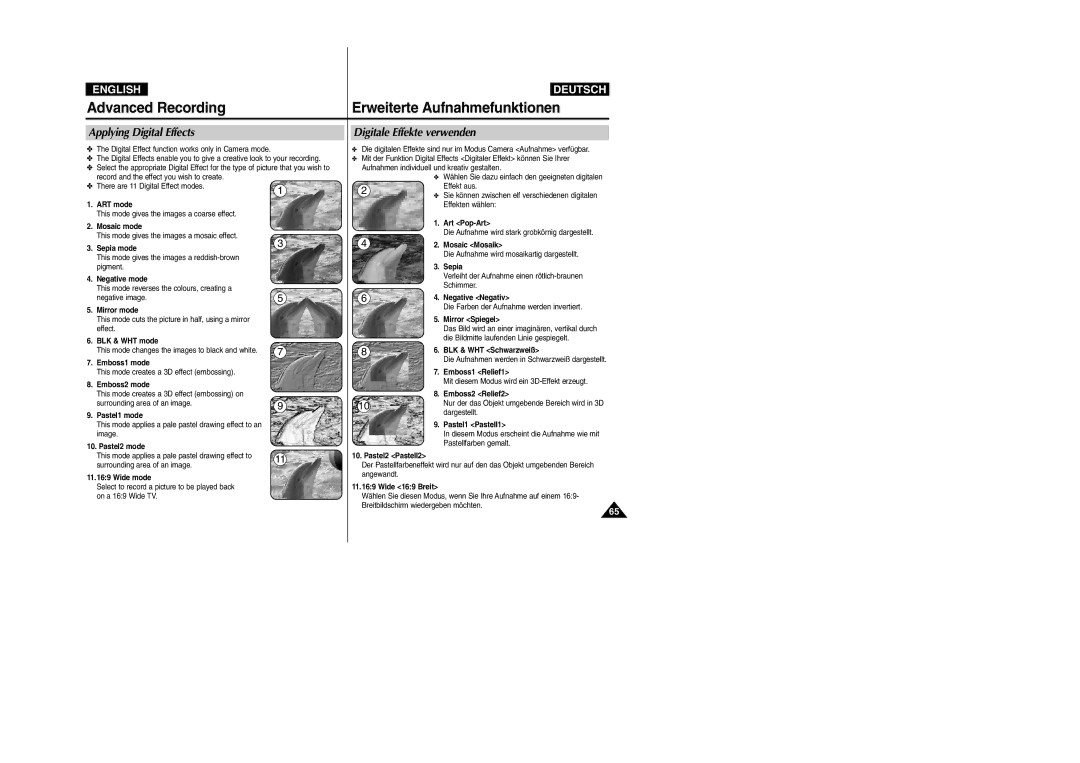Digital Video Camcorder
OSD On Screen Display in M.Cam/M.Player Modes
Features
Battery Installation for the Internal Clock
Nite Pix Infrarotaufnahmen Power Nite Pix
Sucher verwenden Adjusting the Focus Sucherfokus einstellen
Kassette einlegen und entnehmen
Verschiedene Aufnahmetechniken
Adjusting the LCD Bright/Colour during Playback
Setting the Digital Zoom
Selecting the Digital Effects
Searching for a Photo Image
101
100
102
103
Hinweise zum Drehen des LCD-Monitors
Hinweise zum Urheberrecht
Hinweise zum Akku
Brand new Battery pack is not charged
Hinweise zur Reinigung der Videoköpfe
Der Akku muss fest an den Camcorder angeschlossen sein
Hinweise zum elektronischen Sucher
Hinweise zum Objektiv
Hinweise zur Handschlaufe
Der LCD-Monitor wurde mit höchster Präzision gefertigt
Replacement Parts
Precaution regarding the Lithium Battery
Servicing
Reparaturen
Getting to Know Your Camcorder
Features
Überblick über den Camcorder
Leistungsmerkmale
Optional Accessories
Basic Accessories
Getting to Know Your Camcorder Überblick über den Camcorder
Standardzubehör
Front & Left View Ansicht Vorderseite und linke Seite
Left Side View Ansicht Linke Seite
Getting to Know Your Camcorder
Right & Top View Ansicht Rechte Seite und Oberseite
Getting to Know Your Camcorder Überblick über den Camcorder
Charging indicator Tripod receptacle
Rear & Bottom View Ansicht Rückseite und Unterseite
Memory card slot
Zoom
Getting to Know Your Camcorder Überblick über den Camcorder
DUB
Direction 11. F. ADV
Preparation Vorbereitung
Adjusting the Hand Strap
Battery Installation for the Internal Clock
Lithium Battery Installation
When the Lithium battery becomes weak or dead,
Batterie für die integrierte Uhr einlegen
To use the AC Power Adapter and DC Cable
Connecting a Power Source
Stromversorgung herstellen
Netzteil und Gleichstromkabel anschließen
Charging the Lithium Ion Battery Pack
Using the Lithium Ion Battery Pack
Vorbereitung
Amount of continuous recording time available depends on
Vorbereitung
Preparation
Continuous recording time
Verfügbare Aufnahmezeit
Akku-Ladezustandsanzeige
Battery Level Display
OSD in Camera Mode
OSD in Player Mode
Bildschirmanzeigen ein-/ausschalten
Preparation Vorbereitung
OSD On Screen Display in M.Cam/M.Player Modes
VP-D353i/D354i/D355i only
Menü System verwenden
System Menu Setting
Selecting the OSD Language
Sprache der Bildschirmanzeigen festlegen
Setting the Clock Uhrzeit einstellen
System Menu Setting
Uhr einstell. Drücken Sie dann den Menu Selector
Clock Set, then press the Menu selector
LCD screen and then disappear
Remote control icon will blink for 3 seconds on
If you set the Remote to Off in the menu and try to use it
Setting the Beep Sound Signalton einstellen
System Menu Setting Menü System verwenden
Shutter Sound, then press the Menu selector
System Menu Setting Menü System verwenden
Den Menu Selector
Viewing the Demonstration
Demo-Funktion verwenden
Adjusting the LCD Screen LCD-Monitor einstellen
Display Menu Setting Menü Display Anzeige verwenden
Display , then press the Menu selector
Menu Selector
Displaying the Date/Time Datum/Uhrzeit anzeigen
Display Menu Setting
Date/Time, then press the Menu selector
Wählen Sie über den Menu Selector die Art, in der Datum
Setting the TV Display
Display Menu Setting
Menü Display Anzeige verwenden
TV-Anzeige einstellen
Adjusting the Focus
Using the Viewfinder Sucher verwenden
Basic Recording
Sucherfokus einstellen
Protecting a tape
How to store a tape
Schreibschutz für eine Kassette aktivieren
Removing the tape protection
Recording with the LCD Screen
Hints for Stable Image Recording Tipps für gute Aufnahmen
Recording with the Viewfinder Aufnehmen mit dem Sucher
Aufnehmen mit dem LCD-Monitor
Various Recording Techniques Verschiedene Aufnahmetechniken
Basic Recording Grundlegende Aufnahmefunktionen
Ihre erste Aufnahme
Basic Recording
Making your First Recording
Using EASY.Q Mode for Beginners Modus EASY.Q für Anfänger
Suchlauf REC Search
Grundlegende Aufnahmefunktionen
Record Search REC Search
Zero Memory Das entsprechend auf
Indicator
Hindernisse befinden, damit der Empfang nicht gestört
Zwischen Fernbedienung und Kamera dürfen sich keine
Die Fernbedienung hat eine Reichweite von 4 bis
Metern
Telemakromodus verwenden Taste Macro
Using the Tele Macro
Zooming In and Out Zoomfunktion verwenden
Basic Recording Grundlegende Aufnahmefunktionen
Using the Fade In and Out
To Start Recording
To Stop Recording Use Fade In/Fade Out
BLC off
Using Back Light Compensation Mode BLC
Gegenlichtausgleich verwenden Taste BLC
√ Color N /25, Color N /13, Color N /13
Using the Color Nite Shutter
√ Color N /25, Color N /13 und off
Vorsicht
Using the Color Nite Shutter with LED Light
Nite Pix Infrarotaufnahmen
Nite Pix 0 lux recording
Power Nite Pix
Advanced Recording
Setting menu items Menüoptionen einstellen
Erweiterte Aufnahmefunktionen
Use of various Functions Verschiedene Funktionen verwenden
$ nur VP-D352i/D353i/D354i/D355i
Den verschiedenen Modi verfügbare Funktionen
Function availability in each Mode
Aufnahmemodus auswählen
Selecting the Record Mode
Record, then press the Menu selector
Rec Mode, then press the Menu selector
Audiomodus auswählen
Selecting Audio Mode
Audio Mode Audiomodus. Drücken Sie dann den
Wind Cut, then press the Menu selector
Cutting Off Wind Noise Wind Cut
Windgeräusche unterdrücken Wind Cut
Recommended Shutter Speeds when Recording
Setting the Shutter Speed & Exposure
Belichtungszeit und Blende einstellen
Für Aufnahmen empfohlene Belichtungszeiten
Manual Focusing
Auto Focusing
Advanced Recording
Auto Focus/Manual Focus Autofokus / Manueller Fokus
Advanced Recording Erweiterte Aufnahmefunktionen
Setting the White Balance Weißabgleich einstellen
Camera, then press the Menu selector
White Balance, then press the Menu selector
DIS
Advanced Recording Erweiterte Aufnahmefunktionen
Digitale Bildstabilisierung DIS einstellen
Setting the Digital Image Stabiliser DIS
Digitale Bildstabilisierung. Drücken Sie dann den
Menu Selector Menu selector
Quick-Menü verwenden Digitale Bildstabilisierung DIS
Using Quick Menu Digital Image Stabiliser DIS
Programmed Automatic Exposure Modes Program AE
Automatische Belichtungsprogramme Program AE
Using Quick Menu Program AE
Setting the Program AE Program AE Belicht.Prog wählen
Set the Power switch to Camera Set the Mode switch to Tape
Program AE , then press the Menu selector
Digitale Effekte verwenden
Applying Digital Effects
Camera , then press the Menu selector
Selecting the Digital Effects Digitalen Effekt auswählen
Digital Effect Digitaler Effekt . Drücken Sie dann den
Digital Effect , then press the Menu selector Menu Selector
Selecting the Digital Zoom Digitalen Zoom wählen
Searching for a Photo Image
Photo Image Recording Fotos aufnehmen
Foto suchen
Search, then press the Menu selector
Playback
Adjusting the LCD Bright/Colour during Playback
Wiedergabe
Playing Back a Tape You have recorded on the LCD Screen
Controlling Sound from the Speaker
Playback Wiedergabe
Tape Playback Bandwiedergab
Connecting to a TV which has Audio/Video Input Jacks
Playback on a TV Monitor Wiedergabe auf einem Fernsehgerät
Anschluss an ein Fernsehgerät mit AV-Eingang
Camcorder an ein Fernsehgerät ohne AV-Eingang anschließen
Connecting to a TV which has no Audio and Video Input Jacks
Playback
Wiedergabe
Funktionen im Modus Player Wiedergabe
Various Functions while in Player Mode
X2 Playback Forward/Reverse VP-D353i/D354i/D355i only
Reverse Playback VP-D353i/D354i/D355i only
Wiedergabe rückwärts nur VP-D353i/D354i/D355i
Zoomfunktion während der Wiedergabe verwenden Taste PB Zoom
Zooming during Playback PB Zoom
In/Out , then press the Menu selector
Pause mode
Record , then press the Menu selector
Nachvertonung nur VP-D353i/D354i/D355i
Audio Dubbing VP-D353i/D354i/D355i only
Dubbing Sound
Vertonung
Aufgezeichneten Tonspur in den Camcorder ein, und
Legen Sie die Kassette mit der nachträglich
Um Audio Select Wg-Kanal wähl zu wählen, und
Wählen Sie über den Menu Selector den Audiokanal für
Anschluss an einen PC
Connecting to a PC
Ieee 1394 Data Transfer
System Requirements Systemvoraussetzungen
Ieee 1394 Data Transfer
Verbinden Sie den DV-Anschluss des
Im Lieferumfang enthalten mit dem DV
Windows 98SE/ME Full Speed USB
USB-Schnittstelle nur VP-D352i/D353i/D354i/D355i
It is not available for Macintosh systems
Windows-System
Computer or Printer, then press the Menu selector
USB Connect, then press the Menu selector
Um USB 1.1 oder USB 2.0 zu wählen, und drücken Sie
Und wählen Sie USB Version. Drücken Sie dann den
Anschließend den Menu Selector
Wählen Sie unter USB Version die Option USB
DV Media Pro 1.0 installieren
Installing DV Media Pro 1.0 Programme
Programme Installation
Programminstallation
Using the PC Camera Function PC-Kamerafunktion verwenden
Disconnecting the USB Cable
Using the USB Streaming Function
Using the removable Disk Function VP-D353i/D354i/D355i only
USB-Kabel entfernen
Memory Stick Functions
Digital Still Camera Mode VP-D353i/D354i/D355i only
Inserting the Memory card
Memory Stick PRO
Structure of Folders and Files on the Memory Card
Selecting the Camcorder Mode
Still image
Moving image
Using Quick Menu Memory Type
Selecting the Image Quality Bildqualität einstellen
Press the Menu selector
Functions by using the Menu selector
To exit, press the Menu button
Drücken Sie die Taste MENU, um das Menü zu verlassen
Set the Power switch to the Camera
Sequence Reset When there are no files stored on
Set the Mode switch to Memory Card
Memory card
Taking Photos Fotos aufnehmen
You may take still images while in M.Cam mode
Store the images on the Memory card
Stellen Sie den Funktionsschalter auf Memory Card
Einzelbilder anzeigen
Viewing Still Images
Multi DISP. erneut
Protect, then press the Menu selector
Protection from accidental Erasure
Bilder vor versehentlichem Löschen schützen
Menu selector Camcorderfunktionen über den Menu Selector
Das Quick-Menü ermöglicht die Verwendung der
Protect , then press the Menu selector
Off or On, press the Menu selector
Press the Menu button Menu list will appear
Delete function works only in M.Player mode
Die Löschfunktion ist nur im Modus M.Player verfügbar
Bewegen Sie den Menu Selector nach links oder rechts, um
Meldung No image ! Kein Bild ! angezeigt
Rechts, um Cancel Abbrechen oder Delete
Delete , then press the Menu selector
Achtung
Formatting the Memory Card Speicherkarte formatieren
Memory , then press the Menu selector
Format , then press the Menu selector
Aufnahmen als Videodateien auf der Speicherkarte speichern
Mpeg Recording MPEG-Aufnahme
Saving Moving Picture Files onto a Memory Card
Bildschirmmenü aus, indem Sie die Taste Menu drücken
Mpeg Playback MPEG-Wiedergabe
Select M.Play Select, then press the Menu selector
Move the Menu selector to the left or right to
Recording an Image from a Cassette as a Still Image
Bild von Kassette als Einzelbild speichern
Copying Still Images from a Cassette to Memory Card
Photo copy function works only in Player mode
Hinweis
Select Photo Copy, then press the Menu selector
Back Zurück
Select optionsBack , This File or All Files
Then press Menu selector
Select Print Mark, then press the Menu
Marking Images for Printing Bilder für den Druck markieren
Selector
Removing the Print Mark
Use the USB cable provided with the Camcorder
Der Vorgang wird nur auf die gewählte Datei angewendet
Bilder unter Verwendung von PictBridgeTM drucken
Printing Your Pictures Using the PictBridgeTM
PictBridgeTM nur VP-D353i/D354i/D355i
Bilder drucken
Printing Images
Datum/Zeit. Drücken Sie dann den Menu Selector
Dann den Menu Selector
After Finishing a Recording Nach Beenden einer Aufzeichnung
Maintenance Wartung
Cleaning the Video Heads Videoköpfe reinigen
Using Your Camcorder Abroad
Maintenance
Wartung
Camcorder im Ausland verwenden
Troubleshooting
TroubleshootingFehlerbehebung
116
Symptom Erklärung/Abhilfe
Symptom Explanation/Solution
Technische Daten
Specifications
Model Name VP-D351i/D352i/D353i/D354i/D355i
Modellname nur VP-D351i/D352i/D353i/D354i/D355i
Index
Index
Memo
Deutschland
Dieser Camcorder Wurde