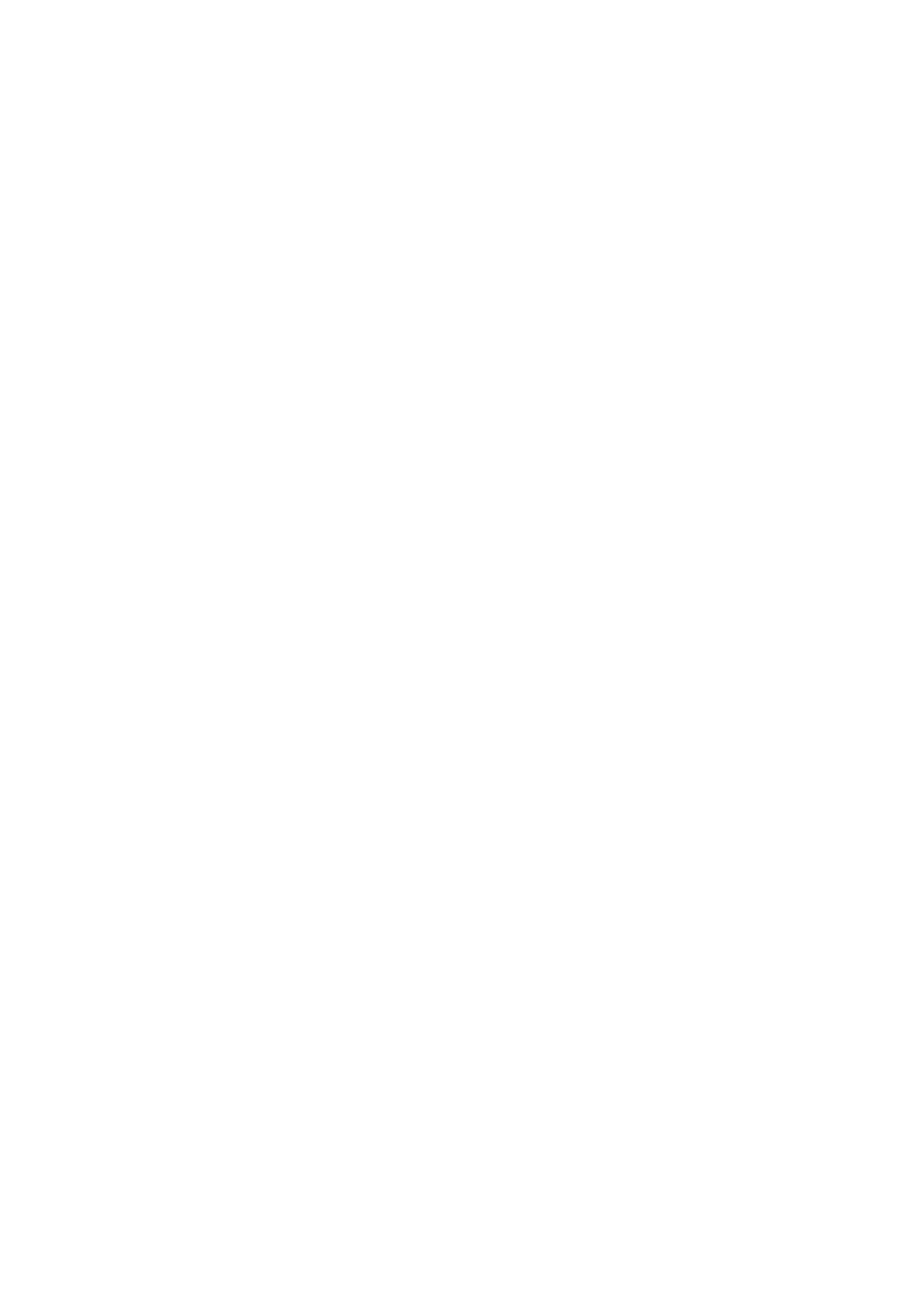AR-M550U AR-M620U AR-M700U AR-M550N AR-M620N AR-M700N
Page
Part 1 General Information
Page
Product Configurations
Model Product configuration
Installation Requirements
Battery Disposal
Laser Information
For North America
For Europe
Contents
Chapter Convenient Copy Functions Specifications
Chapter
Introduction
Original and paper sizes
Meaning of R in original and paper size indications
Main Features
Exposure Adjustments
Sort
Sided Copy See pages 4-10,4-13
Size Books or thick originals can be erased
XY Zoom
Dual Page Copy
Margin Shift
AR-M550N, AR-M620N or AR-700N only
Tab Copy
Card Shot
Mirror Image
Reverse
Offset mode See Hole punching
Staple sort mode
Inserter mode
Saddle stitch
Energy saving features
Preheat mode
Auto power shut-off mode
Part Names and Functions
Exterior
Interior
Other optional equipment
Printer expansion kit AR-P19
Barcode font kit AR-PF1
Data security kit AR-FR11
Operation panel
Using the touch panel
Touch panel
Selecting a function
Mode select key
Complete
Job screen
Job list
Display switching keys
Print JOB key Priority key
MAIL/FTP key
FAX JOB key
Turning the Power on and OFF
When the fax option is installed
Auditing Mode
Using the machine when the auditing mode is enabled
When the copy job is finished, press the key ACC.#-C key
Enter your account number 5 digits with the numeric keys
Page
Managing the Machine
Loading Paper
Identifying the trays
Loading paper in paper tray 1 tray
Loading paper in paper tray
Changing the paper size in paper tray
Loading tabbed paper
Loading transparency film
Take out the tabbed paper guide
Pull out the tray and attach the guide
Specifications optional large capacity tray
Loading paper in paper tray 5 optional large capacity tray
Pull the tray out until it stops
Push the tray firmly all the way into the machine
Loading paper in the bypass tray
Loading tabbed paper in the bypass Tray
Open the bypass tray
Example
Important points when using the bypass tray
A3, B4, A4, A4R, B5, B5R, A5R, 8-1/2 x
More information on plain paper
More information on special media that can be used
Paper that can be used for automatic two-sided printing
Sharp
Setting the paper type and paper size
User type
Touch the checkboxes
Left of the items to
Select them
Setting the paper size when a special size is loaded
Trays 3 and the bypass tray
Inserter option
Custom Settings
General procedure for custom settings
Custom settings Menu screen will appear
Touch the Clock key
Touch the OK key To exit the settings, touch the Exit key
You will return to OK date and time setting screen
More information on setting procedures
Touch the Date Format key
About the settings
Default settings
Paper tray settings
Total count
Open the front cover Remove the toner cartridge gently
Insert the new toner cartridge
Close the front cover
Storage of Supplies
Proper storage
Supply and Consumables
Fourth diagram in on page 1-21 Diagram in on
Misfeed Removal
Misfeed removal guidance
Misfeed in the transport area, fusing area, and exit area
Remove the duplex unit
Remove the misfed paper as shown in the illustrations below
Gently close the duplex unit
Misfeed in the duplex unit
Open the cover of the duplex unit Remove the misfed paper
Misfeed in upper part of unit
Misfeed in lower part of unit
Misfeed in the paper feed area
Misfeed in paper tray 1 tray
Gently close paper tray 1 tray
If paper is misfed in tray 1 left-side tray
Misfeed in paper tray
Misfeed in the tray
Open the lower cover on the left side of the machine
Close the lower cover on the left side of the machine
Misfeed in the bypass tray
Removetray. the misfed paper from the bypass
Gently close the side cover Remove tray 1 tray
Be careful not to tear Misfed paper during removal
Open the side cover Remove the misfed paper
After removing the misfed paper, close the top cover
Removing AN Original Misfeed
Removing misfeeds from each location
Opencover. and close the document feeder
Troubleshooting
Problem Check Solution or cause
Do not place more than the maximum number
Troubleshooting
Use SHARP-recommended paper.
Location and do not store paper in a location that is
Peripheral Devices
Specifications
Part names
Supplies
AR-PN4A AR-PN4B*2 AR-PN4C*3 AR-PN4D*3
AR-SC3
Sort mode Offset mode
Group mode
Staple sort mode
Finishing methods
Hole punching only if a punch module is installed
Saddle stitch function only saddle stitch finisher
Saddle stitch finisher can automatically place
Finishing modes and finisher functions
Staple cartridge replacement and staple jam removal
Replacing the cartridge in the finisher
Open the front cover of the finisher
Out
Only when the saddle stitch finisher AR-F16 is installed
Replacing the cartridge in the saddle stitch finisher
Open the lower cover of the saddle stitch finisher
Close the lower cover of the finisher
Removing a staple jam in the finisher
Do not touch the stapling area Stapler could injure you
Insert the cartridge All Way in until it clicks Into place
Removing a staple jam in the saddle stitch finisher
Be sure to remove any
Strips of staples
Removing a misfeed
Remove any misfed paper from the paper exit area
Removeunit. the misfed paper from the main
Lift knob a See the figure, then remove any misfed paper
When a punch module is installed
11Remove the misfed paper
Be careful not to tear
Troubleshooting finisher/saddle stitch finisher problems
Inserter
Paper tray
Paper guide
Inserter operation panel
Loading paper
Manual operation of the inserter
Alarm display
Using the inserter
Press the desired mode key
Load paper in the inserter
Misfeed removal
Misfeed in the inserter
Troubleshooting inserter problems
Part 2 Copier Operation
Page
Making Copies
Automatic Document Feeder
Acceptable originals
Using the automatic document feeder
Using the document glass
Placing Originals
Place the originals face up in the document feeder tray
Standard original placement orientations
Automatic copy image rotation rotation copying
Manually setting the scanning size
Checking the Size of a Placed Original
Touch the Original key
Touch the desired original size key
STORING, DELETING, and Using Original Sizes
Storing or deleting an original size
Touch the Custom Size key
Touch the STORE/DELETE key
Normal Copying
Making copies with the automatic document feeding function
Sided copies of 1-sided originals
Touch the 2-SIDED Copy key
Select the desired output mode
To cancel copying
Use the numeric keys to set the desired number of copies
If needed, touch the File key or the Quick File key
Copy output sort and group
Sorting copies into sets
Grouping copies by
Select the desired copy mode
Display Will Vary Depending
Perform steps 6 through 10 on pages 4-7
Ensure that the 1-sided to 1-sided copy mode is selected
Copying from the document glass
Display. If an icon
Select9. the desired output mode. Press the Start key
Touch the READ-END key
Automatic two-sided copying from the document glass
Touch the OK key Touch the 2-SIDED Copy key
Perform steps 3 to 8 on pages 4-11
Adjusting the Exposure
Automatic exposure adjustment
Touch the Exposure key
REDUCTION/ENLARGEMENT/ZOOM
Automatic selection auto image
Manual selection preset copy ratios/zoom
Separately, use the XY Zoom feature. See
To set the horizontal and vertical copy ratios
Custom ratios set by the key operator appear in ratio menu
To return the ratio to 100%
Touch the Copy Ratio key
Touch the XY Zoom key
Touch the X key
Touch the Y key
To cancel an X or Y zoom setting
Special Papers
Load the special paper in the bypass tray
Touch the Paper Select key
Set the type and size of paper loaded in the bypass tray
Convenient Copy Functions
General procedure for using special functions
Special Modes
Touch the Special Modes key
Touch the key for the desired special
Margin shift
Touch the Margin Shift key on the special modes screen
Select the shift direction
Set the shift amount as needed and touch the OK key
Select the desired erase mode
Adjust the amount of erase and touch the OK key
Erase
Touch the Erase key on the special modes screen
Dual page copy
Place the originals on the document glass
Paper
Pamphlet copy
When using the document glass
12Whenfeeder using the automatic document
Select the paper tray for the cover
Job build
Touch the JOB Build key on the special modes screen
JOB Build
Tandem copy
Touch the Tandem Copy key on the special modes screen
Set the number of copies with the numeric keys
Server machine and client machine
Press the Start key
Preparations for using covers and inserts
Covers/inserts
About the explanations of covers and inserts
Example of adding covers and inserts
Procedure for inserting front and back cover paper
To cancel covers/inserts settings
Touch the Cancel key in the screen of step
Selectpaper. the tray used for the front cover
Procedure for adding inserts
Select the tray used for insertion type a
Tion
When you have finished checking Pages, touch the OK key
Checking, editing, and deleting cover/insert pages
Touch the page Layout key
Set covers/inserts pages are shown
Symbols used for covers and inserts
Examples of covers and inserts
Covers One-sided copying of one-sided originals
Covers Two-sided copying of one-sided originals
Covers One-sided copying of Two-sided originals
Covers Two-sided copying of two-sided originals
Inserts One-sided copying of one-sided originals
Inserts One-sided copying of two-sided originals
Transparency film with insert sheets
Loadtray. transparency film into the bypass
Touch the Transparency key
Multi shot
Set the insertion conditions for the insert paper
Touch the outer OK key in the screen of step
Select the layout
Touch the OK key in the special modes screen
Book copy
Scan the original pages
You will return to
Special modes screen
Tab copy
When performing tab copying with a right binding
Set the tab width if necessary and touch the OK key
Load tabbed paper in the bypass tray
Card shot
Touch the outer OK key
Place the original on the document glass
Follow steps 4 through 6 of Copying from the document glass
10Touch the READ-END key
Mirror image
Reverse
Key will be highlighted to
Is turned on,
STORING, Using and Deleting JOB Programs
Storing a job program
Number Keys Which
Job Programs Are Already Stored Highlighted
Calling up a job program
Deleting a stored job program
Interrupting a Copy RUN
Document glass
Page
Machine Maintenance For Copying
User Maintenance
Troubleshooting
Page
Document Filing Function
Overview
Document filing function
Data flow
HDD
Quick File folder
Main folder*1
Custom folder*1
Attributes of saved files
Mode select keys
Use this key to select the mode
Look at the operation panel
Saving files
Document filing icons
Saving a Document Image File
Quick File
Presspanel. the Start key on the operation
To prevent accidental saving of the document
Filing
Touch the User Name key
Touch the Stored to key
11Touch the Password key 15Touch the OK key
12Enterkeys. a 5-digit password with the numeric
16Presspanel. the Start key on the operation
13Touch the OK key
Print jobs
Touch the key of the folder that contains the desired file
Touch the key of the operation that you wish to perform
Property Change key see
Scan Save
Touch the File Information key
10Touch the OK key
You will return to the screen of step
11Touch the Resolution key
12Touch the key of the desired resolution
16Touch the OK key
17Placekey. the original and touch the Start
Using special functions for scan save
Erase key see
JOB Build key see
Card Shot key see
Calling UP and Using a File
Procedure for searching for a file
Searching for and calling up a saved file
Searching by user name
Operation using the file, go to on
To perform an operation using the file, go to on
Touch the Search Start key
Calling up and using a saved file
General procedure for using a saved file
Press the Document Filing key on the operation panel
Touch the desired file key
Print
Send
Send Settings key SUB Address key or Address Entry key
Property change
Touch the key of the desired attribute
Restrictions on changing the attribute
Touch the Cancel key
Move
Delete
Detail
Press the JOB Status key
Touch the key of the desired file
Touch the Call key
Press the Custom Settings key Touch
Creating, editing, and deleting user names and folders
Control key
Go to the page indicated below for the selected operation
Touch the Password key
Programming a user name
Touch the Initial key
Touch the Exit key
Editing and deleting a user name
Creating a custom folder
Touch the Folder Name key
Editing/deleting a custom folder
Entering Characters
Entering alphabetical characters
Entering numbers and symbols
Enter the desired number or symbol
Numbers and symbols that can be entered are as follows
Screen 1/2
Different folder or set it to Protect
Property
Change page 7-18 to change
This chapter contains useful information about the machine
Specifications
Automatic document feeder
OPC
Specifications
Index
Numerics
General procedure for using special functions
Transport area, fusing area, and exit area
Covers 17 to
10, 2-18
Part names
Finisher and the saddle stitch finisher
12, 3-15
To 2-7
Troubleshooting
Warming up XY Zoom
Page
Mains Plug Wiring Instructions
2004B DSC1 CINSE2476FC52