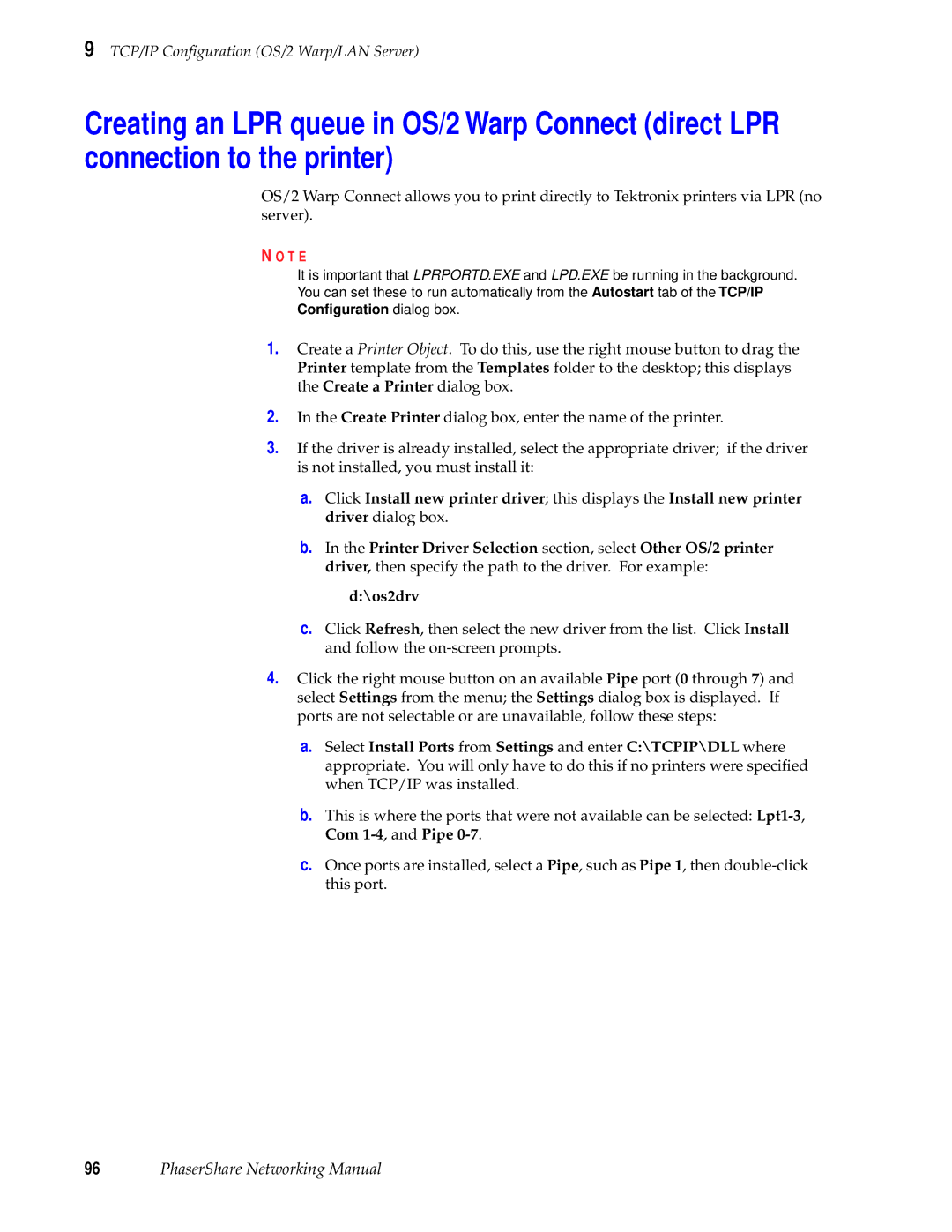9 TCP/IP Configuration (OS/2 Warp/LAN Server)
Creating an LPR queue in OS/2 Warp Connect (direct LPR connection to the printer)
OS/2 Warp Connect allows you to print directly to Tektronix printers via LPR (no server).
N O T E
It is important that LPRPORTD.EXE and LPD.EXE be running in the background.
You can set these to run automatically from the Autostart tab of the TCP/IP
Configuration dialog box.
1.Create a Printer Object. To do this, use the right mouse button to drag the Printer template from the Templates folder to the desktop; this displays the Create a Printer dialog box.
2.In the Create Printer dialog box, enter the name of the printer.
3.If the driver is already installed, select the appropriate driver; if the driver is not installed, you must install it:
a.Click Install new printer driver; this displays the Install new printer driver dialog box.
b.In the Printer Driver Selection section, select Other OS/2 printer driver, then specify the path to the driver. For example:
d:\os2drv
c.Click Refresh, then select the new driver from the list. Click Install and follow the
4.Click the right mouse button on an available Pipe port (0 through 7) and select Settings from the menu; the Settings dialog box is displayed. If ports are not selectable or are unavailable, follow these steps:
a.Select Install Ports from Settings and enter C:\TCPIP\DLL where appropriate. You will only have to do this if no printers were specified when TCP/IP was installed.
b.This is where the ports that were not available can be selected:
c.Once ports are installed, select a Pipe, such as Pipe 1, then