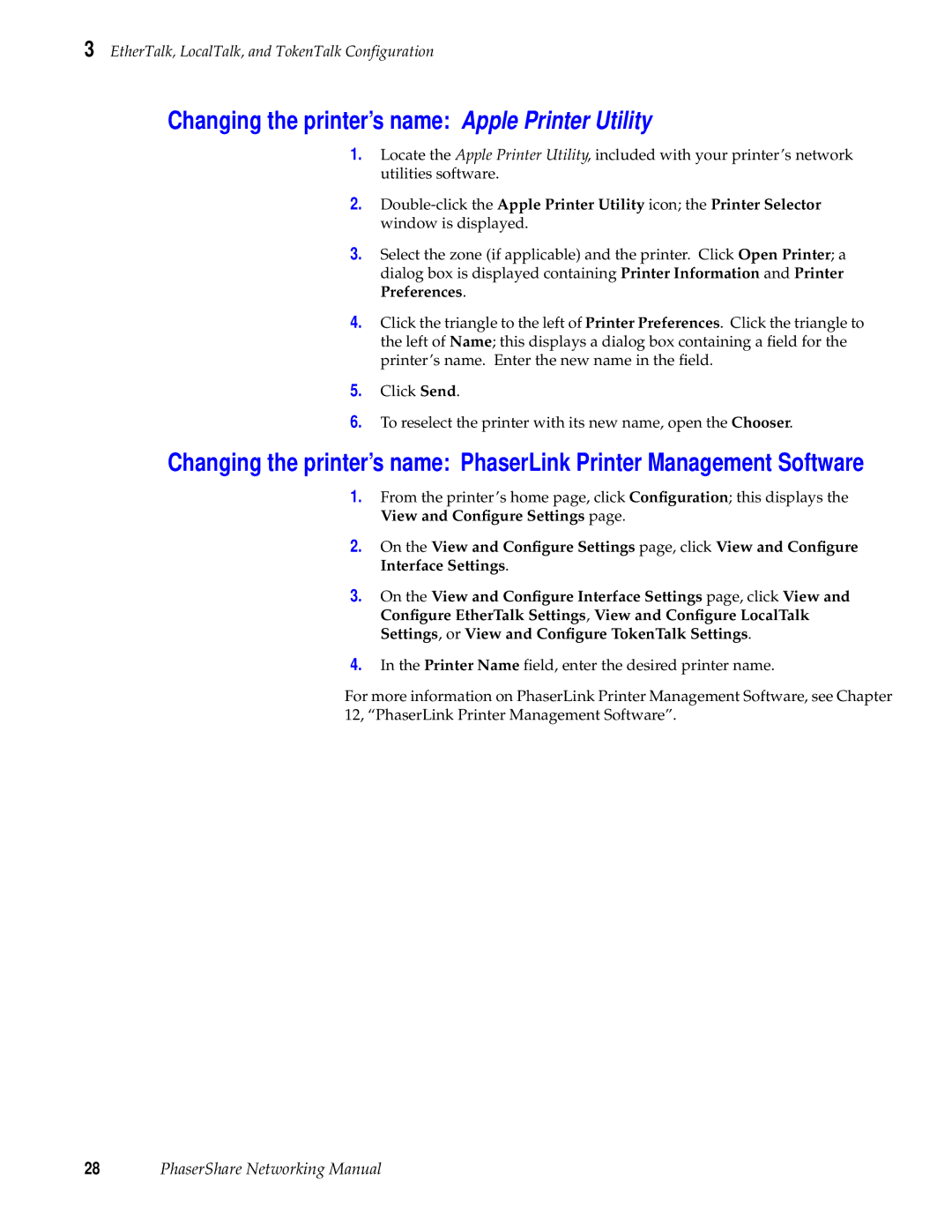3 EtherTalk, LocalTalk, and TokenTalk Configuration
Changing the printer’s name: Apple Printer Utility
1.Locate the Apple Printer Utility, included with your printer’s network utilities software.
2.
3.Select the zone (if applicable) and the printer. Click Open Printer; a dialog box is displayed containing Printer Information and Printer Preferences.
4.Click the triangle to the left of Printer Preferences. Click the triangle to the left of Name; this displays a dialog box containing a field for the printer’s name. Enter the new name in the field.
5.Click Send.
6.To reselect the printer with its new name, open the Chooser.
Changing the printer’s name: PhaserLink Printer Management Software
1.From the printer’s home page, click Configuration; this displays the View and Configure Settings page.
2.On the View and Configure Settings page, click View and Configure Interface Settings.
3.On the View and Configure Interface Settings page, click View and Configure EtherTalk Settings, View and Configure LocalTalk Settings, or View and Configure TokenTalk Settings.
4.In the Printer Name field, enter the desired printer name.
For more information on PhaserLink Printer Management Software, see Chapter 12, “PhaserLink Printer Management Software”.