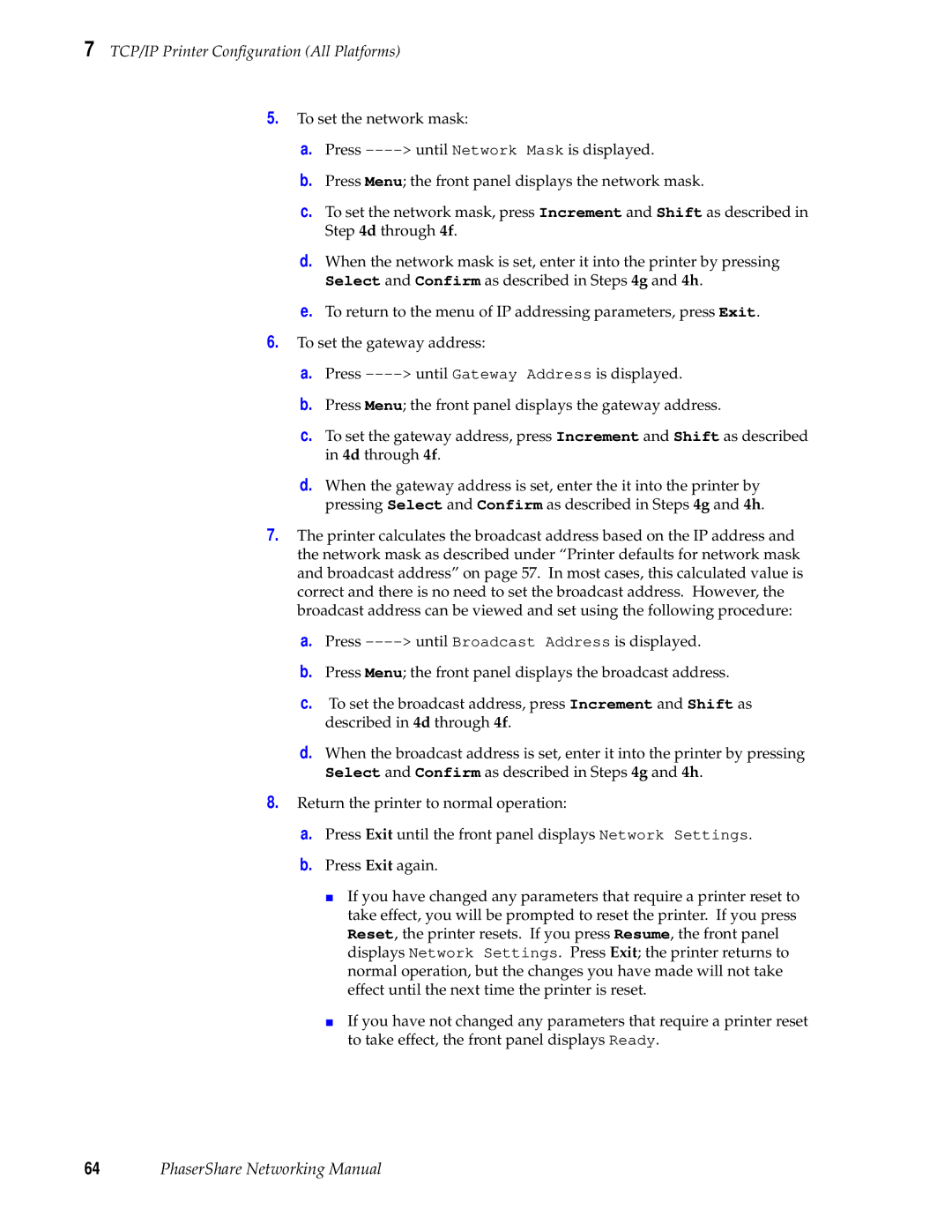7 TCP/IP Printer Configuration (All Platforms)
5.To set the network mask:
a.Press
b.Press Menu; the front panel displays the network mask.
c.To set the network mask, press Increment and Shift as described in Step 4d through 4f.
d.When the network mask is set, enter it into the printer by pressing Select and Confirm as described in Steps 4g and 4h.
e.To return to the menu of IP addressing parameters, press Exit.
6.To set the gateway address:
a.Press
b.Press Menu; the front panel displays the gateway address.
c.To set the gateway address, press Increment and Shift as described in 4d through 4f.
d.When the gateway address is set, enter the it into the printer by pressing Select and Confirm as described in Steps 4g and 4h.
7.The printer calculates the broadcast address based on the IP address and the network mask as described under “Printer defaults for network mask and broadcast address” on page 57. In most cases, this calculated value is correct and there is no need to set the broadcast address. However, the broadcast address can be viewed and set using the following procedure:
a.Press
b.Press Menu; the front panel displays the broadcast address.
c.To set the broadcast address, press Increment and Shift as described in 4d through 4f.
d.When the broadcast address is set, enter it into the printer by pressing Select and Confirm as described in Steps 4g and 4h.
8.Return the printer to normal operation:
a.Press Exit until the front panel displays Network Settings.
b.Press Exit again.
■If you have changed any parameters that require a printer reset to take effect, you will be prompted to reset the printer. If you press Reset, the printer resets. If you press Resume, the front panel displays Network Settings. Press Exit; the printer returns to normal operation, but the changes you have made will not take effect until the next time the printer is reset.
■If you have not changed any parameters that require a printer reset to take effect, the front panel displays Ready.