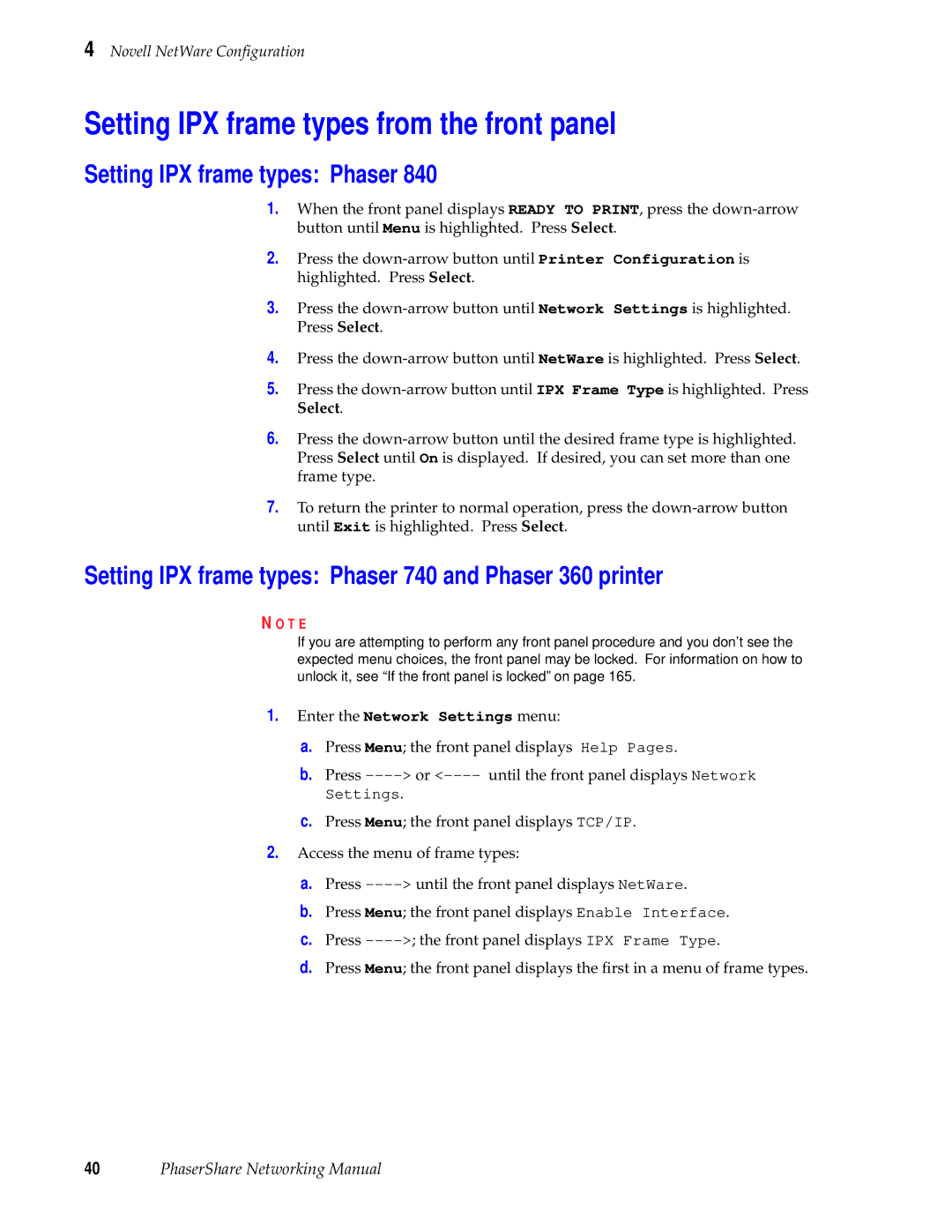4 Novell NetWare Configuration
Setting IPX frame types from the front panel
Setting IPX frame types: Phaser 840
1.When the front panel displays READY TO PRINT, press the
2.Press the
3.Press the
4.Press the
5.Press the
6.Press the
7.To return the printer to normal operation, press the
Setting IPX frame types: Phaser 740 and Phaser 360 printer
N O T E
If you are attempting to perform any front panel procedure and you don’t see the expected menu choices, the front panel may be locked. For information on how to unlock it, see “If the front panel is locked” on page 165.
1.Enter the Network Settings menu:
a.Press Menu; the front panel displays Help Pages.
b.Press
c.Press Menu; the front panel displays TCP/IP.
2.Access the menu of frame types:
a.Press
b.Press Menu; the front panel displays Enable Interface.
c.Press
d.Press Menu; the front panel displays the first in a menu of frame types.