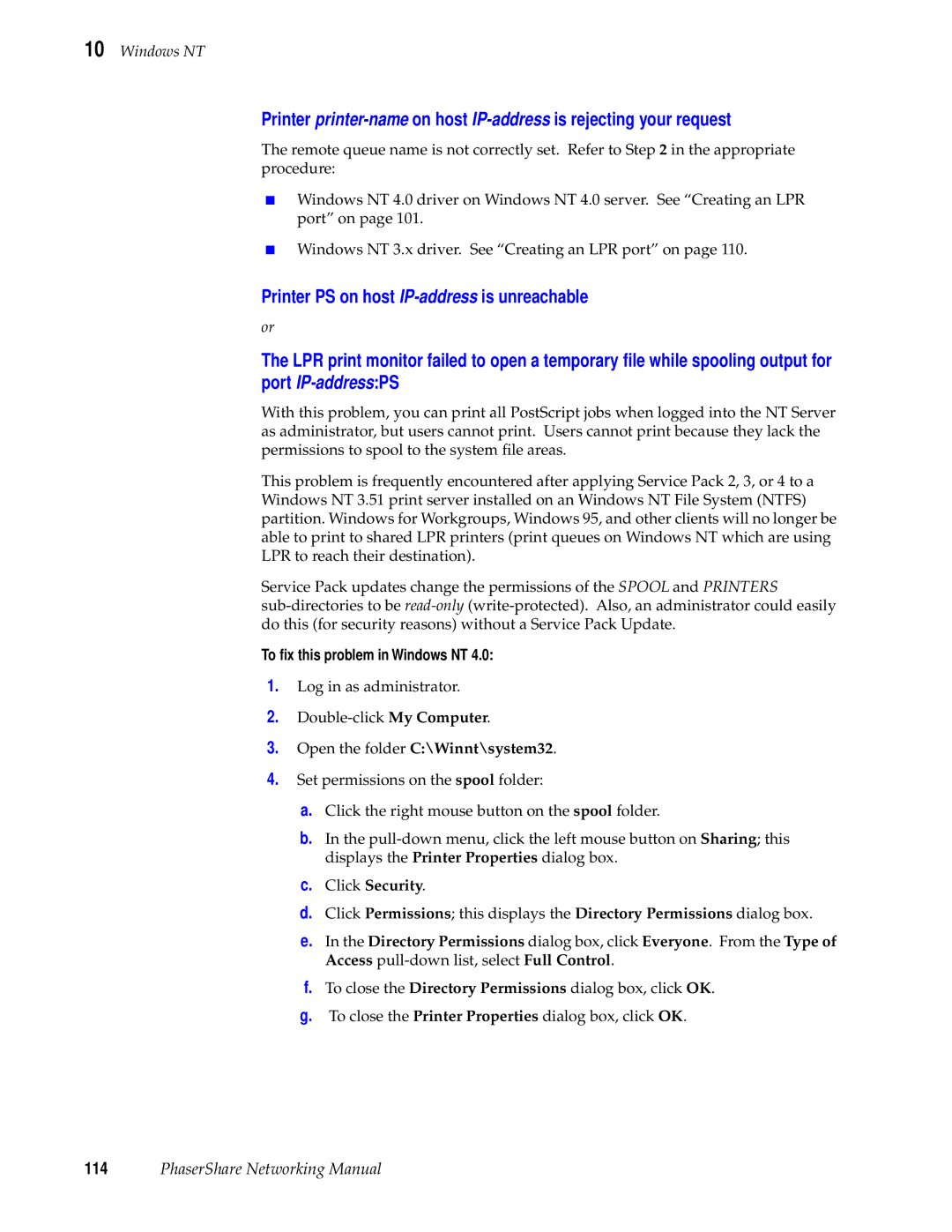10 Windows NT
Printer
The remote queue name is not correctly set. Refer to Step 2 in the appropriate procedure:
■Windows NT 4.0 driver on Windows NT 4.0 server. See “Creating an LPR port” on page 101.
■Windows NT 3.x driver. See “Creating an LPR port” on page 110.
Printer PS on host
or
The LPR print monitor failed to open a temporary file while spooling output for port
With this problem, you can print all PostScript jobs when logged into the NT Server as administrator, but users cannot print. Users cannot print because they lack the permissions to spool to the system file areas.
This problem is frequently encountered after applying Service Pack 2, 3, or 4 to a Windows NT 3.51 print server installed on an Windows NT File System (NTFS) partition. Windows for Workgroups, Windows 95, and other clients will no longer be able to print to shared LPR printers (print queues on Windows NT which are using LPR to reach their destination).
Service Pack updates change the permissions of the SPOOL and PRINTERS
To fix this problem in Windows NT 4.0:
1.Log in as administrator.
2.
3.Open the folder C:\Winnt\system32.
4.Set permissions on the spool folder:
a.Click the right mouse button on the spool folder.
b.In the
c.Click Security.
d.Click Permissions; this displays the Directory Permissions dialog box.
e.In the Directory Permissions dialog box, click Everyone. From the Type of Access
f.To close the Directory Permissions dialog box, click OK.
g.To close the Printer Properties dialog box, click OK.