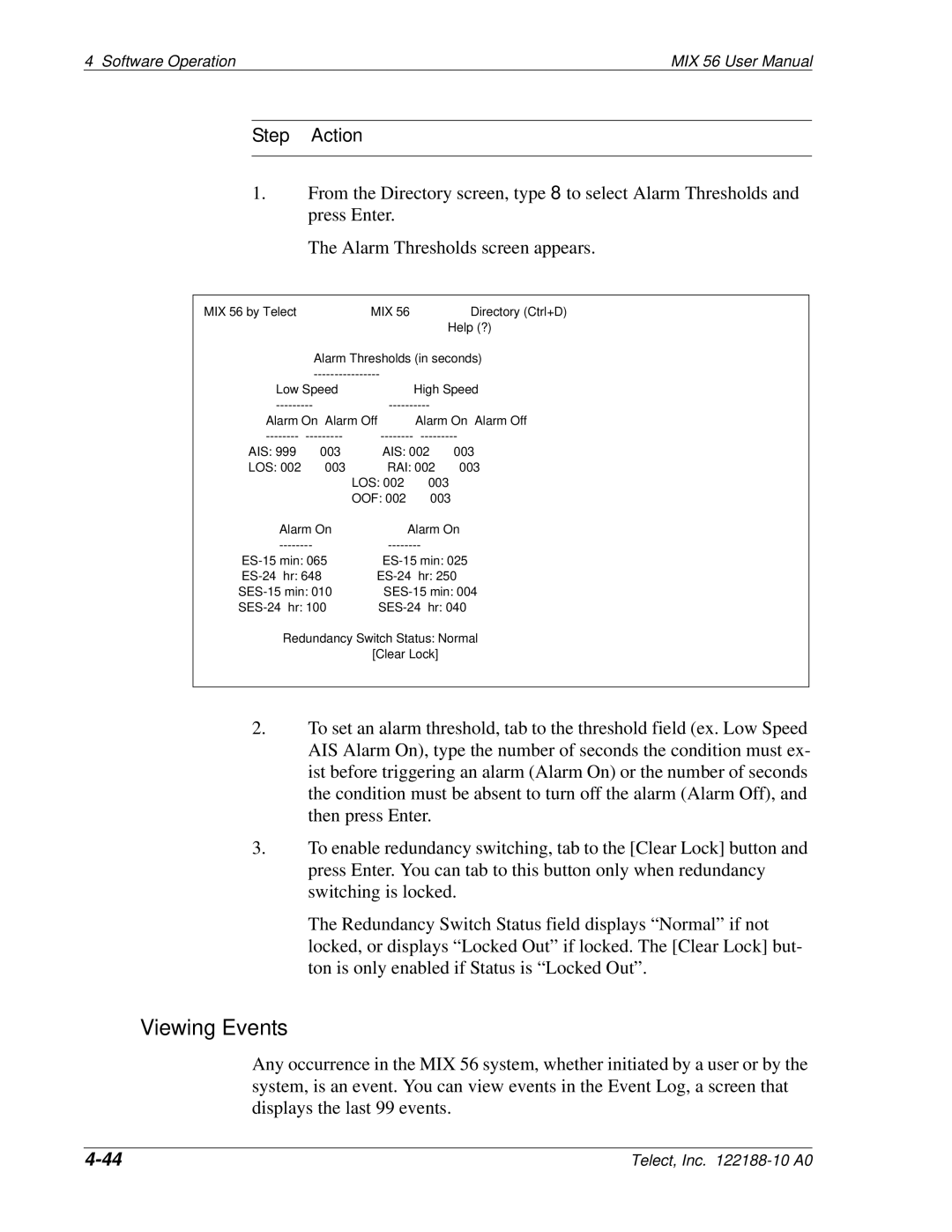4 Software Operation | MIX 56 User Manual |
Step Action
1.From the Directory screen, type 8 to select Alarm Thresholds and press Enter.
The Alarm Thresholds screen appears.
MIX 56 by Telect |
| MIX 56 | Directory (Ctrl+D) |
|
|
| Help (?) |
| Alarm Thresholds (in seconds) | ||
|
| ||
Low Speed | High Speed | ||
Alarm On | Alarm Off | Alarm On | Alarm Off |
AIS: 999 | 003 | AIS: 002 | 003 |
LOS: 002 | 003 | RAI: 002 | 003 |
|
| LOS: 002 | 003 |
|
| OOF: 002 | 003 |
|
| Alarm On |
|
| Alarm On |
min: | min: | ||||
065 | 025 | ||||
hr: | 648 | hr: | 250 | ||
min: | 010 | min: | 004 | ||
hr: | 100 | hr: | 040 |
Redundancy Switch Status: Normal
[Clear Lock]
2.To set an alarm threshold, tab to the threshold field (ex. Low Speed AIS Alarm On), type the number of seconds the condition must ex- ist before triggering an alarm (Alarm On) or the number of seconds the condition must be absent to turn off the alarm (Alarm Off), and then press Enter.
3.To enable redundancy switching, tab to the [Clear Lock] button and press Enter. You can tab to this button only when redundancy switching is locked.
The Redundancy Switch Status field displays “Normal” if not locked, or displays “Locked Out” if locked. The [Clear Lock] but- ton is only enabled if Status is “Locked Out”.
Viewing Events
Any occurrence in the MIX 56 system, whether initiated by a user or by the system, is an event. You can view events in the Event Log, a screen that displays the last 99 events.
Telect, Inc. |