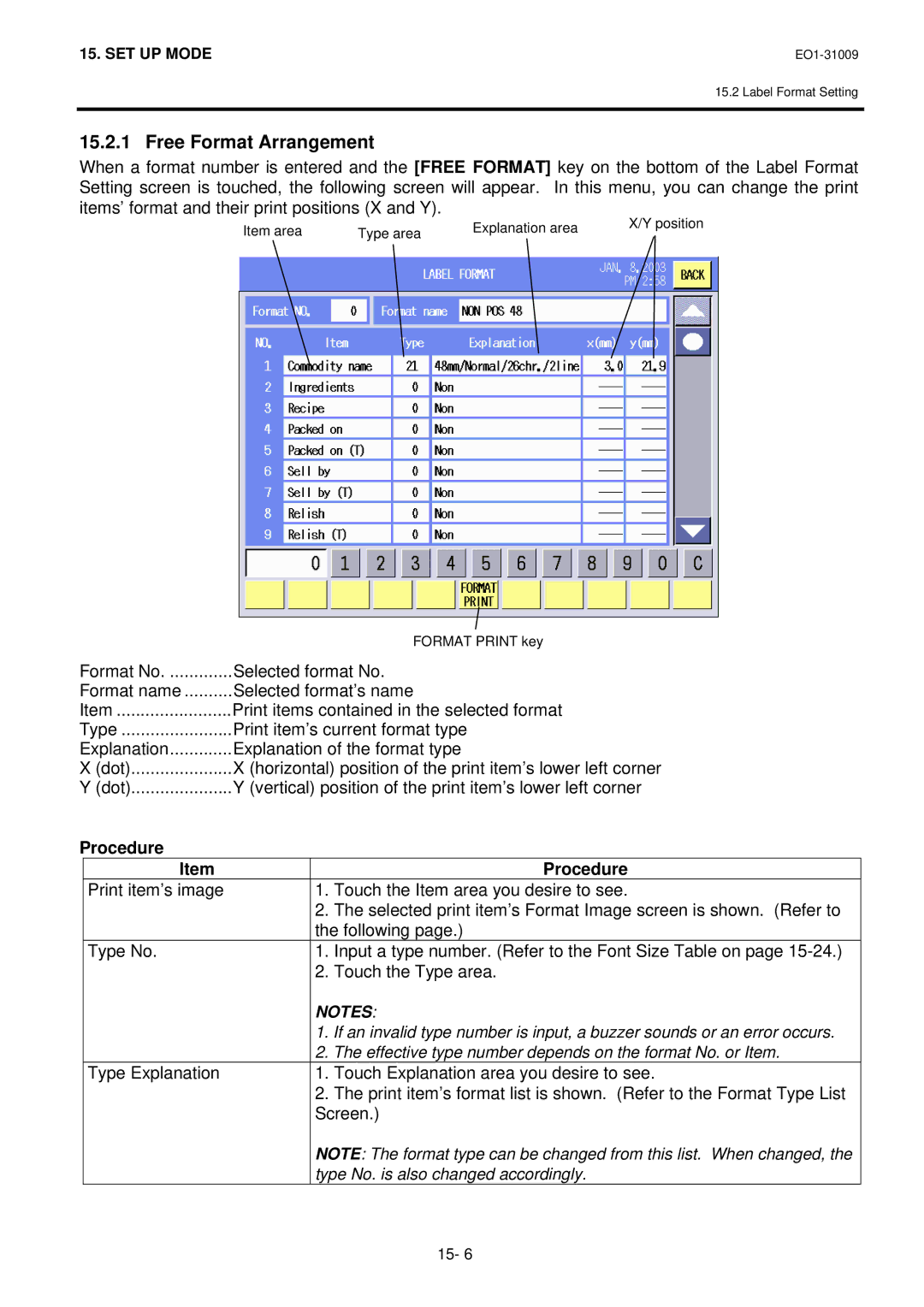SL-5300 Series
Page
Meanings of Each Symbol
Safety Summary
Precautions
Table of Contents
16-1
14-1
15-1
18-1
17-1
19-1
20-1
Introduction
SL-5300-30M-US
Accessories
Applicable Model
Scale
Specification
OP-5300-PIGGYBACK-1MB
Option
Label Cassette
Dimensions
Appearance
Connector Panel
Installation of the Scale
Procedure Before Daily Operation
Preparation
As viewed from the top As viewed from the right side
Inserting the Power Cord
Level Adjustment
Turning the Power on
Turning the Power ON/OFF
Turning the Power OFF
LOADING/REPLACING the Media
Label Roll Holder Media Roll Stopper Media Guide
Move the media guide to the label edge
LOADING/REPLACING the Media
Operation Panel
Operational Precautions
Tilt Angle Adjustment
US Model CA Model
Layout of the Operation Panel
DOWN/REG. Rewrap
US Model
CUSTOMER’S Display
CA Model
Spanish Display Sticker
000 000000
Print Head
Daily Maintenance
Cleaning
Operation Panel
Platen and Media Roll Holder
Covers and Platter
Removing the Jammed Media
Media Guide Adjustment
Ejecting the PC Card
PC Card Handling
Inserting the PC Card
Outline of Main Menu
Key Mode Function Refer to
Key Functions
Programming Mode
Back
Menu
Enter
Edit Screen
Idiom area
PLU Data Setting
Short key
Procedure
To set the UPC Input a UPC max digits Touch the UPC area
UPC
Procedure
Second screen
FSP Frequent Shoppers To set the sale promotion schedule No
Procedure
Third screen
Change Code
Department Setting
Search Code
Sort
Ingredient Setting
Key Function
Nutrition Facts Setting
Used to add a new Nutrition Facts No
Touch the Calories and Calories from Fat key
Touch The Serving Size key
Touch The Nutrients part 1 key
Touch The Nutrients part 2 key
Nutrition Facts Format Templates
Calories Setting
Serving Size Setting
Edit key Back key
Additional Nutrient Table
Nutrition Setting 1/2
Nutrition Setting 2/2
Additional Nutrition Table
Additional Title Change 1/2
Additional Title Change 2/2
Footnote Setting
Recipe Setting
Used to add a new recipe
Grade Line Setting
Key functions Function
Message/Information Setting
Key Function
Store Name/Address Setting
Scrolling Message Setting
Scrolling Message Edit Screen
Cancel
MSG./LOGO
MSG. Link
Stay
Combination Report Setting
GO Left
GO UP
PROG. Data
Edit
Combination Report Edit screen
Link 1 Link
Report number table
14-37
14-38
14-39
14-40
14-41
Vendor Setting
Label Mode
Sfkc Setting
Sfkc Programming screen Function keys
Sfkc Programming screen Speed keys
Key size
Function
Zero
Sfkc Programming List Key Function Edit Sfkc sheet No
Key Function Edit Sfkc sheet No
Idiom Setting
Confirmation Label Setting
Pause
Print
Restart
Stop
Promotion Setting
Used to copy the data to other promotion No
ALL
Schedule Setting
Tuesday
OFF Line
Inline LAN Master/Satellite System Setting
Master
Satellite
DLL LAN Master/Satellite System Setting
Close
Open
ALL Satellites
Disconnect
Touch the ALL Satellites key
Operator’s Hint Setting
Selecting the all satellites
Used to add a new message
Changing the Unit Price
SET UP Mode
Set Up Mode Menu Function Refer to
Date/Time Setting
AM/PM
Label Format Setting
Free Format
Format Reset
Format List
Format Copy
Print coordinate diagram
Free Format Arrangement
Format Image Screen
Input a value Touch the X or Y area
Last Item Rotation
Home
Next Item
Format Type List screen
Format Copy and New Format No. Addition
Label Format List
Touch the Format Reset key
Format Reset
Label Format Table
15-13
Label Format Image
15-15
15-16
15-17
15-18
15-19
15-20
15-21
15-22
Item No Abbreviation for display Rotation
Print Item Table
Item No Commodity name and Grade line
Font Size Table
Item No Title of Packing date
Item No Weight
Item No Title of Tare
Item No Address
Item No Nutrition
Item No Coded Time
Bar Code Format Setting
UPC#
Bar Code Format Setting Screen
Irregular Weight
Memory Card Operation
Touch the Clear File in Scale memory key
Save/Load Operation
Select Item
Make Folder
Load
Save
Load
Save
Check CAP
Select ALL
Memory Card Format
Clear
Clear File in Scale Memory
Memory Card Operation screen
Slot
Memory Card Copy
PLU Data Maintenance
Touch the Weigh, Fix price, or By count key
Mode Flag
Auto Code UPC Code
FSP Logo
Logo 1/Logo 2/Logo
Coupon Logo
Safe Handling
Ingredient
Grade Line
Hint
Address
Nutrition facts
Recipe
FSP Schedule
13 +Tax
FSP Discount
Touch the FSP Schedule key
Tare
FSP Discount %
Bonus Logo
Password Assignment
Wireless LAN
Used to save the entered data
Wireless LAN Setup
Ascii
Reload
Wireless LAN Status Check
Ping
Registration Mode
Save key
Preset count key
For key
Date/Time key
Programming for the Registration Mode
Print Item Selection
Used to return to the Registration Mode initial screen
Label Format Selection
Mode Change
PLU Library
Commodity Name Search Example
LAST20
Temporary Date Change
Special Information Assignment
Temp , Coupon Temp , or Bonus Temp key
Logo Assignment
Grade Line Assignment
Scrolling Message Setting
Store Name/Address Assignment
Light
Operation Panel Brightness Adjustment
Dark
Basic Operations
Zero Count Setting
Calling a PLU by entering a PLU No
Calling a PLU by using the Speed Key
Calling a PLU
Calling a PLU from the PLU Library
Weighing Commodities and Issuing Labels
Known Tare Subtraction
Tare Subtraction/Cancellation/Save
Unknown Tare Subtraction
Preset Tare Subtraction
Tare Subtraction
Preset %Tare Subtraction
Input a new %tare and touch the %TARE key. Example 10%
Vendor Log-in
Void
16-25
Unit Price Set and Change
When the PLU has no unit price
When changing the unit price preset to the PLU
Unit price per 1lb Unit price per 1/2lb
Changing the Unit of Weight CA model only
Label Issue Count Setting
Speed Key Screen Change
Test Print
By-Count Operation
When Using the Quantity Preset to the PLU
No data is changed
Changing the Quantity and the Unit Price Preset to the PLU
Changing the Unit Price
Changing the Selling Quantity and Unit Price
16-35
EO1-31009 By-Count Operation
During printing Completion of the printing
Fix Price Operation US model only
Issuing Net Weight Statement Label US model only
Changing the price and net weight preset to the PLU
On the normal condition e.g. Boneless Stew Meat
Sales Promotion
Conditions
Average Portion Cost
Entered quantity is displayed under the commodity name
Operator’s Hint
Registration Mark Down Mode
Registration Rewrap Mode
REPORT/RESET Mode
Report Title
Label Mode Total Memory Report/Reset
Vendor Total
Weight Order
Normal
Rewrap
Touch the ALL, Zero SKIP, ZERO, Best or Worst key
Touch the NORMAL, REWRAP, or Markdown key
Touch the PLU Order or UPC Order key
100’ Hourly Total
Vendor Total
Vendor Total screen
Department Total Report
Grand Total Report
PLU Total Report
Vendor Total Report
Hourly Total Report
100’ Hourly Total Report
19-11
19-12
Programmed Data Report
How to enter the Programmed Data Main Menu
19-14
19-15
19-16
Store NAME/ADDRESS Message Scrolling Message Link
PROMOTION/TIME Schedule
List
Report Printing Procedure
Combination Report
Combination Report Confirming Procedure
How to confirm the contents of Combination Reports
Key Functions and Procedure
How to enter the Total Data Transmission Main Menu
Total Data Transmission
YES
Training Mode
Sleep Mode
Demo
Slide Show Mode
DEMO0.BMP, DEMO1.BMP, DEMO2.BMP, DEMO3.BMP, DEMO4.BMP
Before You Call for Service
Troubleshooting
Phenomenon Cause Solution
Error Message Cause Solution
Error Message Table
Error Message Cause Solution
Error Message Cause Solution
Page