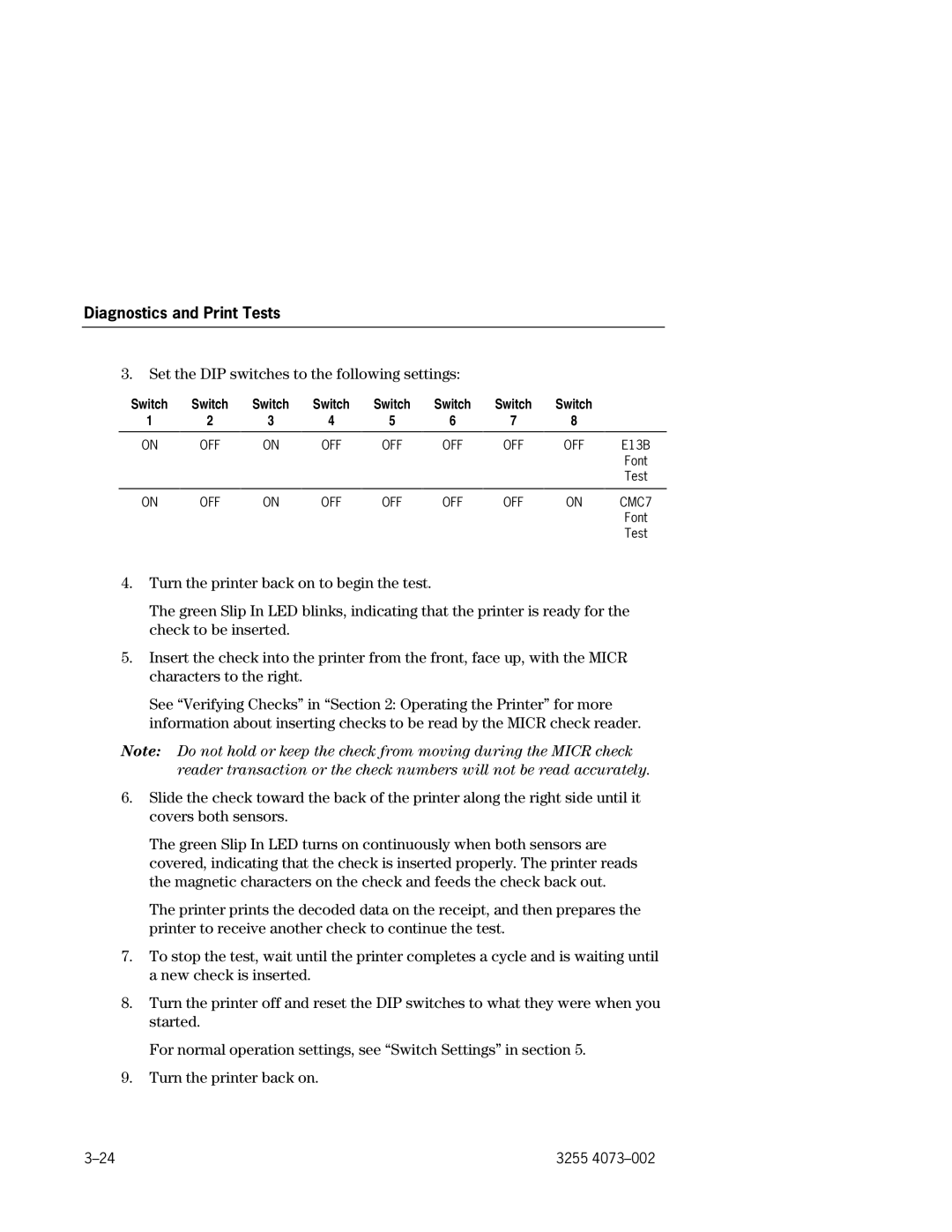Unisys
Owner’s Guide
Page
Status
Status
Contents
Contents Diagnostics and Print Tests
Section When Something Goes Wrong
Communication
Contents
EFP9800 ESC/POS Commands
Carriage Return Standard Mode
Set Printable Area Width Print Characteristics Commands
Ithaca Peripherals Proprinter Emulation Commands
Section NCR 5021 Printer Emulation Commands
Section EF4270 Emulation Commands
Select9-10
Flash Download Commands
Micr Commands and Parsing
Appendix a Specifications
Receipt and Journal Print Zones
Xvi
Section About the EFP9800 Printer
About the EFP9800 Printer
Journal Station Features
Features and Options
Receipt Station Features
Slip/Validation Station Features
Options
Maintaining and Cleaning the Printer
General Features
Slips and Forms
Ordering Paper and Supplies
Receipt/Journal Paper
Title
Other Supplies
Documentation
Unisys Number
Using the Controls
Section Operating the Printer
Changing Paper
Changing Receipt Paper
Removing the Old Receipt Paper Roll
Operating the Printer Loading the New Receipt Paper Roll
Changing Receipt/Journal Paper
Removing the Printed Journal
3255
Verifying Checks
Operating the Printer
Printing on Slips and Checks
Operating the Printer
Validating Slips and Checks
Changing the Ribbon Cassette
Operating the Printer
Adjusting the Paper Low Sensor
Replacing the Printhead
Procedure
Paper Low Sensor Setting
Section Diagnostics and Print Tests
Level 0 Diagnostics
Level 1 Diagnostics
Information About DIP Switch Settings
Diagnostics and Print Tests
Switch Entry Mode
Choose a Printer Emulation
ESC/POS IPI
3255
Switch Pack
EFP9800 ESC/POS Emulation Internal Switch Pack 3, Switch
Switch Settings Description
EFP9800 ESC/POS Emulation Internal Switch Pack 3, Switches 2
8Unused
Switch Selects Code
EF4270 Emulation Internal Switch Pack 1, Switches 7
EF4270 Emulation Internal Switch Pack 1, Switches 3
EF4270 Emulation Internal Switch Pack 1, Switches 5
EF4270 Emulation Internal Switch Pack 2, Switches 1, 2,
EF4270 Emulation Internal Switch Pack 2, Switches 4, 5,
Necessarily also feed
EF4270 Emulation Internal Switch Pack 4, Switches 1, 2, 3,
Switch
Flash Download Mode
Setting
Data Scope Mode
Enter Data Scope Mode
Set the DIP switches to the following settings
Enabling or Disabling the Cover Open Switch
Diagnostics and Print Tests Exit Data Scope Mode
Enable
Verifying Read of Micr Characters
CMC7
Checking Micr Noise Level
Selecting the Font for the Micr Check Reader
Switch
Font
Diagnostic Print Tests
Print Configuration Information
Continuous Slip Printing
Print Each Character in the Ascii Character Set
General Print Test
Sample of Configuration Printout
Adjusting the Printhead Gap
Diagnostics and Print Tests
Section When Something Goes Wrong
Action
Printer Not Operating
Cause
Cause Action
Indicators Showing a Problem
Printer Does Not Feed Receipt/Journal Paper
Carriage and Paper Jams
Slips, Forms, or Checks Not Feeding Properly
Ribbon Tears or Frays More Quickly Than Expected
Slips, Forms, or Checks Skew When Feeding into the Printer
Some Dots are Missing
Overall Print is Light or Smudged
Action
Other Serious Problems
Getting Service
When Something Goes Wrong
Interfaces
Sending Commands
Using DOS to Send Commands
RS-232C Interface Protocols
Using Basic to Send Commands
RS-232C Interface
XON/XOFF Protocol
Communication DTR/DSR Protocol
RS-232C Interface Connectors
RS-232C Communication Connector Pin Assignments
Communication
Pin Number Signal
Communication Power Cable Connector Pin Assignments
Cash Drawer Connector Pin Assignments
Direction
Parallel Interface
Parallel Interface Connectors
Parallel Communication Connector Pin Assignments
Communication
Setting Switches
DIP Switch Settings for RS-232C Parameters
DIP Switch Settings for Parallel Printers
List of EFP9800 ESC/POS Commands
Hexadecimal Command Name Code
3255 4073
RAM
EFP9800 ESC/POS Command Descriptions
Printer Function Commands
Hexadecimal Decimal Ascii
Hexadecimal Decimal Ascii Standard Mode
Line Feed
EFP9800 ESC/POS Commands Eject Slip
Carriage Return
EFP9800 ESC/POS Commands Cancel Print Data in Page Mode
Set Right-Side Character Spacing
Hexadecimal Decimal
Print Mode Per Line 5 x Per Line 7 x
Select Print Modes
Value of n in Hexadecimal
EFP9800 ESC/POS Commands
Per Line 5 x Per Line 7 x
Print Mode
Set Absolute Starting Position
Value of n1 Value of n2
Set Line Spacing to Default Spacing
Value of n
EFP9800 ESC/POS Commands Set Line Spacing
Return Home
EFP9800 ESC/POS Commands Select Peripheral Device
Initialize Printer
Value of n Value of k
EFP9800 ESC/POS Commands Set Slip Eject Length
Set Horizontal Tab Positions
EFP9800 ESC/POS Commands Print and Feed Paper
EFP9800 ESC/POS Commands Select Page Mode
Settings Not Used in Page Mode
Select Print Direction in Page Mode
Command
Set/Cancel Uni-Directional Printing
Value of n Start Position
Set Printing Area in Page Mode
EFP9800 ESC/POS Commands
EFP9800 ESC/POS Commands Set Relative Print Position
Select Justification
Bit Paper Type
Select Print Papers
Paper Type Status
Select Papers For Setting Line Spacing
Sensor Status
Bit Sensor
Set Slip Waiting Time
EFP9800 ESC/POS Commands Enable/Disable Paper Feed Button
Print and Feed n Lines
Value of n Value of m
Generate Pulse
Release
Function Status
EFP9800 ESC/POS Commands Select Head Energizing Time
Set Left Margin
Bit Function
Set Printable Area Width
Value of n Default
Set Fundamental Calculation Pitch
Print Characteristics Commands
Select/Cancel User-Defined Character Set
EFP9800 ESC/POS Commands Define User-Defined Characters
Value
Each ui li defines data for a 9-pin column of data
FE 10 10 10 FE
Set/Cancel Underline
EFP9800 ESC/POS Commands Cancel User-Defined Characters
Set/Cancel Emphasized Mode
EFP9800 ESC/POS Commands Set/Cancel Double-Strike Mode
International Character Set
EFP9800 ESC/POS Commands
EFP9800 ESC/POS Commands
Hexadecimal
Set/Cancel Upside Down Printing
Select Character Code Table
Decimal Ascii
Graphics Commands
Select Bit Image Mode
Value Range Description
EFP9800 ESC/POS Commands Define Downloaded Bit Image
Value of n1 Va Value of n1 x n2 Lue
Print Downloaded Bit Image
Max. Dots
Printer Status Commands
Horizontal Direction Dot Density
EFP9800 ESC/POS Commands Transmit Peripheral Device Status
Bit
EFP9800 ESC/POS Commands Transmit Paper Sensor Status
Type ID from previous table n = Type ID Status Bit Function
EFP9800 ESC/POS Commands Transmit Printer ID
Printer ID Specification
Enable/Disable Automatic Status Back ASB
Bits of n are defined as follows
EFP9800 ESC/POS Commands
Second Byte error information Error Status Bit Error Type
Transmitted status is shown in the following tables
Fourth Byte slip sensor information Slip Sensor Status Bit
EFP9800 ESC/POS Commands
Sent by printer
EFP9800 ESC/POS Commands Transmit Status
Bit Receipt/Journal Paper Out Switch Sensor
Transmitted status is shown in the tables below
Transmitted when there is not enough
Real Time Commands
Real Time Status Transmission
DLE EOT
= 1 Printer Status Bit Printer Function
= 2 Offline Status Bit Description
= 3 Error Status Bit Description
= 5 Slip Paper Status Bit Slip Paper Function
Real Time Request to Printer
= 6 Validation Paper Status Bit Validation Paper Function
EFP9800 ESC/POS Commands
Select Pitch of HRI Characters Receipt Station
Bar Code Commands
Select Printing Position of HRI Characters Receipt Station
Select Height of Bar Code Receipt Station
EFP9800 ESC/POS Commands Print Bar Code Receipt Station
Bar Code
Length
1D 6B m dn 29 107 m dn
Select Horizontal Size of Bar Code Receipt Station
Codabar NW-7
Mode
Overview
EFP9800 ESC/POS Commands Limitations
EFP9800 ESC/POS Commands Command Settings in Both Modes
Processing the Data
EFP9800 ESC/POS Commands
EFP9800 ESC/POS Commands
EFP9800 ESC/POS Commands Examples of Printing in Page Mode
Your Name Here 09
Flash Memory Commands
Copy Downloaded Object to Flash Memory
ESC SOH
Copy the Object from Flash Memory to External RAM
Section Ithaca Peripherals Proprinter Emulation Commands
List of Ithaca Peripherals Proprinter Emulation Commands
44 nl...nk
Ithaca Peripherals Proprinter Emulation Commands
Ithaca Peripherals Proprinter Emulation Command Descriptions
Open Cash Drawer
Horizontal Tab
Vertical Tab
Perform Validation Open Forms Compensation Assembly
Clear Printer
Set Fine Line Spacing n/72 Inch
Set Line Spacing to 1/8 Inch
Set Fine Line Spacing n/216 Inch
Set Form Length in Inches
Set Form Length in Lines
Fine Line Feed
Print Characteristics Commands
Maximum Characters/Line
Set 17.2 Characters/Inch
Original Character Size
Cancel Single Line Double-Wide
Cancel Underlining
Set 12 Characters/Inch
Select Alternative Character Set
Select Character Set Code
Set Enhanced Printing
Cancel Emphasized Printing
Cancel Enhanced Printing
Set Subscript
Cancel Subscript/Superscript
Cancel Double-Wide for Current Font
Format of the Data Stream for Graphics
Data Bit Print Wire Top Bottom
Double-Density, Half-Speed Graphics
Double-Density, Normal Speed Graphics
ESC Y
Bit Meaning Signifies
Cash Drawer Status Commands
Cash Drawer Status
List of NCR 5021 Emulation Commands
Hexadecimal Code
1B 5B 77 01 1B 5B 7A vv yy yy...yy 1B 5B 7F vv xx xx yy...yy
NCR 5021 Emulation Command Descriptions
NCR 5021 Printer Emulation Commands Reset
Open
NCR 5021 Printer Emulation Commands Close
Read Slip Sensor
NCR 5021 Printer Emulation Commands Reset Character RAM
Open Forms Compensation Assembly
= slip sensor status
Close Forms Compensation Assembly
Reprint After Media Jam
Value Value of yy
NCR 5021 Printer Emulation Commands Echo
Write Device Control Memory
Define a Character
NCR 5021 Printer Emulation Commands
Download a Character
Ascii
Set Interline Spacing
NCR 5021 Printer Emulation Commands Cancel Double-Wide
Set Double-Wide
Read Status
Read Tallies
1B 5B ESC
NCR 5021 Printer Emulation Commands Read and Clear Tallies
NCR 5021 Printer Emulation Commands
Section EF4270 Emulation Commands
List of EF4270 Emulation Commands
EF4270 Emulation Commands
1F c n n n 1F
EF4270 Command Descriptions
End of Text
EF4270 Emulation Commands Line Feed
EF4270 Emulation Commands Setup Parameters
Parameter Setting
EF4270 Emulation Commands Reset Printer
Cash Drawer
Document Validation
EF4270 Emulation Commands Document Clamp Open
Self Test
Receipt/Journal Print
Download
EF4270 Emulation Commands Document Clamp Close
Form Eject
Form
Both Form-In Sensors
EF4270 Emulation Commands Select
Either Form-In Sensor
Busy Until Buffer Empty
Print Speed
EF4270 Emulation Commands Clamp Delay
Time of Clamp Delay
Buffered Validate
Wait for Slip
EF4270 Emulation Commands Buffer Clear
Repeat Character
Value of c Value of n
Double-Wide Off
EF4270 Emulation Commands Cancel Slip Waiting
Double-Wide Font
EF4270 Emulation Commands Character Set
Character Set
EF4270 Emulation Commands
Double-High Off
EF4270 Emulation Commands Underline Print
Underline Off
Double-High Font
EF4270 Emulation Commands Pitch Selection
Pitch
Upside-Down Print
EF4270 Emulation Commands Upside-Down Off
Rotate Font 90 Degrees Clockwise or Cancel Rotated Print
Value of n n
Graphics
Bit Number
EF4270 Emulation Commands Graphics 5 Dot
Dots Top to Bottom Bit
Status 3 Bit
ENQ ETX
EF4270 Emulation Commands Status 6 Bit
ESC ENQ
EF4270 Emulation Commands Status 7 Bit
Status-Firmware
Section Flash Download Commands
List of Flash Download Commands
1D FF
Request Printer Identification
Flash Download Command Descriptions
Put the Printer in Flash Download Mode
Request Retransmission of Last Response
Flash Download Commands Request Flash Identifier
Select Sector to Download
Check CRC
Request Current Emulation
Flash Download Commands Return Microprocessor CRC
Set Emulation
Emulation
Flash Download Commands Write Eerom Switches
Flash Download Commands Read Eerom switches
GS VT
Flash Download Commands Write Eerom Parameter
Value of n Value of d
Return CRC of Selected Flash Sector
Flash Download Commands Read Eerom Parameter
Erase the Flash ROM
Range of Count cl ch
Flash Download Commands Erase Selected Sector
Download Sector
Flash Download Commands Reboot the printer
Flash Download Commands
Define Parsing Format, Save in Nvram
Micr Commands
Read Micr Data and Transmit
Value of n hexadecimal
Define Parsing Format, Do Not Save Permanently
Micr Commands and Parsing Reread Micr Data
Micr Parsing
Variable Length Fields
Examples of Variable Length Field Format Specifications
Parsing Parameter String Options
Selector Comments
Check Type One Digit Returned
Micr Commands and Parsing Other Parameters
Error Number E One Digit Returned Status
ESC w p 18 X a CR
Sample Parsing Formats
ESC w p 18 a CR
ESC w p T 18 X a 04C CR
Micr Commands and Parsing ESC w p 018 a CR
ESC w p 018 X a CR
ESC w p K9 X T 18 X a 04C CR
ESC w p T ’/ a ’/ C ’/ S CR
Status Byte Value
Micr Characters
Check Serial Number
Parsing the Check Serial Number
Exceptions
Exception Table Entry Format
Loading the Exception Table
Example
Micr Commands and Parsing Example
Maintaining the Exception Table
11-14
Receipt/Journal Station
Printing Specifications
Speed and Print Modes
Slip Station
EFP9800 ESC/POS Includes Epson ESC/POS Emulation
Character and Line Specifications
Specifications
Ithaca Peripherals Proprinter Emulation
Line Cell Size Width Margin Inch Columns
NCR 5021 Emulation Serial Interface Units only
EF4270 Emulation
Inches mm Pitch
Print Zones
Receipt and Journal Print Zones
Validation Print Zone
Emulation Number of Validation
Lines Form
Location of First Line of Validation from Bottom of Form
Micr Read Zone
Slip Print Zone
Dimensions
Reliability
Power Requirements
Environmental Requirements
Character Sets
Code Page 437 PC US
Code Page 850 PC Multilingual
Code Page 852 Eastern European
Code Page 865 Nordic Languages