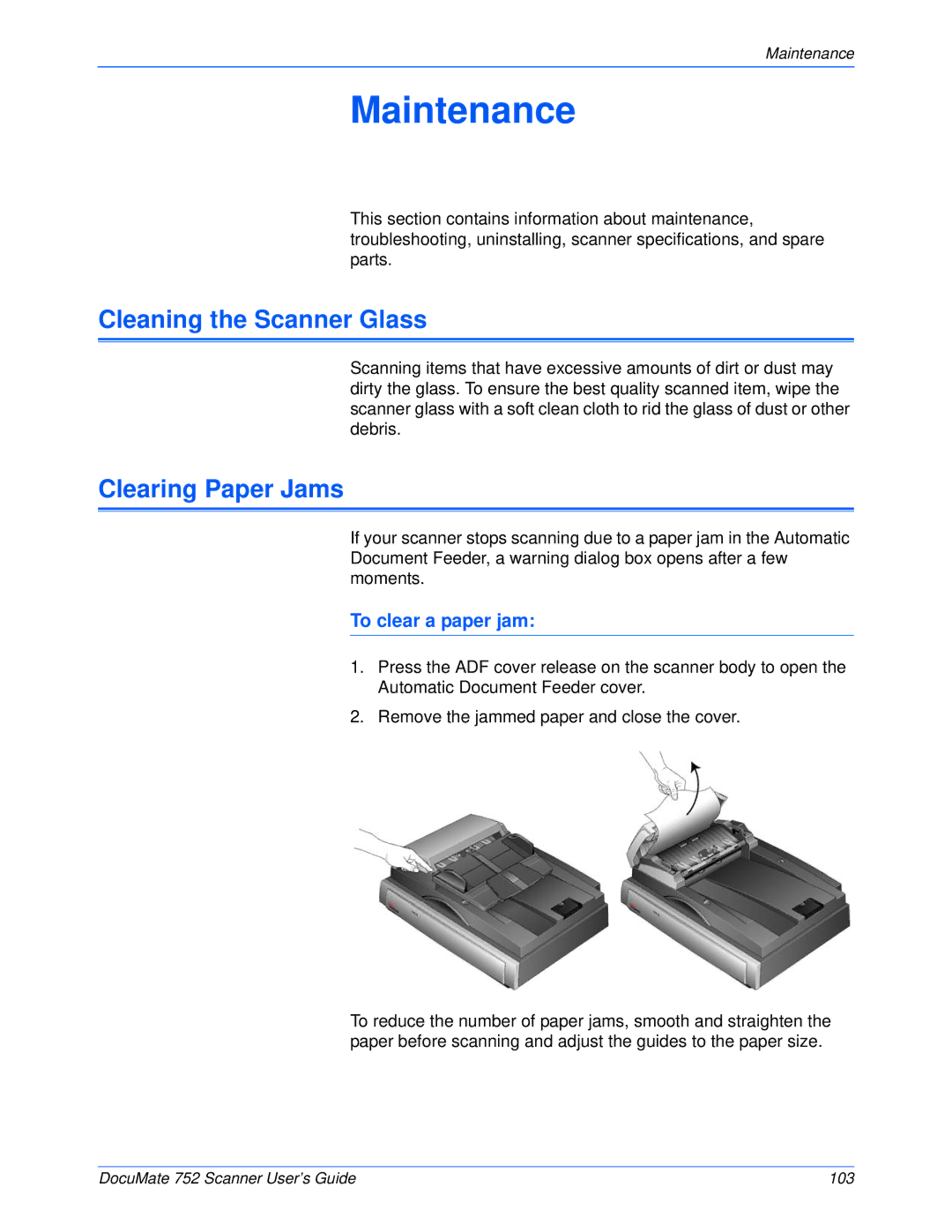Maintenance
Maintenance
This section contains information about maintenance, troubleshooting, uninstalling, scanner specifications, and spare parts.
Cleaning the Scanner Glass
Scanning items that have excessive amounts of dirt or dust may dirty the glass. To ensure the best quality scanned item, wipe the scanner glass with a soft clean cloth to rid the glass of dust or other debris.
Clearing Paper Jams
If your scanner stops scanning due to a paper jam in the Automatic Document Feeder, a warning dialog box opens after a few moments.
To clear a paper jam:
1.Press the ADF cover release on the scanner body to open the Automatic Document Feeder cover.
2.Remove the jammed paper and close the cover.
To reduce the number of paper jams, smooth and straighten the paper before scanning and adjust the guides to the paper size.
DocuMate 752 Scanner User’s Guide | 103 |