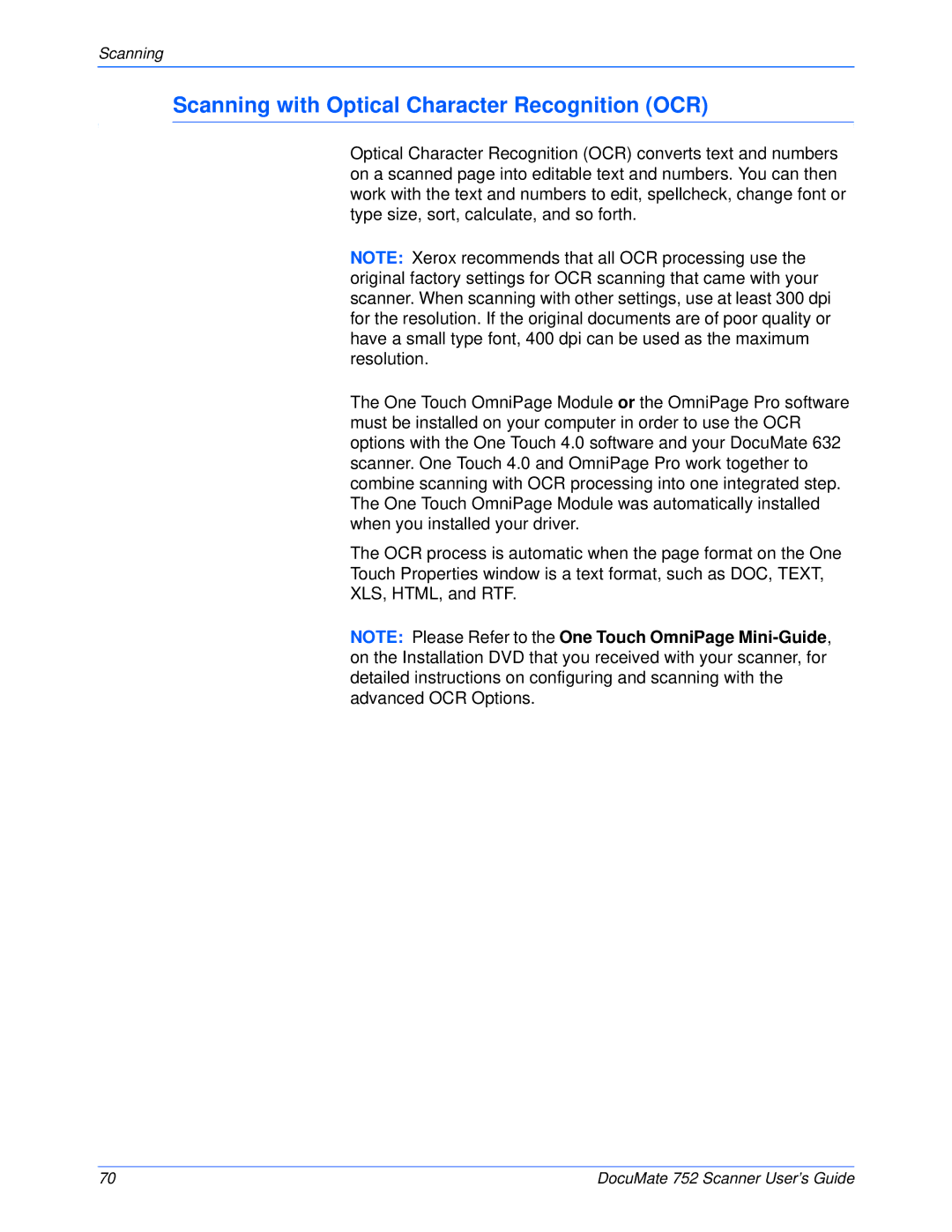Scanning
Scanning with Optical Character Recognition (OCR)
Optical Character Recognition (OCR) converts text and numbers on a scanned page into editable text and numbers. You can then work with the text and numbers to edit, spellcheck, change font or type size, sort, calculate, and so forth.
NOTE: Xerox recommends that all OCR processing use the original factory settings for OCR scanning that came with your scanner. When scanning with other settings, use at least 300 dpi for the resolution. If the original documents are of poor quality or have a small type font, 400 dpi can be used as the maximum resolution.
The One Touch OmniPage Module or the OmniPage Pro software must be installed on your computer in order to use the OCR options with the One Touch 4.0 software and your DocuMate 632 scanner. One Touch 4.0 and OmniPage Pro work together to combine scanning with OCR processing into one integrated step. The One Touch OmniPage Module was automatically installed when you installed your driver.
The OCR process is automatic when the page format on the One Touch Properties window is a text format, such as DOC, TEXT, XLS, HTML, and RTF.
NOTE: Please Refer to the One Touch OmniPage
70 | DocuMate 752 Scanner User’s Guide |