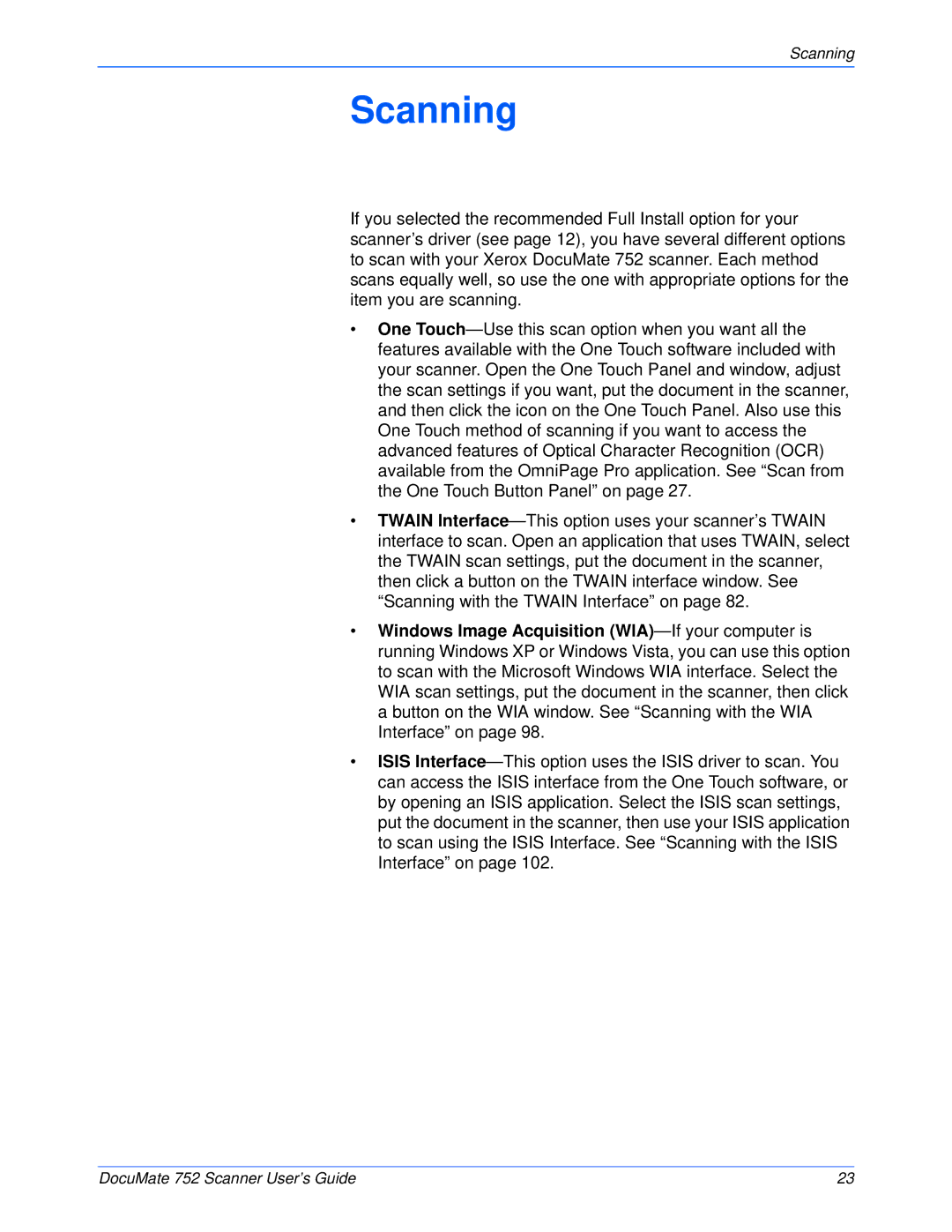Scanning
Scanning
If you selected the recommended Full Install option for your scanner’s driver (see page 12), you have several different options to scan with your Xerox DocuMate 752 scanner. Each method scans equally well, so use the one with appropriate options for the item you are scanning.
•One Touch—Use this scan option when you want all the features available with the One Touch software included with your scanner. Open the One Touch Panel and window, adjust the scan settings if you want, put the document in the scanner, and then click the icon on the One Touch Panel. Also use this One Touch method of scanning if you want to access the advanced features of Optical Character Recognition (OCR) available from the OmniPage Pro application. See “Scan from the One Touch Button Panel” on page 27.
•TWAIN Interface—This option uses your scanner’s TWAIN interface to scan. Open an application that uses TWAIN, select the TWAIN scan settings, put the document in the scanner, then click a button on the TWAIN interface window. See “Scanning with the TWAIN Interface” on page 82.
•Windows Image Acquisition (WIA)—If your computer is running Windows XP or Windows Vista, you can use this option to scan with the Microsoft Windows WIA interface. Select the WIA scan settings, put the document in the scanner, then click a button on the WIA window. See “Scanning with the WIA Interface” on page 98.
•ISIS Interface—This option uses the ISIS driver to scan. You can access the ISIS interface from the One Touch software, or by opening an ISIS application. Select the ISIS scan settings, put the document in the scanner, then use your ISIS application to scan using the ISIS Interface. See “Scanning with the ISIS Interface” on page 102.
DocuMate 752 Scanner User’s Guide | 23 |