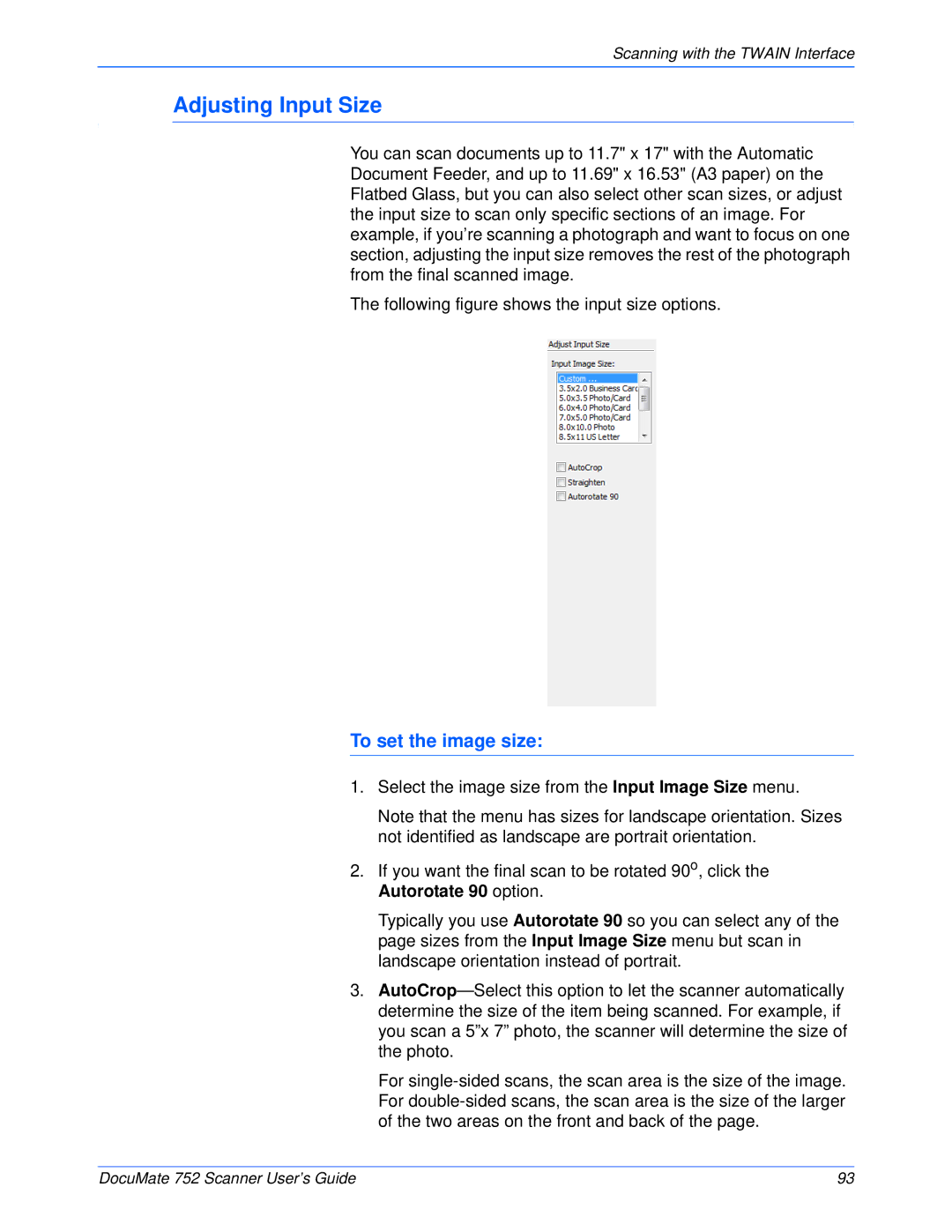Scanning with the TWAIN Interface
Adjusting Input Size
You can scan documents up to 11.7" x 17" with the Automatic Document Feeder, and up to 11.69" x 16.53" (A3 paper) on the Flatbed Glass, but you can also select other scan sizes, or adjust the input size to scan only specific sections of an image. For example, if you’re scanning a photograph and want to focus on one section, adjusting the input size removes the rest of the photograph from the final scanned image.
The following figure shows the input size options.
To set the image size:
1.Select the image size from the Input Image Size menu.
Note that the menu has sizes for landscape orientation. Sizes not identified as landscape are portrait orientation.
2.If you want the final scan to be rotated 90o, click the Autorotate 90 option.
Typically you use Autorotate 90 so you can select any of the page sizes from the Input Image Size menu but scan in landscape orientation instead of portrait.
3.
For
DocuMate 752 Scanner User’s Guide | 93 |