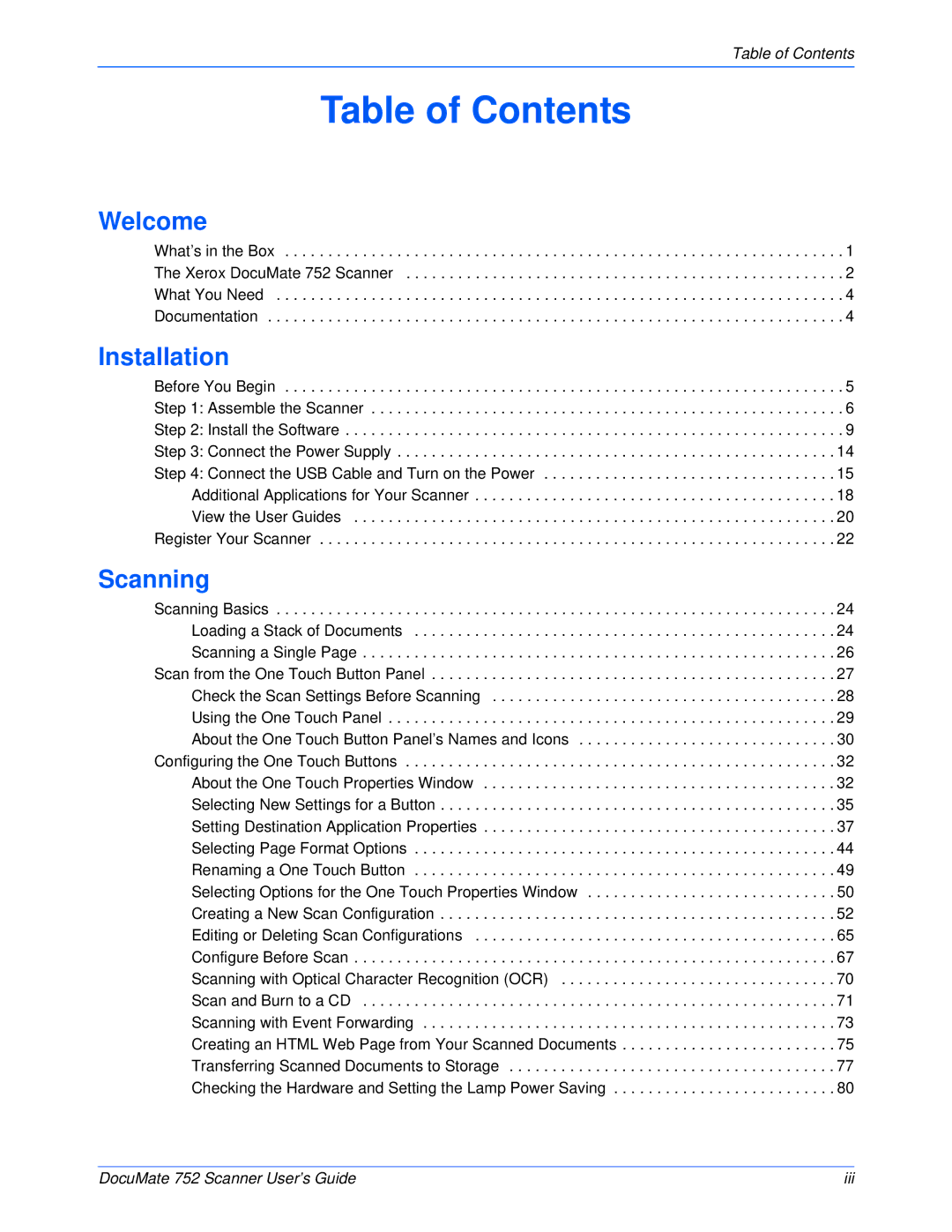Table of Contents
Table of Contents
Welcome
What’s in the Box . . . . . . . . . . . . . . . . . . . . . . . . . . . . . . . . . . . . . . . . . . . . . . . . . . . . . . . . . . . . . . . . . 1
The Xerox DocuMate 752 Scanner . . . . . . . . . . . . . . . . . . . . . . . . . . . . . . . . . . . . . . . . . . . . . . . . . . . 2
What You Need . . . . . . . . . . . . . . . . . . . . . . . . . . . . . . . . . . . . . . . . . . . . . . . . . . . . . . . . . . . . . . . . . . 4
Documentation . . . . . . . . . . . . . . . . . . . . . . . . . . . . . . . . . . . . . . . . . . . . . . . . . . . . . . . . . . . . . . . . . . . 4
Installation
Before You Begin . . . . . . . . . . . . . . . . . . . . . . . . . . . . . . . . . . . . . . . . . . . . . . . . . . . . . . . . . . . . . . . . . 5 Step 1: Assemble the Scanner . . . . . . . . . . . . . . . . . . . . . . . . . . . . . . . . . . . . . . . . . . . . . . . . . . . . . . . 6 Step 2: Install the Software . . . . . . . . . . . . . . . . . . . . . . . . . . . . . . . . . . . . . . . . . . . . . . . . . . . . . . . . . . 9 Step 3: Connect the Power Supply . . . . . . . . . . . . . . . . . . . . . . . . . . . . . . . . . . . . . . . . . . . . . . . . . . . 14 Step 4: Connect the USB Cable and Turn on the Power . . . . . . . . . . . . . . . . . . . . . . . . . . . . . . . . . . 15
Additional Applications for Your Scanner . . . . . . . . . . . . . . . . . . . . . . . . . . . . . . . . . . . . . . . . . . 18 View the User Guides . . . . . . . . . . . . . . . . . . . . . . . . . . . . . . . . . . . . . . . . . . . . . . . . . . . . . . . . 20 Register Your Scanner . . . . . . . . . . . . . . . . . . . . . . . . . . . . . . . . . . . . . . . . . . . . . . . . . . . . . . . . . . . . 22
Scanning |
|
Scanning Basics | 24 |
Loading a Stack of Documents | 24 |
Scanning a Single Page | 26 |
Scan from the One Touch Button Panel | 27 |
Check the Scan Settings Before Scanning | 28 |
Using the One Touch Panel | 29 |
About the One Touch Button Panel’s Names and Icons | 30 |
Configuring the One Touch Buttons | 32 |
About the One Touch Properties Window | 32 |
Selecting New Settings for a Button | 35 |
Setting Destination Application Properties | 37 |
Selecting Page Format Options | 44 |
Renaming a One Touch Button | 49 |
Selecting Options for the One Touch Properties Window | 50 |
Creating a New Scan Configuration | 52 |
Editing or Deleting Scan Configurations | 65 |
Configure Before Scan | 67 |
Scanning with Optical Character Recognition (OCR) | 70 |
Scan and Burn to a CD | 71 |
Scanning with Event Forwarding | 73 |
Creating an HTML Web Page from Your Scanned Documents | 75 |
Transferring Scanned Documents to Storage | 77 |
Checking the Hardware and Setting the Lamp Power Saving | 80 |
DocuMate 752 Scanner User’s Guide | iii |