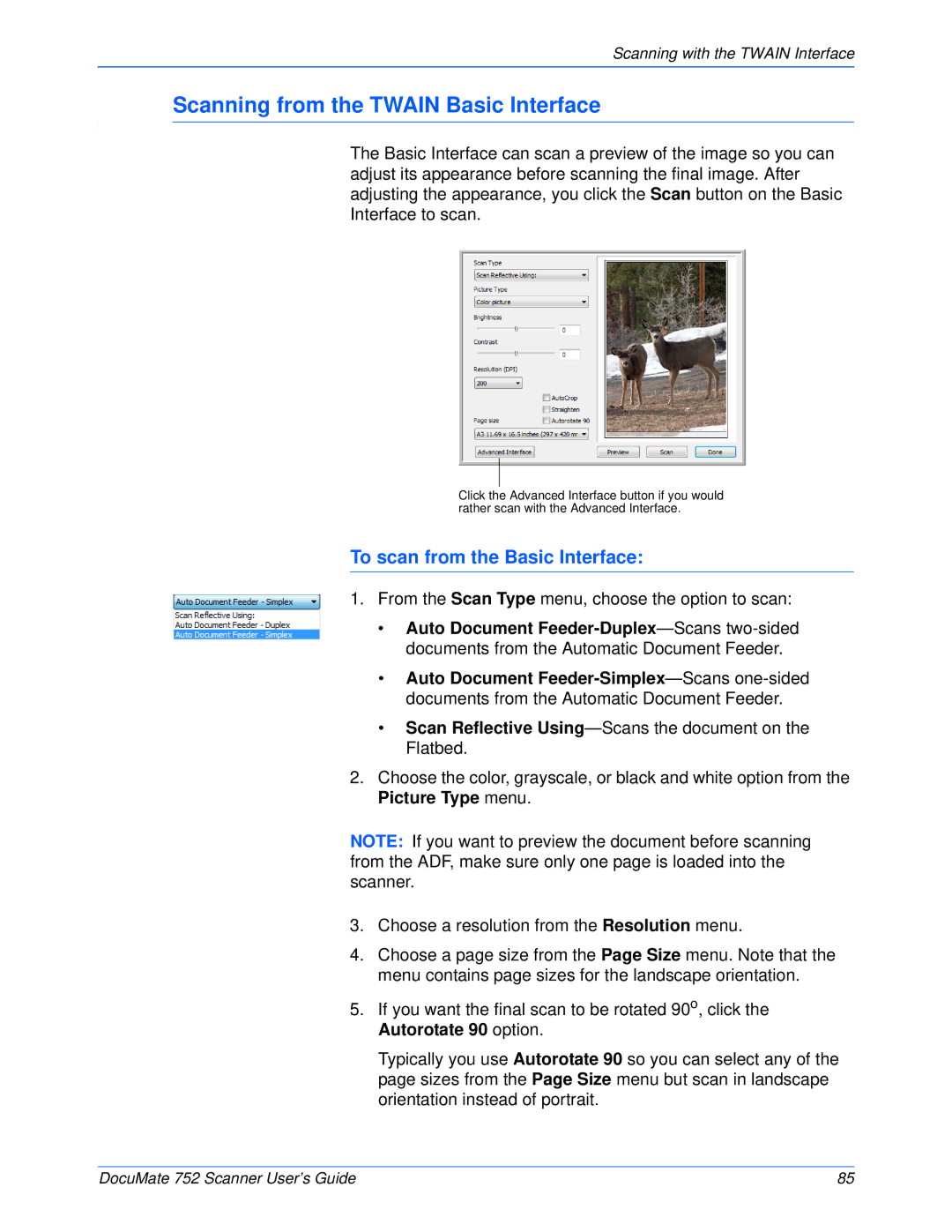Scanning with the TWAIN Interface
Scanning from the TWAIN Basic Interface
The Basic Interface can scan a preview of the image so you can adjust its appearance before scanning the final image. After adjusting the appearance, you click the Scan button on the Basic Interface to scan.
Click the Advanced Interface button if you would rather scan with the Advanced Interface.
To scan from the Basic Interface:
1.From the Scan Type menu, choose the option to scan:
•Auto Document
•Auto Document
•Scan Reflective
2.Choose the color, grayscale, or black and white option from the Picture Type menu.
NOTE: If you want to preview the document before scanning from the ADF, make sure only one page is loaded into the scanner.
3.Choose a resolution from the Resolution menu.
4.Choose a page size from the Page Size menu. Note that the menu contains page sizes for the landscape orientation.
5.If you want the final scan to be rotated 90o, click the Autorotate 90 option.
Typically you use Autorotate 90 so you can select any of the page sizes from the Page Size menu but scan in landscape orientation instead of portrait.
DocuMate 752 Scanner User’s Guide | 85 |