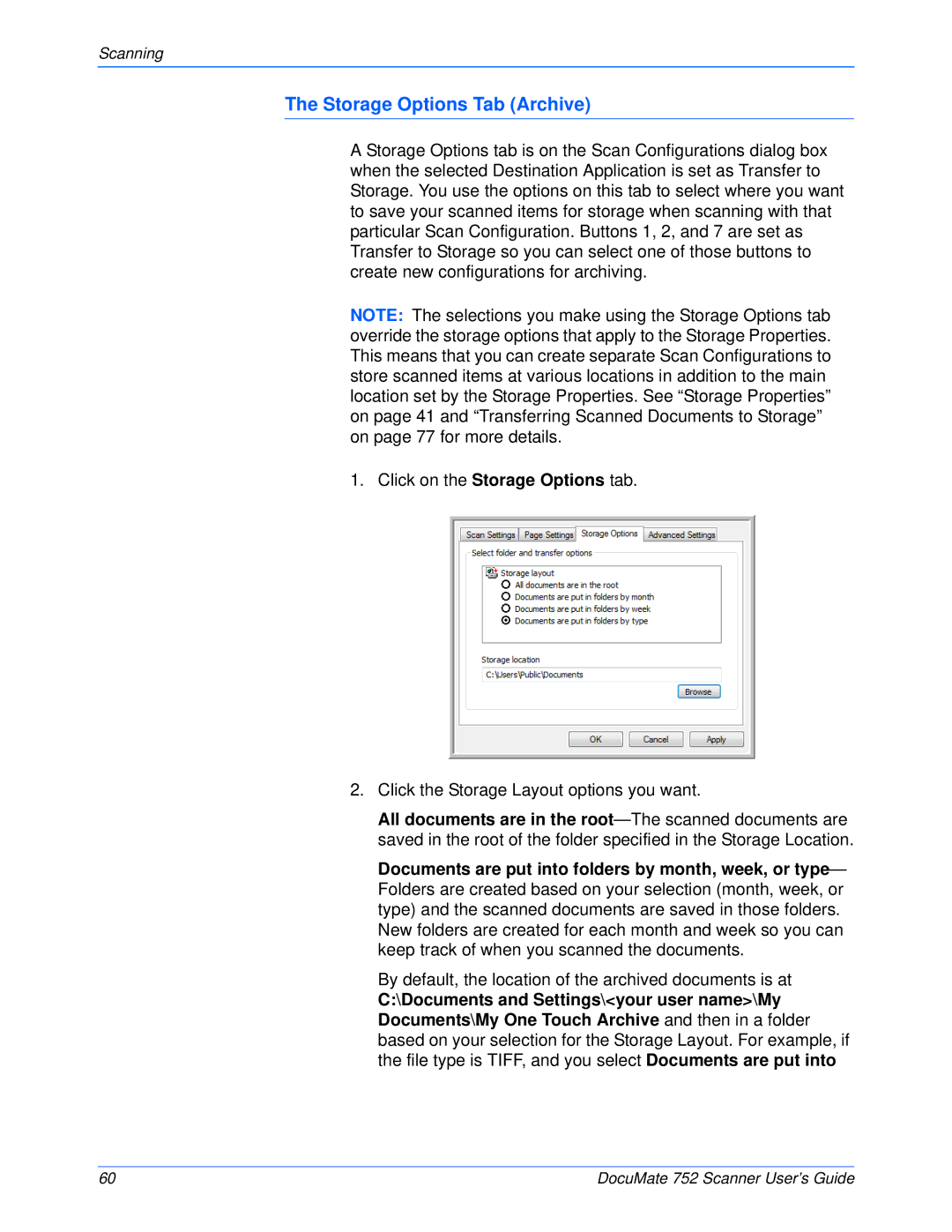Scanning
The Storage Options Tab (Archive)
A Storage Options tab is on the Scan Configurations dialog box when the selected Destination Application is set as Transfer to Storage. You use the options on this tab to select where you want to save your scanned items for storage when scanning with that particular Scan Configuration. Buttons 1, 2, and 7 are set as Transfer to Storage so you can select one of those buttons to create new configurations for archiving.
NOTE: The selections you make using the Storage Options tab override the storage options that apply to the Storage Properties. This means that you can create separate Scan Configurations to store scanned items at various locations in addition to the main location set by the Storage Properties. See “Storage Properties” on page 41 and “Transferring Scanned Documents to Storage” on page 77 for more details.
1. Click on the Storage Options tab.
2.Click the Storage Layout options you want.
All documents are in the
Documents are put into folders by month, week, or type— Folders are created based on your selection (month, week, or type) and the scanned documents are saved in those folders. New folders are created for each month and week so you can keep track of when you scanned the documents.
By default, the location of the archived documents is at
C:\Documents and Settings\<your user name>\My Documents\My One Touch Archive and then in a folder based on your selection for the Storage Layout. For example, if the file type is TIFF, and you select Documents are put into
60 | DocuMate 752 Scanner User’s Guide |