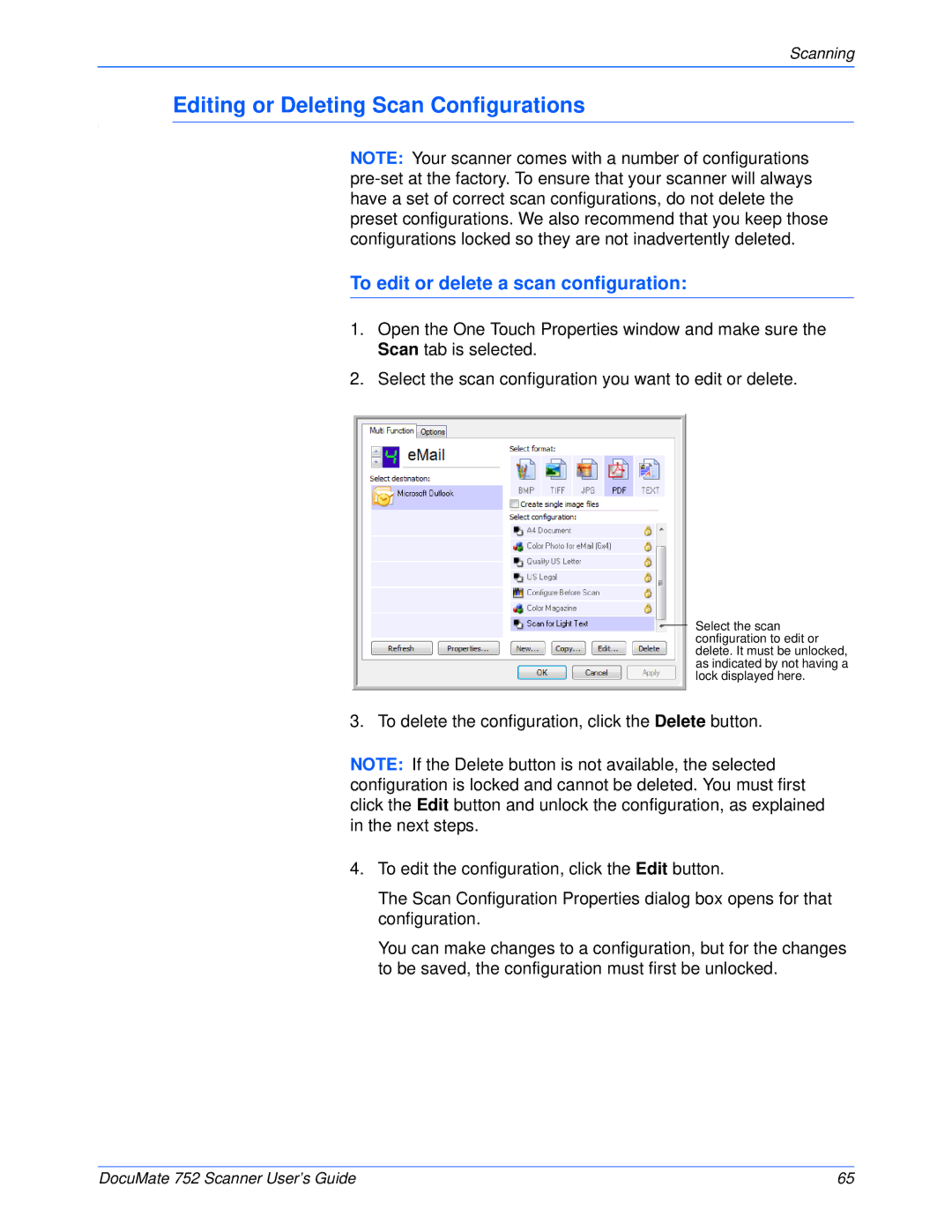Scanning
Editing or Deleting Scan Configurations
NOTE: Your scanner comes with a number of configurations
To edit or delete a scan configuration:
1.Open the One Touch Properties window and make sure the Scan tab is selected.
2.Select the scan configuration you want to edit or delete.
Select the scan configuration to edit or delete. It must be unlocked, as indicated by not having a lock displayed here.
3. To delete the configuration, click the Delete button.
NOTE: If the Delete button is not available, the selected configuration is locked and cannot be deleted. You must first click the Edit button and unlock the configuration, as explained in the next steps.
4.To edit the configuration, click the Edit button.
The Scan Configuration Properties dialog box opens for that configuration.
You can make changes to a configuration, but for the changes to be saved, the configuration must first be unlocked.
DocuMate 752 Scanner User’s Guide | 65 |