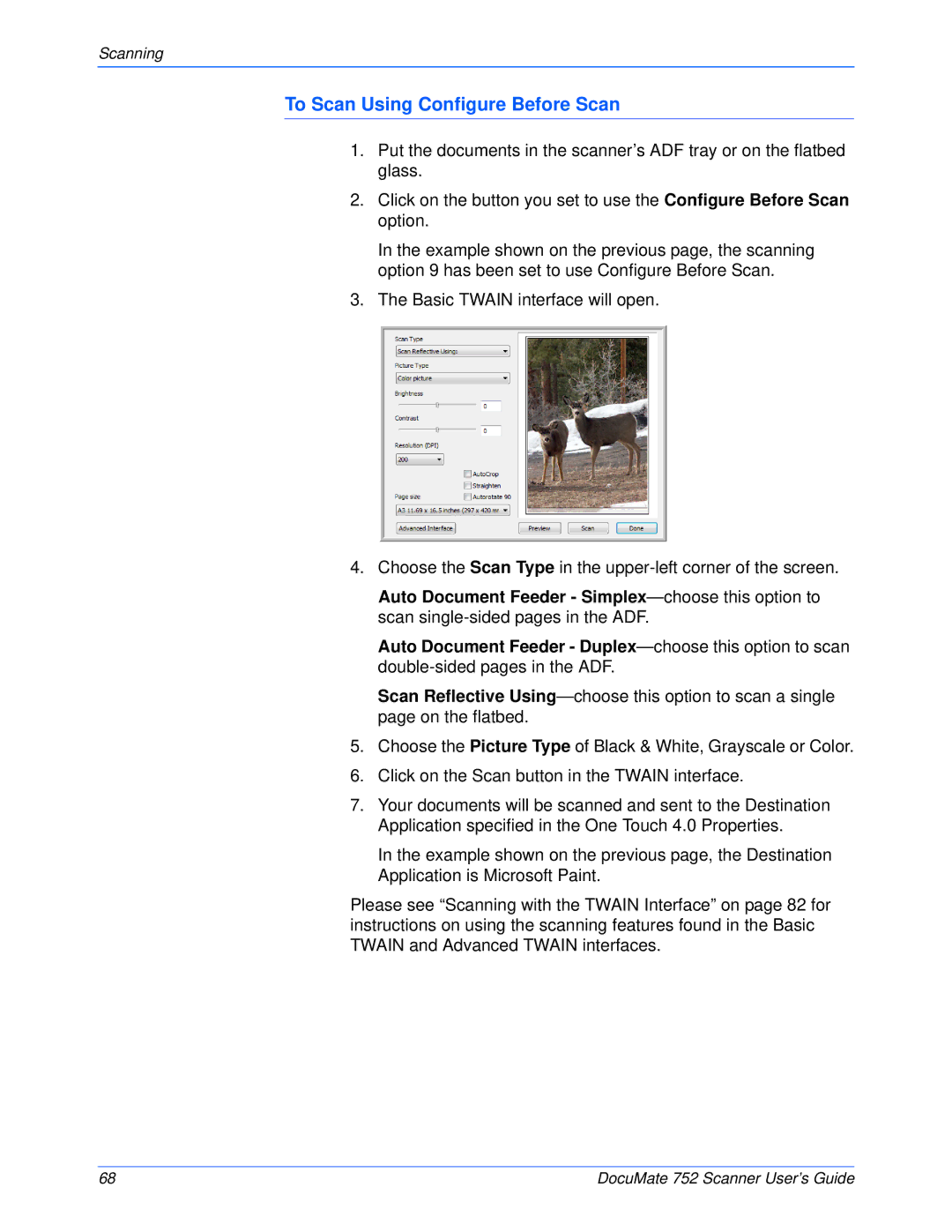Scanning
To Scan Using Configure Before Scan
1.Put the documents in the scanner’s ADF tray or on the flatbed glass.
2.Click on the button you set to use the Configure Before Scan option.
In the example shown on the previous page, the scanning option 9 has been set to use Configure Before Scan.
3.The Basic TWAIN interface will open.
4.Choose the Scan Type in the
Auto Document Feeder -
Auto Document Feeder -
Scan Reflective
5.Choose the Picture Type of Black & White, Grayscale or Color.
6.Click on the Scan button in the TWAIN interface.
7.Your documents will be scanned and sent to the Destination Application specified in the One Touch 4.0 Properties.
In the example shown on the previous page, the Destination Application is Microsoft Paint.
Please see “Scanning with the TWAIN Interface” on page 82 for instructions on using the scanning features found in the Basic TWAIN and Advanced TWAIN interfaces.
68 | DocuMate 752 Scanner User’s Guide |