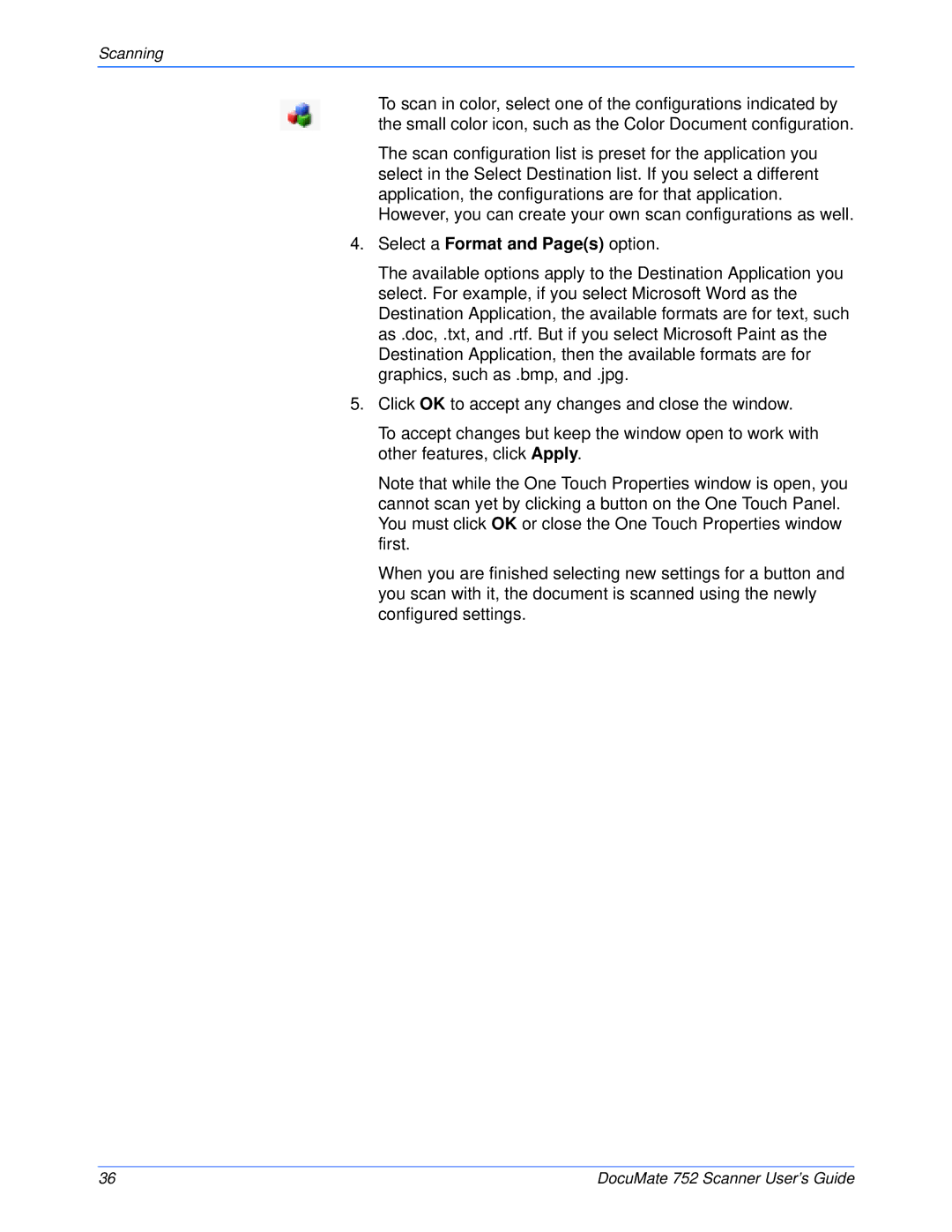Scanning
To scan in color, select one of the configurations indicated by the small color icon, such as the Color Document configuration.
The scan configuration list is preset for the application you select in the Select Destination list. If you select a different application, the configurations are for that application.
However, you can create your own scan configurations as well.
4.Select a Format and Page(s) option.
The available options apply to the Destination Application you select. For example, if you select Microsoft Word as the Destination Application, the available formats are for text, such as .doc, .txt, and .rtf. But if you select Microsoft Paint as the Destination Application, then the available formats are for graphics, such as .bmp, and .jpg.
5.Click OK to accept any changes and close the window.
To accept changes but keep the window open to work with other features, click Apply.
Note that while the One Touch Properties window is open, you cannot scan yet by clicking a button on the One Touch Panel. You must click OK or close the One Touch Properties window first.
When you are finished selecting new settings for a button and you scan with it, the document is scanned using the newly configured settings.
36 | DocuMate 752 Scanner User’s Guide |