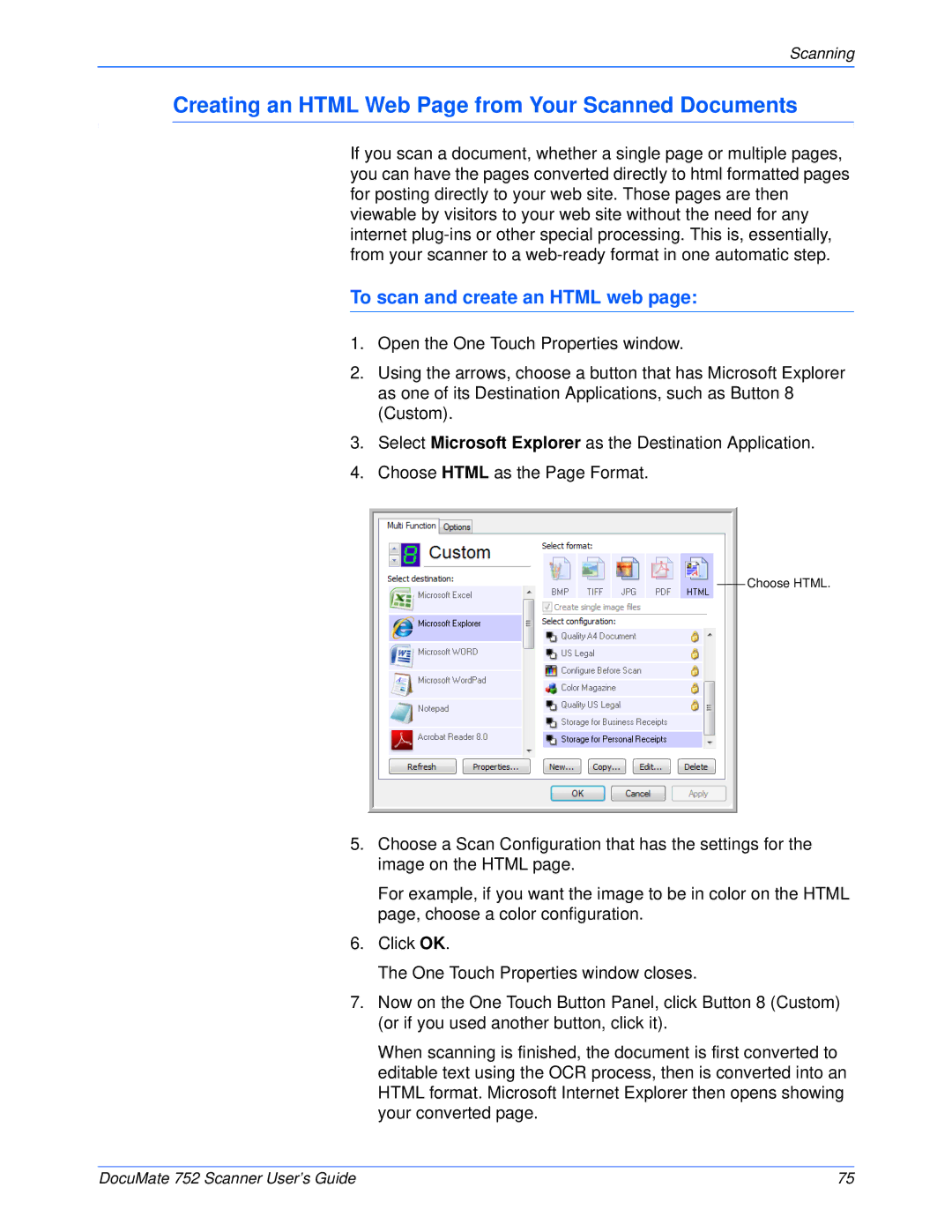Scanning
Creating an HTML Web Page from Your Scanned Documents
If you scan a document, whether a single page or multiple pages, you can have the pages converted directly to html formatted pages for posting directly to your web site. Those pages are then viewable by visitors to your web site without the need for any internet
To scan and create an HTML web page:
1.Open the One Touch Properties window.
2.Using the arrows, choose a button that has Microsoft Explorer as one of its Destination Applications, such as Button 8 (Custom).
3.Select Microsoft Explorer as the Destination Application.
4.Choose HTML as the Page Format.
Choose HTML.
5.Choose a Scan Configuration that has the settings for the image on the HTML page.
For example, if you want the image to be in color on the HTML page, choose a color configuration.
6.Click OK.
The One Touch Properties window closes.
7.Now on the One Touch Button Panel, click Button 8 (Custom) (or if you used another button, click it).
When scanning is finished, the document is first converted to editable text using the OCR process, then is converted into an HTML format. Microsoft Internet Explorer then opens showing your converted page.
DocuMate 752 Scanner User’s Guide | 75 |