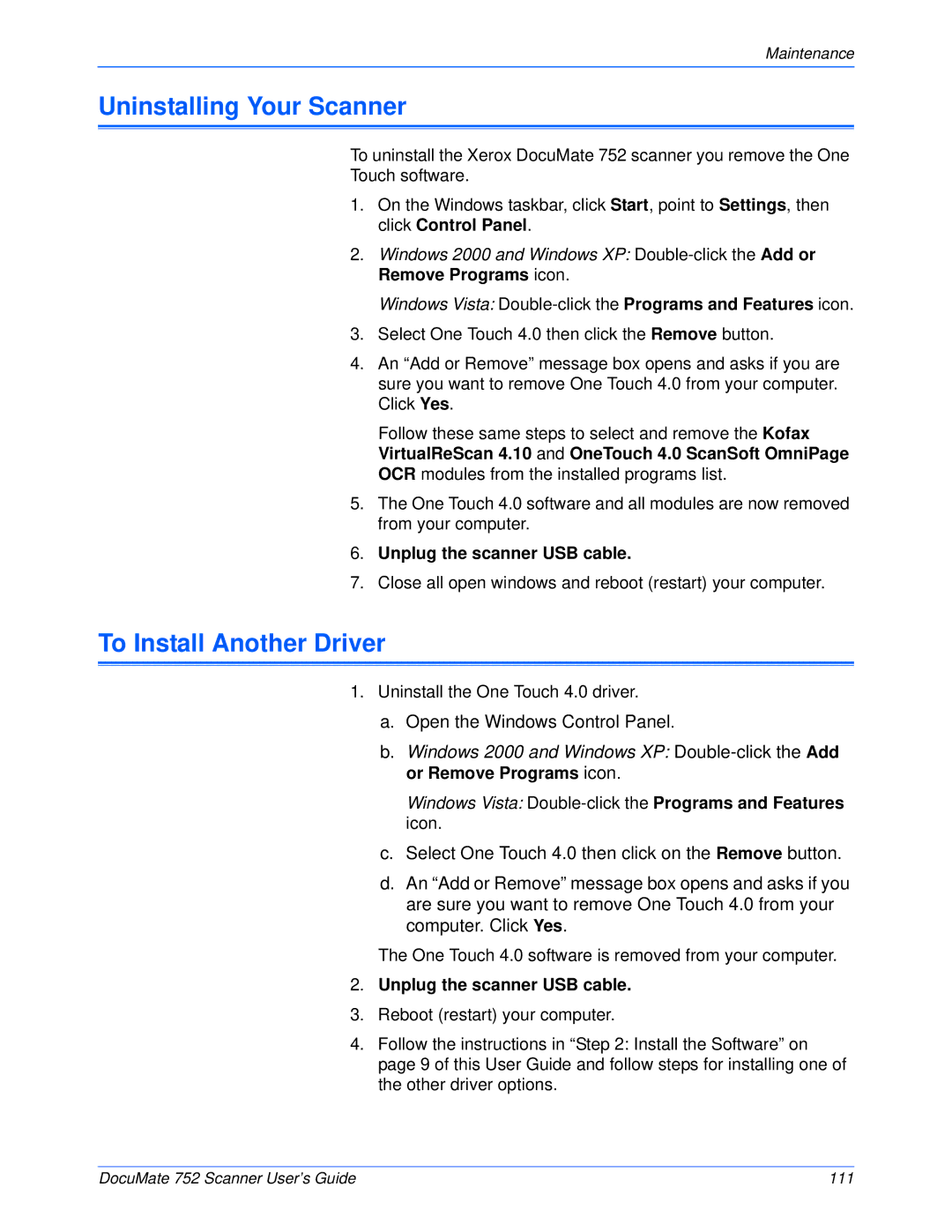Maintenance
Uninstalling Your Scanner
To uninstall the Xerox DocuMate 752 scanner you remove the One
Touch software.
1.On the Windows taskbar, click Start, point to Settings, then click Control Panel.
2.Windows 2000 and Windows XP:
Windows Vista:
3.Select One Touch 4.0 then click the Remove button.
4.An “Add or Remove” message box opens and asks if you are sure you want to remove One Touch 4.0 from your computer. Click Yes.
Follow these same steps to select and remove the Kofax VirtualReScan 4.10 and OneTouch 4.0 ScanSoft OmniPage OCR modules from the installed programs list.
5.The One Touch 4.0 software and all modules are now removed from your computer.
6.Unplug the scanner USB cable.
7.Close all open windows and reboot (restart) your computer.
To Install Another Driver
1.Uninstall the One Touch 4.0 driver.
a.Open the Windows Control Panel.
b.Windows 2000 and Windows XP:
Windows Vista:
c.Select One Touch 4.0 then click on the Remove button.
d.An “Add or Remove” message box opens and asks if you are sure you want to remove One Touch 4.0 from your computer. Click Yes.
The One Touch 4.0 software is removed from your computer.
2.Unplug the scanner USB cable.
3.Reboot (restart) your computer.
4.Follow the instructions in “Step 2: Install the Software” on page 9 of this User Guide and follow steps for installing one of the other driver options.
DocuMate 752 Scanner User’s Guide | 111 |