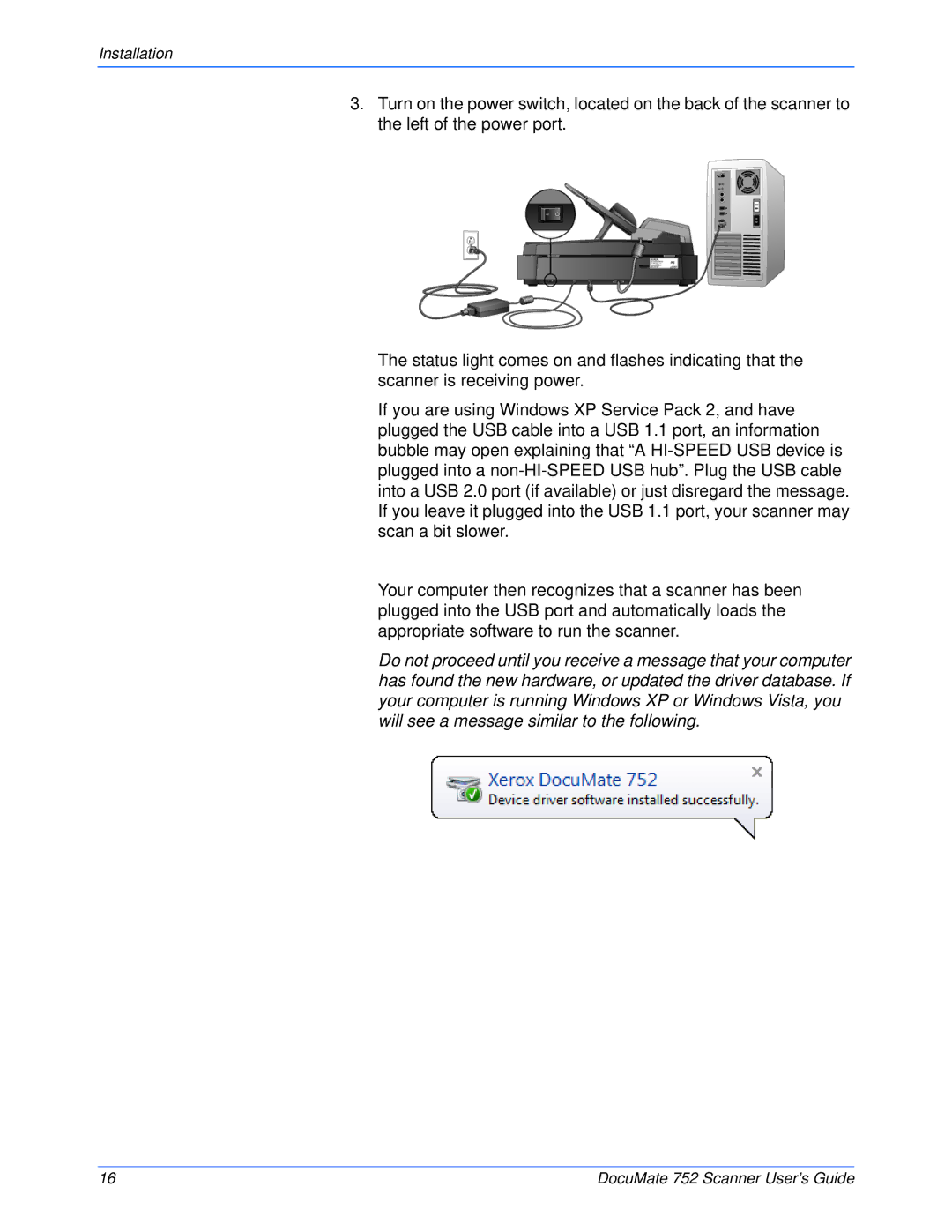Installation
3.Turn on the power switch, located on the back of the scanner to the left of the power port.
The status light comes on and flashes indicating that the scanner is receiving power.
If you are using Windows XP Service Pack 2, and have plugged the USB cable into a USB 1.1 port, an information bubble may open explaining that “A
Your computer then recognizes that a scanner has been plugged into the USB port and automatically loads the appropriate software to run the scanner.
Do not proceed until you receive a message that your computer has found the new hardware, or updated the driver database. If your computer is running Windows XP or Windows Vista, you will see a message similar to the following.
16 | DocuMate 752 Scanner User’s Guide |