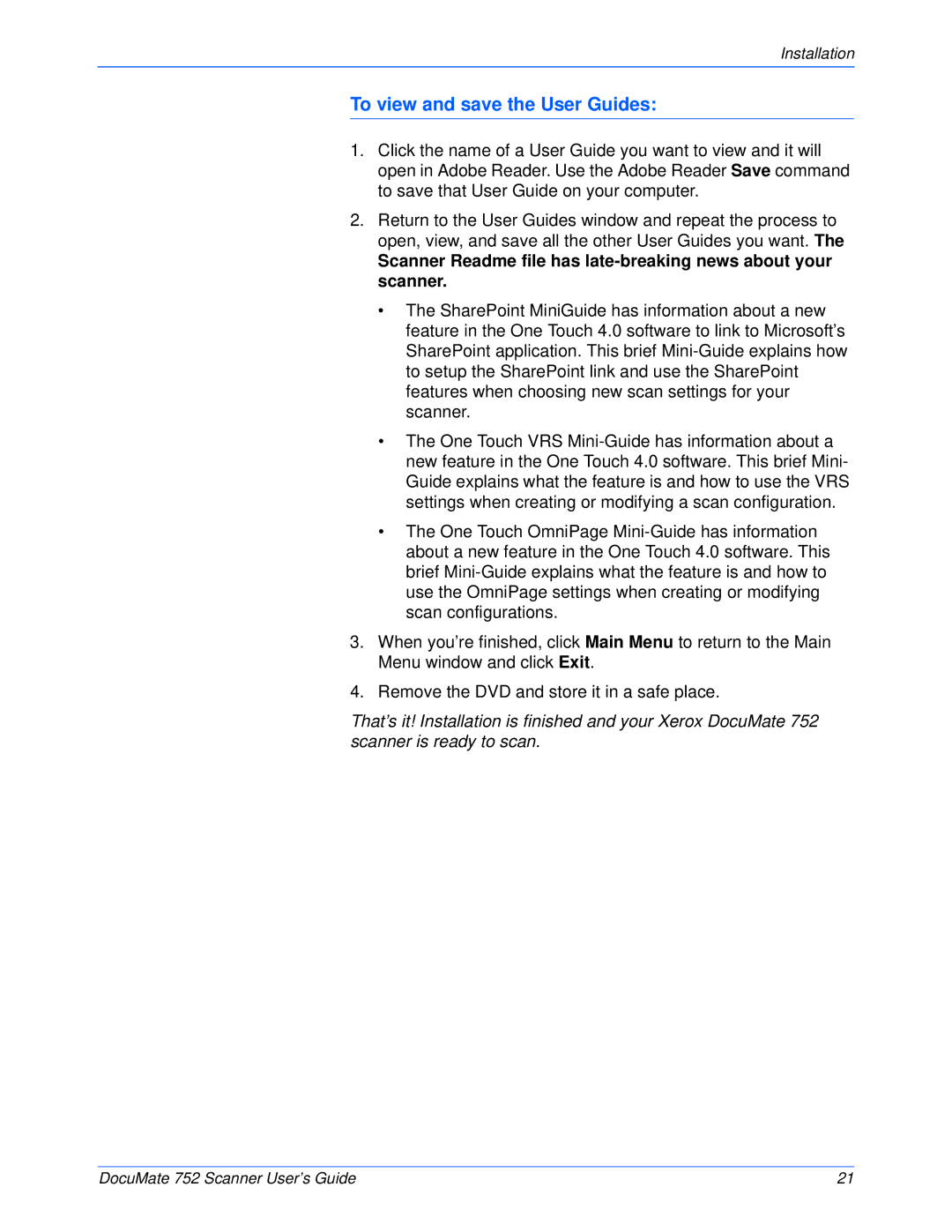Installation
To view and save the User Guides:
1.Click the name of a User Guide you want to view and it will open in Adobe Reader. Use the Adobe Reader Save command to save that User Guide on your computer.
2.Return to the User Guides window and repeat the process to open, view, and save all the other User Guides you want. The
Scanner Readme file has
•The SharePoint MiniGuide has information about a new feature in the One Touch 4.0 software to link to Microsoft’s SharePoint application. This brief
•The One Touch VRS
•The One Touch OmniPage
3.When you’re finished, click Main Menu to return to the Main Menu window and click Exit.
4.Remove the DVD and store it in a safe place.
That’s it! Installation is finished and your Xerox DocuMate 752 scanner is ready to scan.
DocuMate 752 Scanner User’s Guide | 21 |