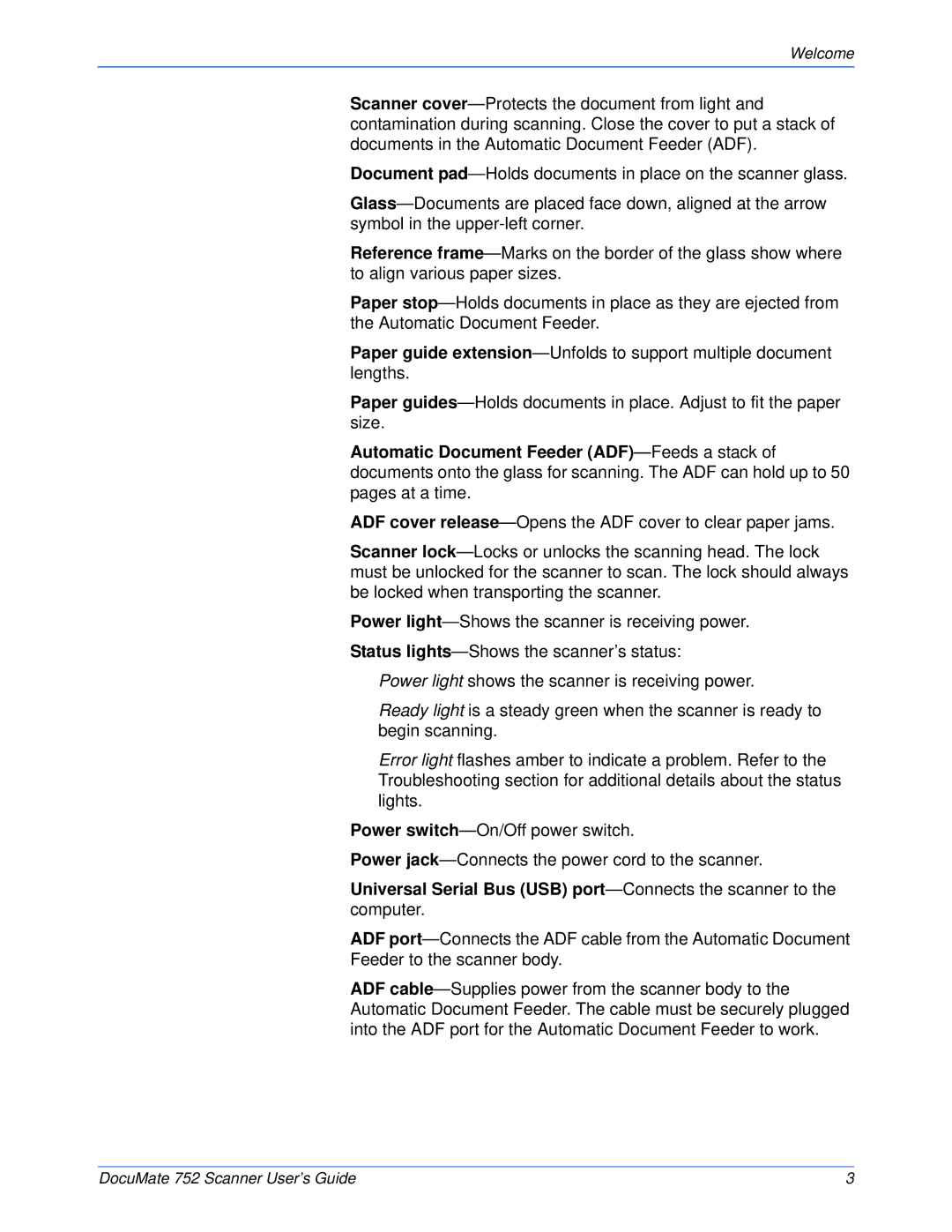Welcome
Scanner cover—Protects the document from light and contamination during scanning. Close the cover to put a stack of documents in the Automatic Document Feeder (ADF).
Document pad—Holds documents in place on the scanner glass.
Glass—Documents are placed face down, aligned at the arrow symbol in the upper-left corner.
Reference frame—Marks on the border of the glass show where to align various paper sizes.
Paper stop—Holds documents in place as they are ejected from the Automatic Document Feeder.
Paper guide extension—Unfolds to support multiple document lengths.
Paper guides—Holds documents in place. Adjust to fit the paper size.
Automatic Document Feeder (ADF)—Feeds a stack of documents onto the glass for scanning. The ADF can hold up to 50 pages at a time.
ADF cover release—Opens the ADF cover to clear paper jams.
Scanner lock—Locks or unlocks the scanning head. The lock must be unlocked for the scanner to scan. The lock should always be locked when transporting the scanner.
Power light—Shows the scanner is receiving power. Status lights—Shows the scanner’s status:
Power light shows the scanner is receiving power.
Ready light is a steady green when the scanner is ready to begin scanning.
Error light flashes amber to indicate a problem. Refer to the Troubleshooting section for additional details about the status lights.
Power switch—On/Off power switch.
Power jack—Connects the power cord to the scanner.
Universal Serial Bus (USB) port—Connects the scanner to the computer.
ADF port—Connects the ADF cable from the Automatic Document Feeder to the scanner body.
ADF cable—Supplies power from the scanner body to the Automatic Document Feeder. The cable must be securely plugged into the ADF port for the Automatic Document Feeder to work.