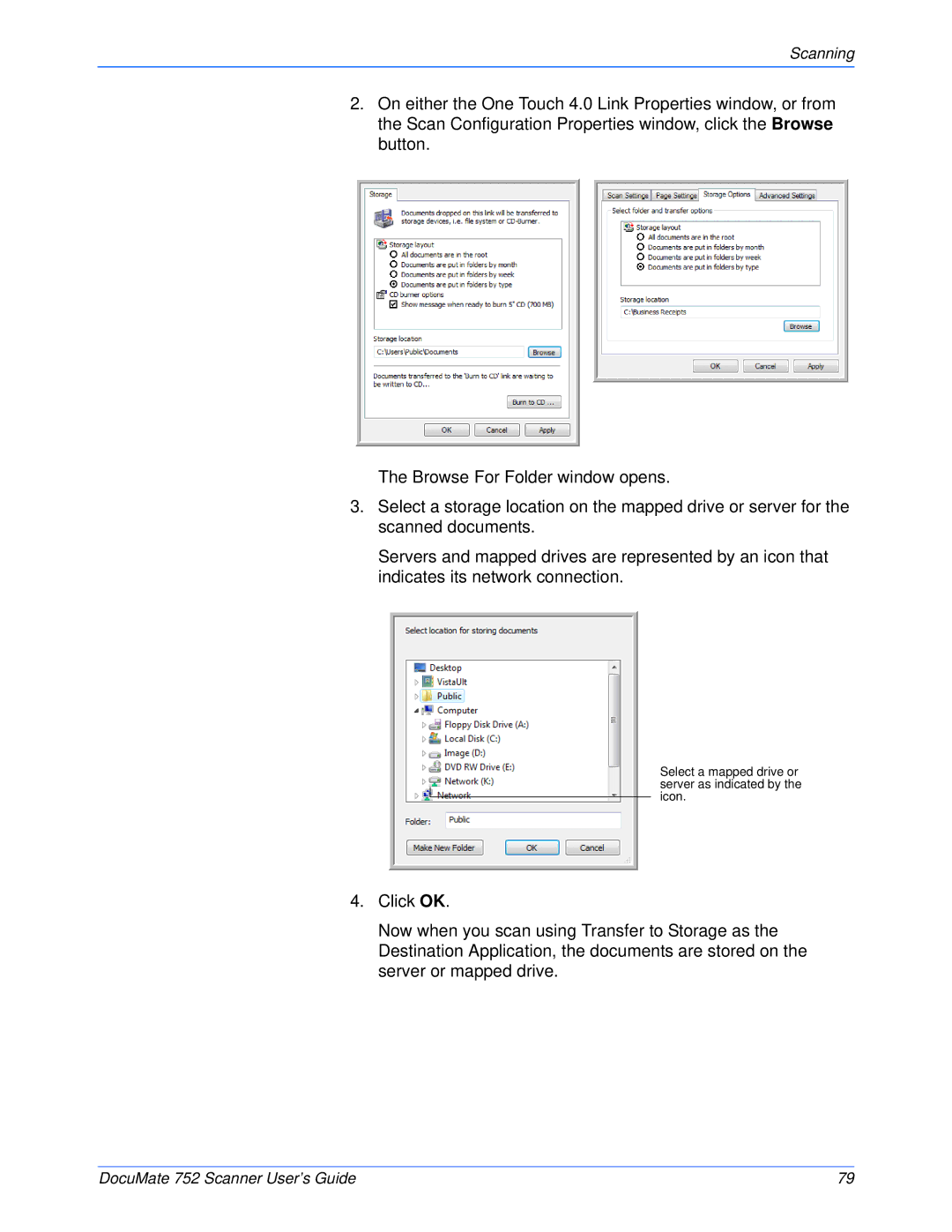Scanning
2.On either the One Touch 4.0 Link Properties window, or from the Scan Configuration Properties window, click the Browse button.
The Browse For Folder window opens.
3.Select a storage location on the mapped drive or server for the scanned documents.
Servers and mapped drives are represented by an icon that indicates its network connection.
Select a mapped drive or server as indicated by the icon.
4.Click OK.
Now when you scan using Transfer to Storage as the Destination Application, the documents are stored on the server or mapped drive.
DocuMate 752 Scanner User’s Guide | 79 |