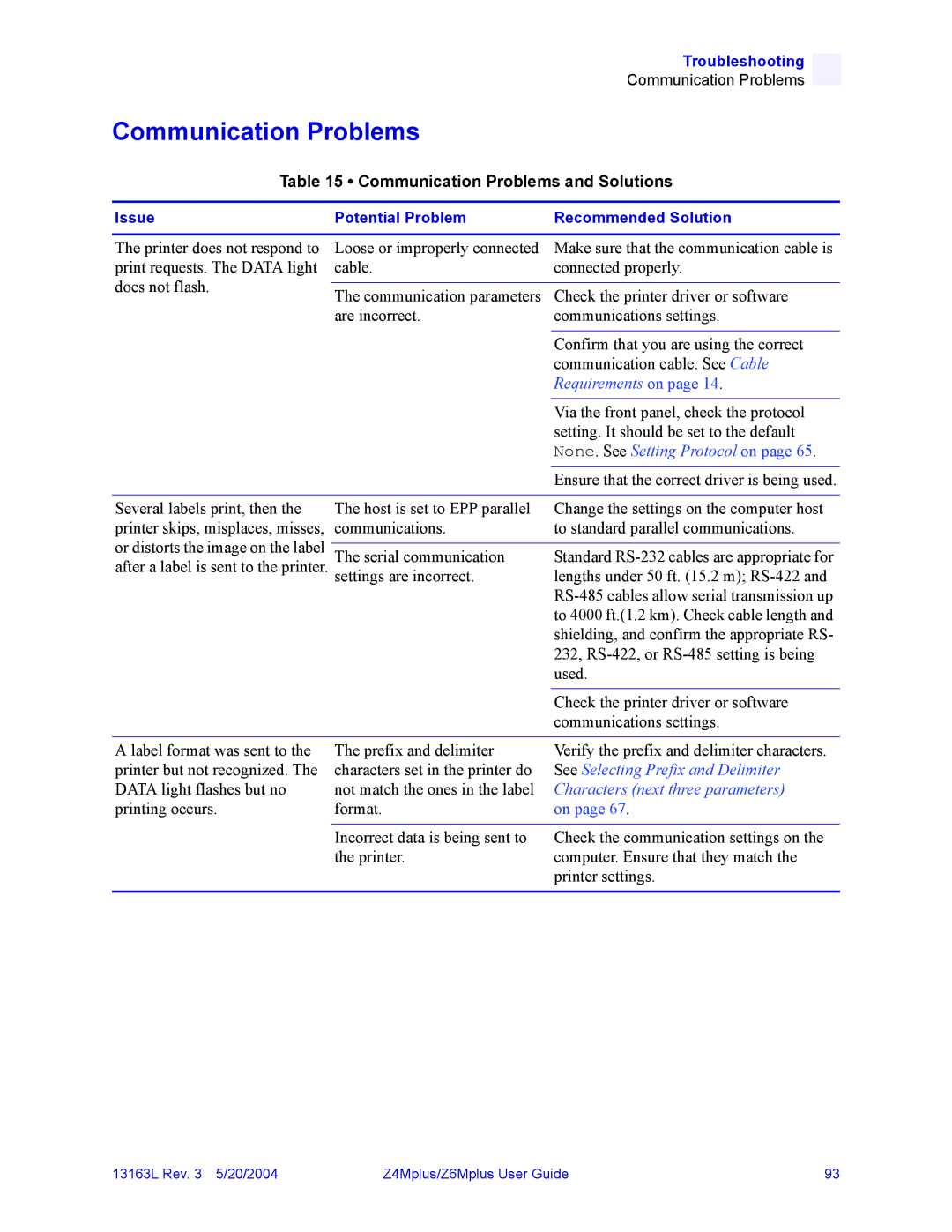Troubleshooting
Communication Problems
Communication Problems
Table 15 • Communication Problems and Solutions
Issue | Potential Problem | Recommended Solution | |
|
|
| |
The printer does not respond to | Loose or improperly connected | Make sure that the communication cable is | |
print requests. The DATA light | cable. | connected properly. | |
does not flash. |
|
| |
The communication parameters | Check the printer driver or software | ||
| |||
| are incorrect. | communications settings. | |
|
|
| |
|
| Confirm that you are using the correct | |
|
| communication cable. See Cable | |
|
| Requirements on page 14. | |
|
|
| |
|
| Via the front panel, check the protocol | |
|
| setting. It should be set to the default | |
|
| None. See Setting Protocol on page 65. | |
|
| Ensure that the correct driver is being used. | |
|
|
| |
Several labels print, then the | The host is set to EPP parallel | Change the settings on the computer host | |
printer skips, misplaces, misses, | communications. | to standard parallel communications. | |
or distorts the image on the label |
|
| |
The serial communication | Standard | ||
after a label is sent to the printer. | settings are incorrect. | lengths under 50 ft. (15.2 m); | |
|
| ||
|
| to 4000 ft.(1.2 km). Check cable length and | |
|
| shielding, and confirm the appropriate RS- | |
|
| 232, | |
|
| used. | |
|
|
| |
|
| Check the printer driver or software | |
|
| communications settings. | |
|
|
| |
A label format was sent to the | The prefix and delimiter | Verify the prefix and delimiter characters. | |
printer but not recognized. The | characters set in the printer do | See Selecting Prefix and Delimiter | |
DATA light flashes but no | not match the ones in the label | Characters (next three parameters) | |
printing occurs. | format. | on page 67. | |
|
|
| |
| Incorrect data is being sent to | Check the communication settings on the | |
| the printer. | computer. Ensure that they match the | |
|
| printer settings. | |
|
|
|
13163L Rev. 3 5/20/2004 | Z4Mplus/Z6Mplus User Guide | 93 |