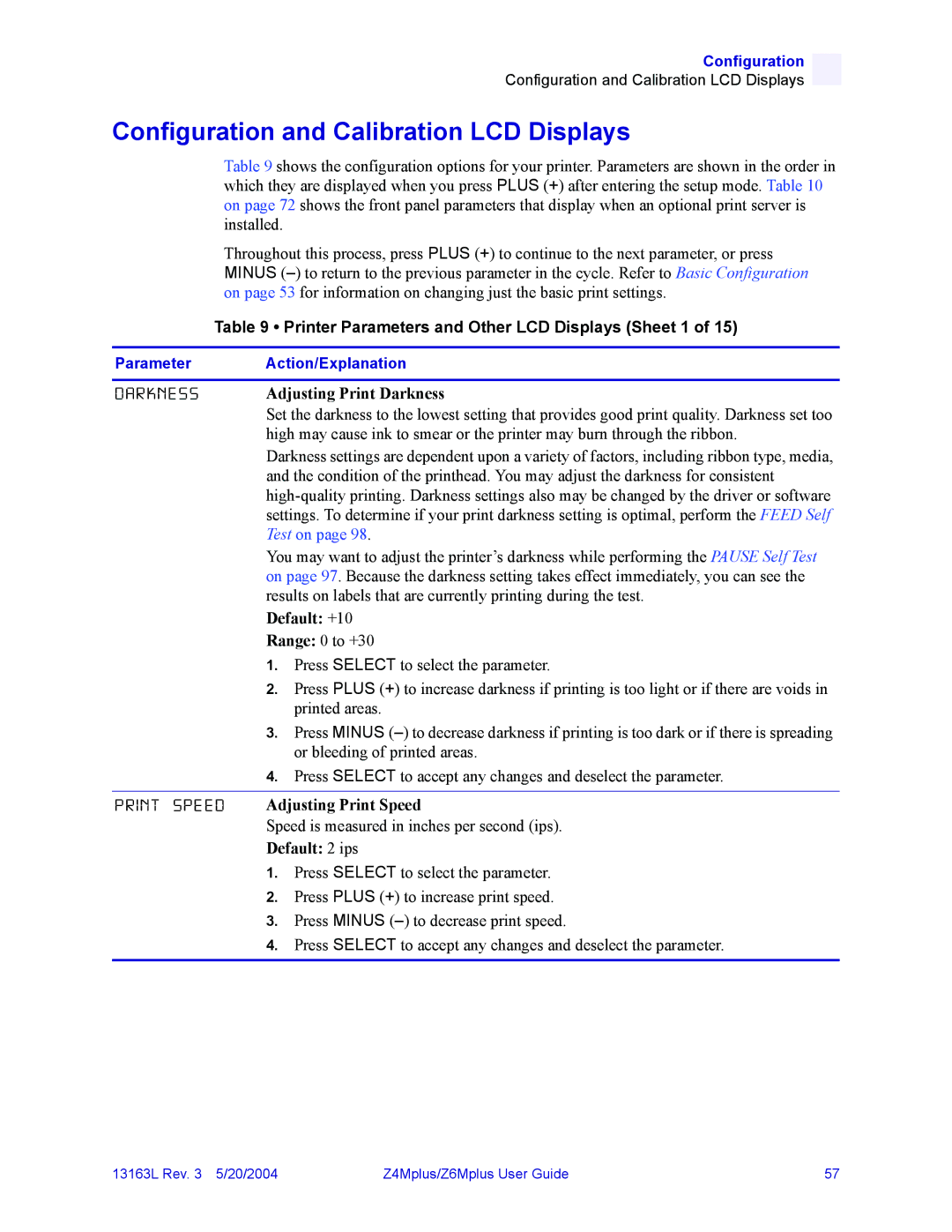User Guide
Customer Order # 13163L Manufacturer 13163LB Rev
Contents
Printer Setup
Configuration
Index
Proprietary Statement
Product Improvements
FCC Compliance Statement
Canadian DOC Compliance Statement
Liability Disclaimer
Limitation of Liability
Declaration of Conformity
Viii Z4Mplus/Z6Mplus User Guide 13163L Rev 5/20/2004
Printers
Warranty Information
Effective December 30
Printers and Related Hardware Products
Supplies Products
Related Hardware Items
Warranty Exclusions & Conditions Statement
Repair Services
Xii Z4Mplus/Z6Mplus User Guide 13163L Rev 5/20/2004
Preface
Contents
US Phone Number +1 UK/International Phone Number +44 0 1494
Contacts
Support
Zebra Technologies Europe Limited
Ztools
Document Conventions
Example of an Illustration with Callouts
Related Documents
Introduction
External View
External View
Front Panel Controls and LEDs
Front Panel
LCD Display Settings
Print Modes
Print Mode Options
Media Compartment
Printer Media Compartment
Printer Setup
Before You Begin
Unpack and Inspect the Printer
Report Damage
Storage
Allow Proper Space
Select a Site for the Printer
Select a Surface
Provide Proper Operating Conditions
Power Cord Specifications
Connect the Printer to a Power Source
International Safety Organization Marks
Optional Print Servers
Select a Communication Interface
Cable Requirements
Communicating Using a Parallel Port
Selecting Media
Types of Media
Continuous Media
Non-Continuous Media
Coated Side of Ribbon
When to Use Ribbon
Ribbon
Ribbon Width
To perform a ribbon scratch test, complete these steps
To perform an adhesive test, complete these steps
If the ribbon Then
Printer Setup
Printer Operation
Front Panel
Front Panel Keys
Front Panel Keys
Front Panel Lights
Front Panel Lights
Tear-Off Mode
Load Roll Media
To load media in Tear-Off Mode, complete these steps
To load media in Cutter-Off Mode, complete these steps
Cutter Mode
Printer Operation
To load media in Peel-Off Mode, complete these steps
Peel-Off Mode
Printer Operation
To load media in Liner Take-Up Mode, complete these steps
Liner Take-Up Mode
Liner Take-Up Spindle
Liner Removal
To load media in Rewind/Peel-Off Mode, complete these steps
Rewind/Peel-Off Mode
Liner Removal
To load media in Rewind Mode, complete these steps
Rewind Mode
Media Removal
Rewind Option Adjustment Dial
Adjust Media Alignment for Rewind Option
Loading Fanfold Media
Load Fanfold Media
To load fanfold media, complete these steps
To load ribbon, complete these steps
Load the Ribbon
To remove used ribbon, complete these steps
Remove the Ribbon
Calibrate the Printer
Auto Calibration
Manual Calibration
To print a configuration label, complete these steps
Print a Configuration Label
Go to Configuration on
Network Configuration Label
Print a Network Configuration Label
Z4Mplus Printhead Pressure
Adjust Printhead Pressure
Z6Mplus Printhead Pressure
To install the Pcmcia memory card, complete these steps
Install Memory Card
Configuration
Enter Configuration Mode
To enter configuration mode, complete these steps
Overview
To exit configuration mode, complete these steps
Exit Configuration Mode
To enter a password, complete these steps
Change Password-Protected Parameters
Basic Configuration
To perform basic a configuration, complete these steps
Yes
Continue with Select Media Type
No 1. Press Select
Continue with Select Sensor Type
Yes 1. Continue with Save Changes and Exit
Configuration and Calibration LCD Displays
R K N E S S
Printer Parameters and Other LCD Displays Sheet 1
Printer Parameters and Other LCD Displays Sheet 2
Sensor Select Selecting Sensor
Setting Print Width
Print Width
Printer Parameters and Other LCD Displays Sheet 3
List Images
List Setup
List Fonts
List
List ALL
Format Card
Printer Parameters and Other LCD Displays Sheet 5
Init Flash MEM Initialize Flash Memory
Printer Parameters and Other LCD Displays Sheet 6
Media and Ribbon
Printer Parameters and Other LCD Displays Sheet 7
Media and Ribbon Sensor Calibration Manual Calibration
Printer Parameters and Other LCD Displays Sheet 8
Serial Comm
Baud
Data Bits
Protocol
R I T Y
Host
Handshake
Printer Parameters and Other LCD Displays Sheet 10
Communication Diagnostics Test Printout
Delimiter Char Delimiter Character
Printer Parameters and Other LCD Displays Sheet 11
Control Prefix Control Prefix Character
Format Prefix Format Prefix Character
Printer Parameters and Other LCD Displays Sheet 12
ZPL Mode
Media
Head Close
Printer Parameters and Other LCD Displays Sheet 13
C K F E E D
Label TOP
Left Position
Printer Parameters and Other LCD Displays Sheet 14
WEB S Media S Ribbon S . Take Label Media LED Ribbon LED
Idle Display
RTC Date
Language
Password
RTC Time
Level
ZebraNet Wired and Wireless Print Server LCD Displays
Encryption
Leap Mode 3,4
Configuration
Routine Care Adjustments
Recommended Cleaning Schedule
Cleaning Procedures
Clean the Exterior
Clean the Interior
Cleaning the Printhead and Platen Roller
Clean the Printhead and Platen Roller
Routine Care and Adjustments
Cleaning the Sensors
Clean the Sensors
To clean the Rewind option, complete these steps
Clean the Rewind Option
Clean the Peel-Off Assembly
To clean the cutter module, complete these steps
Clean the Cutter Module
Fuse Replacement
Lubrication
To replace the fuse, complete these steps
Position the Label Sensor
Adjust the Reflective Sensor
To adjust the reflective sensor, complete these steps
Location of Transmissive Sensors
Select the Transmissive Sensor
Content
Troubleshooting
Paper OUT
LCD Error Conditions and Warnings
Error Conditions and Warnings
Ribbon OUT
Cutter JAM
Head Open
Head
Head Under Temp
Error Conditions and Warnings
Print Quality Problems and Solutions
Print Quality Problems
Calibration Problems and Solutions
Calibration Problems
Communication Problems and Solutions
Communication Problems
Language that I cannot read
Miscellaneous Problems and Solutions
Miscellaneous
Printer is displaying a
Power-On Self Test
Printer Diagnostics
To perform the Cancel Self Test, complete these steps
Cancel Self Test
Pause Self Test
To perform the Pause Self Test, complete these steps
Pause
To perform the Feed Self Test, complete these steps
Feed Self Test
Communication Diagnostics Test
Feed and Pause Self Test
To perform a Feed and Pause self test, complete these steps
To load the factory defaults, complete these steps
Loading Factory Defaults
Data Connections
Serial Data Port
Hardware Control Signal Descriptions
RS-232 Serial Data Port
Serial Data Connector Pin Configuration
RS-232 Interface Connections
RS-232 Interconnections Using a DB-25 Cable
RS-422/RS-485 Interconnections
Parallel Port Interconnections
Parallel Cable Pin Configuration
Parallel Data Port
Parallel Cabling Requirements
108
Specifications
Z4Mplus and Z6Mplus General Specifications
General Specifications
Z4Mplus and Z6Mplus Printing Specifications
Printing Specifications
Z4Mplus and Z6Mplus Media Specifications
Media Specifications
Z4Mplus and Z6Mplus Ribbon Specifications
Ribbon Specifications
Z4Mplus and Z6Mplus Options
Printer Options
UPC/EAN
Zebra Programming Language ZPL II Features
Supported Bar Codes
Supported Bar Codes
Index
Index
Out of Memory message
120
13163L Rev 5/20/2004 Z4Mplus/Z6Mplus User Guide 121
122
Page
Customer Order # 13163LB Manufacturer 13163LB Rev ZIH Corp