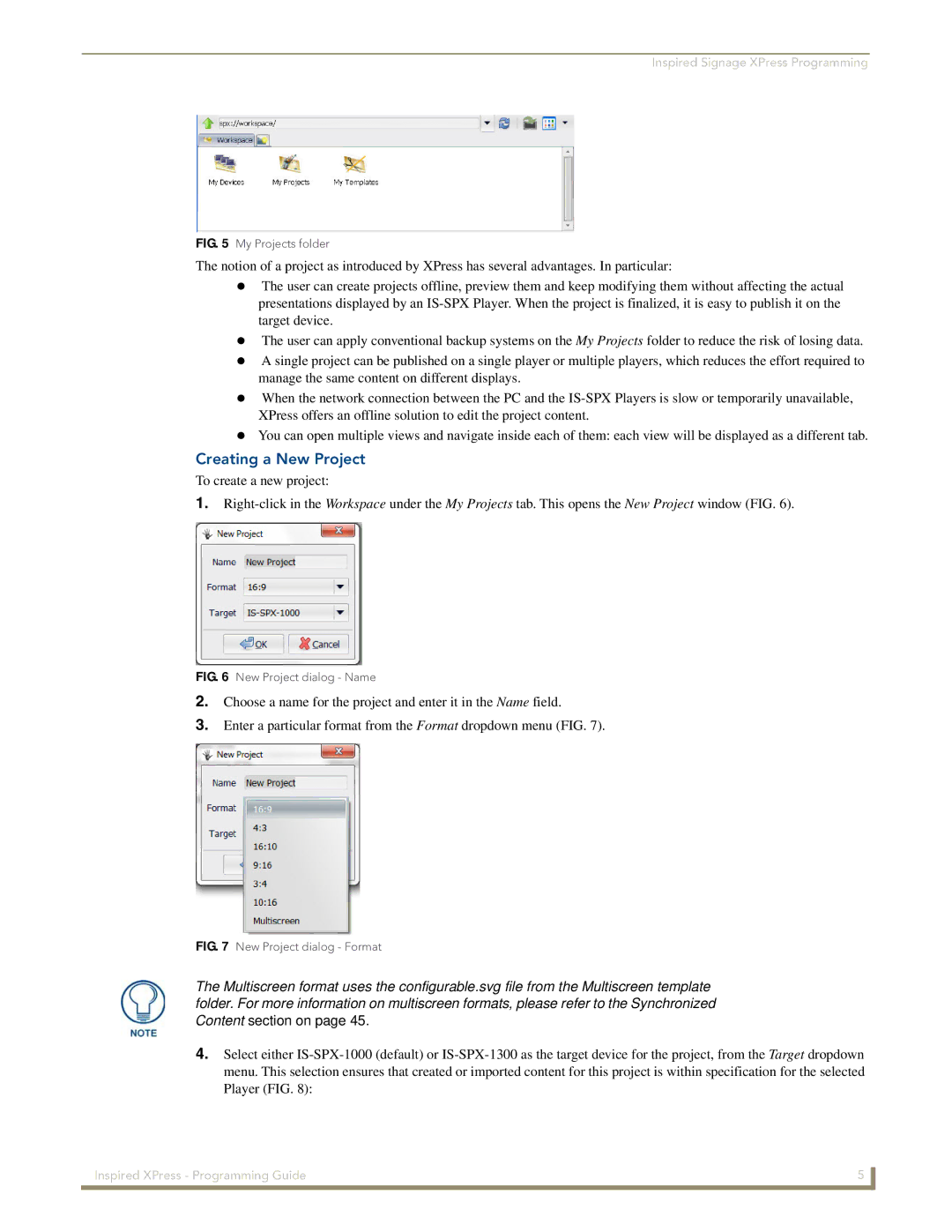Inspired Signage XPress Programming
FIG. 5 My Projects folder
The notion of a project as introduced by XPress has several advantages. In particular:
The user can create projects offline, preview them and keep modifying them without affecting the actual presentations displayed by an
The user can apply conventional backup systems on the My Projects folder to reduce the risk of losing data. A single project can be published on a single player or multiple players, which reduces the effort required to
manage the same content on different displays.
When the network connection between the PC and the
You can open multiple views and navigate inside each of them: each view will be displayed as a different tab.
Creating a New Project
To create a new project:
1.
FIG. 6 New Project dialog - Name
2.Choose a name for the project and enter it in the Name field.
3.Enter a particular format from the Format dropdown menu (FIG. 7).
FIG. 7 New Project dialog - Format
The Multiscreen format uses the configurable.svg file from the Multiscreen template folder. For more information on multiscreen formats, please refer to the Synchronized Content section on page 45.
4.Select either
Inspired XPress - Programming Guide | 5 |
|
|