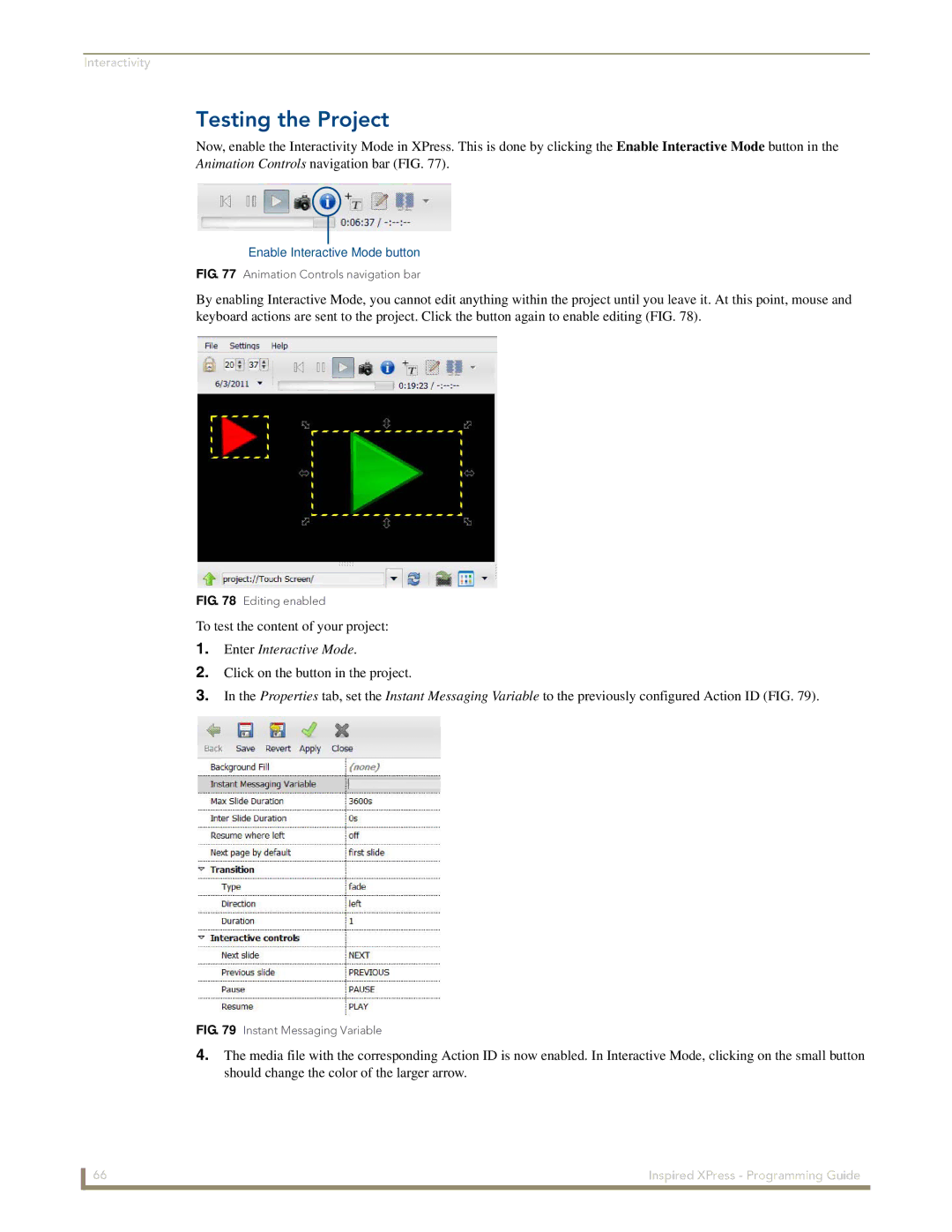Interactivity
Testing the Project
Now, enable the Interactivity Mode in XPress. This is done by clicking the Enable Interactive Mode button in the Animation Controls navigation bar (FIG. 77).
Enable Interactive Mode button
FIG. 77 Animation Controls navigation bar
By enabling Interactive Mode, you cannot edit anything within the project until you leave it. At this point, mouse and keyboard actions are sent to the project. Click the button again to enable editing (FIG. 78).
FIG. 78 Editing enabled
To test the content of your project:
1.Enter Interactive Mode.
2.Click on the button in the project.
3.In the Properties tab, set the Instant Messaging Variable to the previously configured Action ID (FIG. 79).
FIG. 79 Instant Messaging Variable
4.The media file with the corresponding Action ID is now enabled. In Interactive Mode, clicking on the small button should change the color of the larger arrow.
66 | Inspired XPress - Programming Guide |