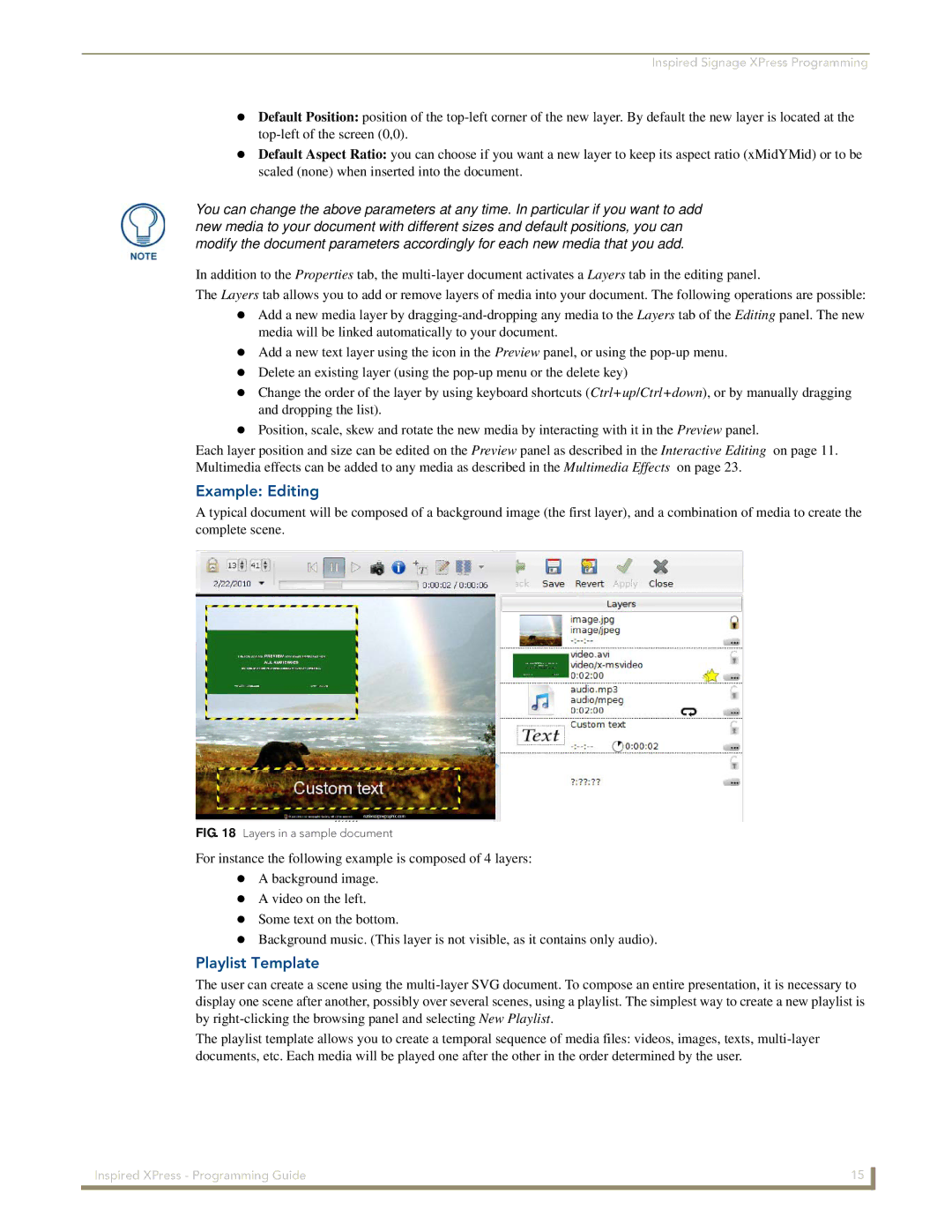Inspired Signage XPress Programming
Default Position: position of the
Default Aspect Ratio: you can choose if you want a new layer to keep its aspect ratio (xMidYMid) or to be scaled (none) when inserted into the document.
You can change the above parameters at any time. In particular if you want to add new media to your document with different sizes and default positions, you can modify the document parameters accordingly for each new media that you add.
In addition to the Properties tab, the
The Layers tab allows you to add or remove layers of media into your document. The following operations are possible: Add a new media layer by
media will be linked automatically to your document.
Add a new text layer using the icon in the Preview panel, or using the
Delete an existing layer (using the
Change the order of the layer by using keyboard shortcuts (Ctrl+up/Ctrl+down), or by manually dragging and dropping the list).
Position, scale, skew and rotate the new media by interacting with it in the Preview panel.
Each layer position and size can be edited on the Preview panel as described in the Interactive Editing on page 11. Multimedia effects can be added to any media as described in the Multimedia Effects on page 23.
Example: Editing
A typical document will be composed of a background image (the first layer), and a combination of media to create the complete scene.
FIG. 18 Layers in a sample document
For instance the following example is composed of 4 layers: A background image.
A video on the left.
Some text on the bottom.
Background music. (This layer is not visible, as it contains only audio).
Playlist Template
The user can create a scene using the
display one scene after another, possibly over several scenes, using a playlist. The simplest way to create a new playlist is by
The playlist template allows you to create a temporal sequence of media files: videos, images, texts,
Inspired XPress - Programming Guide | 15 |
|
|